Viewing and editing packages – IntelliTrack Package Track User Manual
Page 190
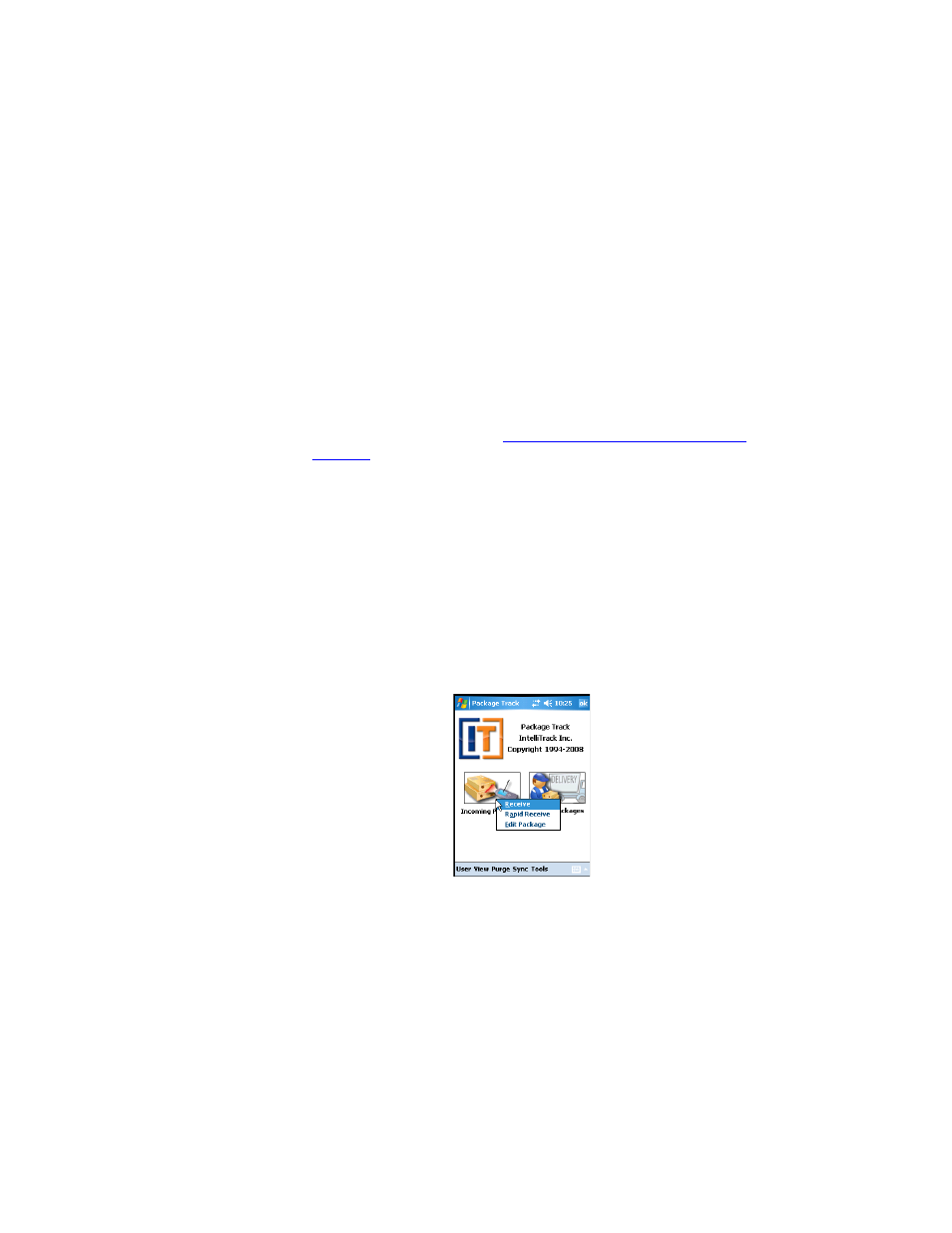
I
NTELLI
T
RACK
DMS: P
ACKAGE
T
RACK
V
7.0
User Manual
174
3.
Click Archive and Maintain Data in the Navigation menu to reach
the Archive and Maintain Data area of the application.
4.
Next, click the Packages button. The Package Maintenance window
appears. The left pane of the window contains a collapsible list of all
the packages received into the application. When viewed by recipient,
the packages received during the “Rapid Receive” sequence are listed
under the recipient to which they were received.
5.
Click the plus sign by the rapid receive recipient to view all of the
packages that you received during the rapid receive session.
6.
Update the newly scanned packages from this window. (For more
information about updating package information from the Package
Maintenance window, refer to
“Performing Package Maintenance” on
.)
7.
Synchronize your data to send the updated information from the work-
station to the handheld application. The package records for the pack-
ages received during the “Rapid Receive” session are now updated
based upon the changes made in the workstation application.
Viewing and
Editing
Packages
You are able to access the record of each package received into the applica-
tion. To reach a package record and/or edit the package’s record, please
refer to the instructions that follow.
1.
From the Main screen, tap the Incoming Packages button. The Incom-
ing Packages menu appears.
2.
Select Edit Package from the menu.
The Edit Package screen appears.
