Transferring data, Transferring data 62 – IntelliTrack Package Track User Manual
Page 78
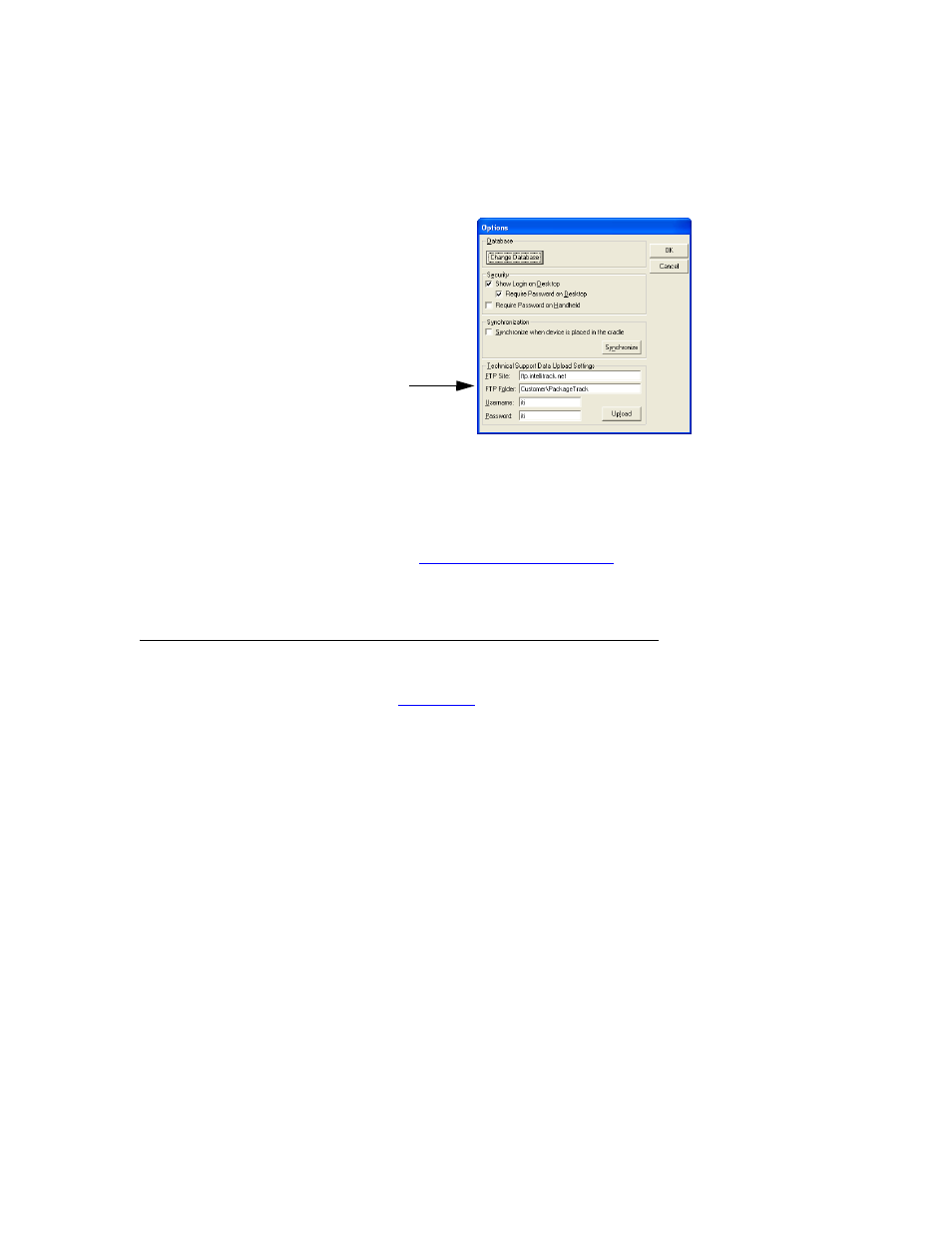
I
NTELLI
T
RACK
DMS: P
ACKAGE
T
RACK
V
7.0
User Manual
62
The Technical Support Data Upload Settings section in the Options win-
dow is a technical support tool. If our technical support department is hav-
ing difficulty diagnosing a problem with your system, this feature allows
you to easily send a copy of your data to our staff. This will aid us in the
diagnosis of the problem. For more information about IntelliTrack Techni-
cal Support, refer to
“Technical Support” on page 49
Transferring Data
your data at regular intervals, especially
after you start using Package Track regularly to receive and deliver pack-
ages, that way your data will stay current between the workstation applica-
tion and the batch portable application. To transfer data, connect the
handheld device and the desktop computer (by using a cradle, cable, or
infrared connection with ActiveSync or Mobile Device Center Software or
by using a wireless batch connection); data synchronization with Package
Track occurs via the Batch Synchronization Utility in the workstation
application or via the Sync menu options in the batch portable application.
When you synchronize your data, the data that is sent from the workstation
database to the handheld is called downloaded data. After you install Pack-
age Track on your system, and set up batch communication, you must send
data via the Batch Synchronization Utility to send the sync config files to
the handheld application. The data that is sent during download to the
handheld application depends on your DMS Batch Synchronization Utility
settings:
Technical
Support
Settings
