Introduction, Scanning packages, Introduction scanning packages – IntelliTrack Package Track User Manual
Page 162: Introduction 146, Scanning packages 146
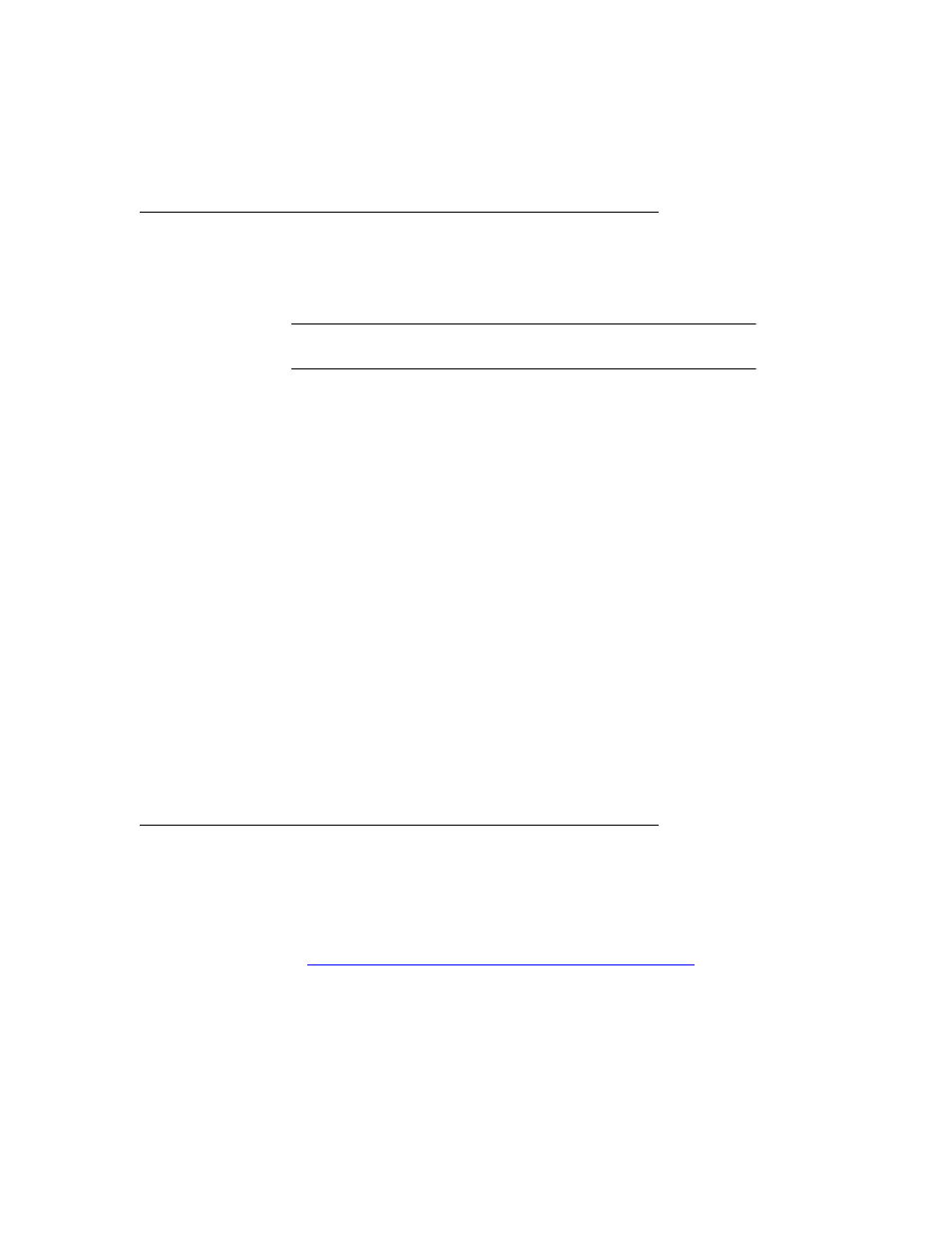
I
NTELLI
T
RACK
DMS: P
ACKAGE
T
RACK
V
7.0
User Manual
146
Introduction
The Package Track application on the handheld has two main functions:
package receipt and package delivery.
Note: The following sections assume that you are using an integrated bar
code scanner or an add-on scanner with your handheld device.
Package Track integrates with a handheld device that uses an integrated
scanner or an add-on scanner. By using a handheld with an integrated scan-
ner or an add-on scanner, you are able to:
1.
Scan incoming packages into the Package Track application;
2.
Scan outgoing packages upon delivery to the recipient;
3.
Capture a recipient signature into the application upon package deliv-
ery;
4.
Manage your package receipt and delivery completely, from one data-
base that is shared between your workstation application and your
handheld application.
Before you begin using batch portable devices to track your package
receipt and delivery, you should learn basic application functions such as
opening and closing the application, syncing portable and workstation
application data, viewing collected data on the batch portable device, and
purging data from the batch portable application. You should also review
and set the batch portable application options before you begin using the
batch portable application.
Scanning Packages
Package Track supports various scanning devices. Be aware of your scan-
ning device, and your Pocket PC Operating System. Both components
must be accurately selected when installing the batch portable application.
For more information about installing the batch portable application, refer
to
“Installing Package Track on the Handheld Device” on page 36
.
The scanning devices that Package Track supports fall into two categories:
