IntelliTrack Package Track User Manual
Page 134
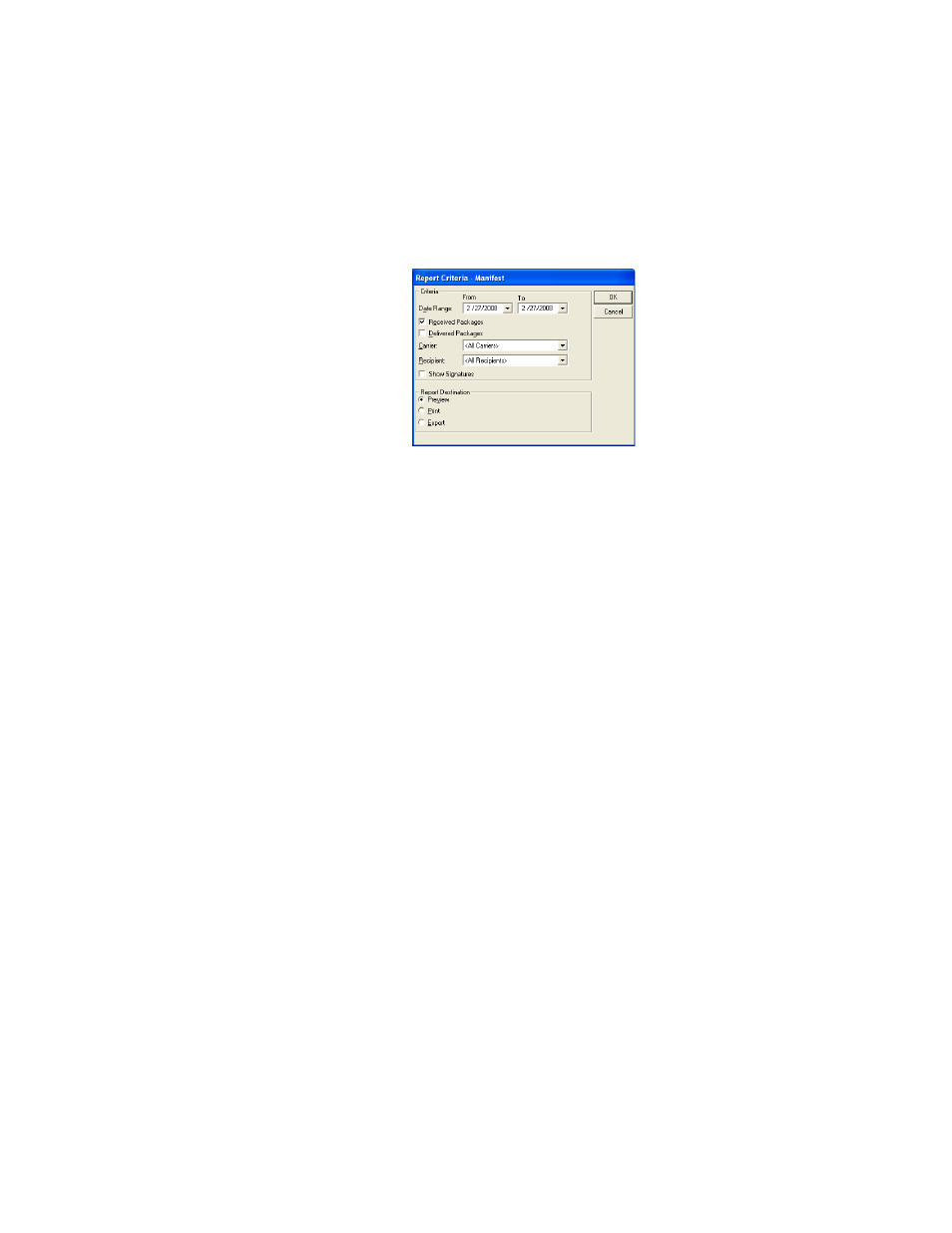
I
NTELLI
T
RACK
DMS: P
ACKAGE
T
RACK
V
7.0
User Manual
118
4.
Click the View Report button.
The Report Criteria window for this report appears.
5.
Choose the report criteria in the Criteria section of this window. It con-
tains the following choices:
Date Range: click the drop-down arrow in the From and To Date
Range fields. Specify a date range from the calendar that appears for
this report.
Received Packages check box: Click the Received Packages check
box to include received packages in this report.
Delivered Packages check box: Click the Delivered Packages check
box to include delivered packages in this report.
Carrier: To select a specific Carrier, click the drop-down arrow in the
Carrier field, otherwise, the report will include all Carriers in the sys-
tem.
Recipient: To select a specific Recipient, click the drop-down arrow in
the Recipient field, otherwise, the report will include all Recipients in
the system.
Show Signatures check box: Check the Show Signatures check box
to include Recipient signatures in the generated report.
6.
Choose the report destination in the Report Destination section of this
window. It includes the following options:
Preview: click the Preview option button to automatically preview the
report onscreen. You have the option to print the previewed report.
Print: click the Print option button to print the report to a connected
printer. The following options appear:
•
Copies: Select the number of copies that you want to print. The
default setting is one.
•
Printer: Click the drop-down arrow to select which printer you
want to use. All printers configured for your system should be
