Generating standard reports, Generating the package history report, Generating standard reports 115 – IntelliTrack Package Track User Manual
Page 131: Generating the package history report 115, Generat
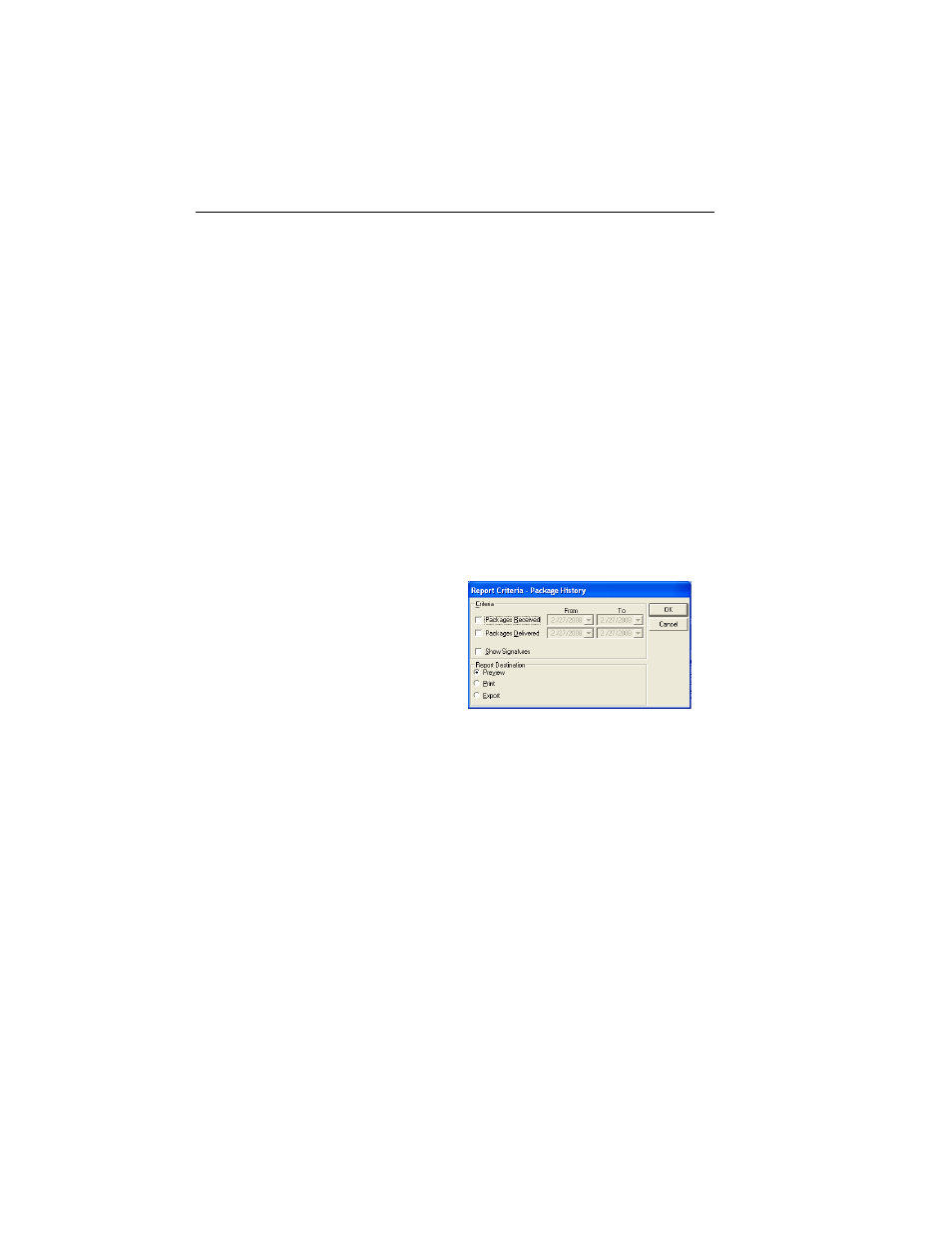
Chapter 7
Reports
115
Generating Standard Reports
Refer to the sections that follow for more information about generating a
specific standard report in Package Track.
Generating
the Package
History
Report
The Package History report shows the package history for each package
included in the report. To generate a Package History report, refer to the
following instructions:
1.
Click Reports > Package History from the menu bar.
—or—
2.
Click Reports in the Navigation Menu of the main window. The
Reports area appears in the main window.
3.
Next, select Package History from the report titles listed in the
Reports area of the main window.
4.
Click the View Report button.
5.
The Report Criteria window for this report appears.
6.
Choose the report criteria available in the Criteria section of this win-
dow. It includes the following choices:
Packages Received check box: check this box to include the packages
received in the report.
Date range for packages received: click the drop-down arrow in the
From and To date selection. Specify a date range from the calendar that
appears for the received packages to be included in the report.
Packages Delivered check box: check this box to include the packages
delivered in the report.
Date range for packages delivered: click the drop-down arrow in
the From and To date selection. Specify a date range from the calendar
that appears for the delivered packages to be included in the report.
Show Signatures check box: Check the Show Signatures check box
to include recipient signatures in the report.
