Editing the package values, Editing the package values 135, Editing the package values” on – IntelliTrack Package Track User Manual
Page 151
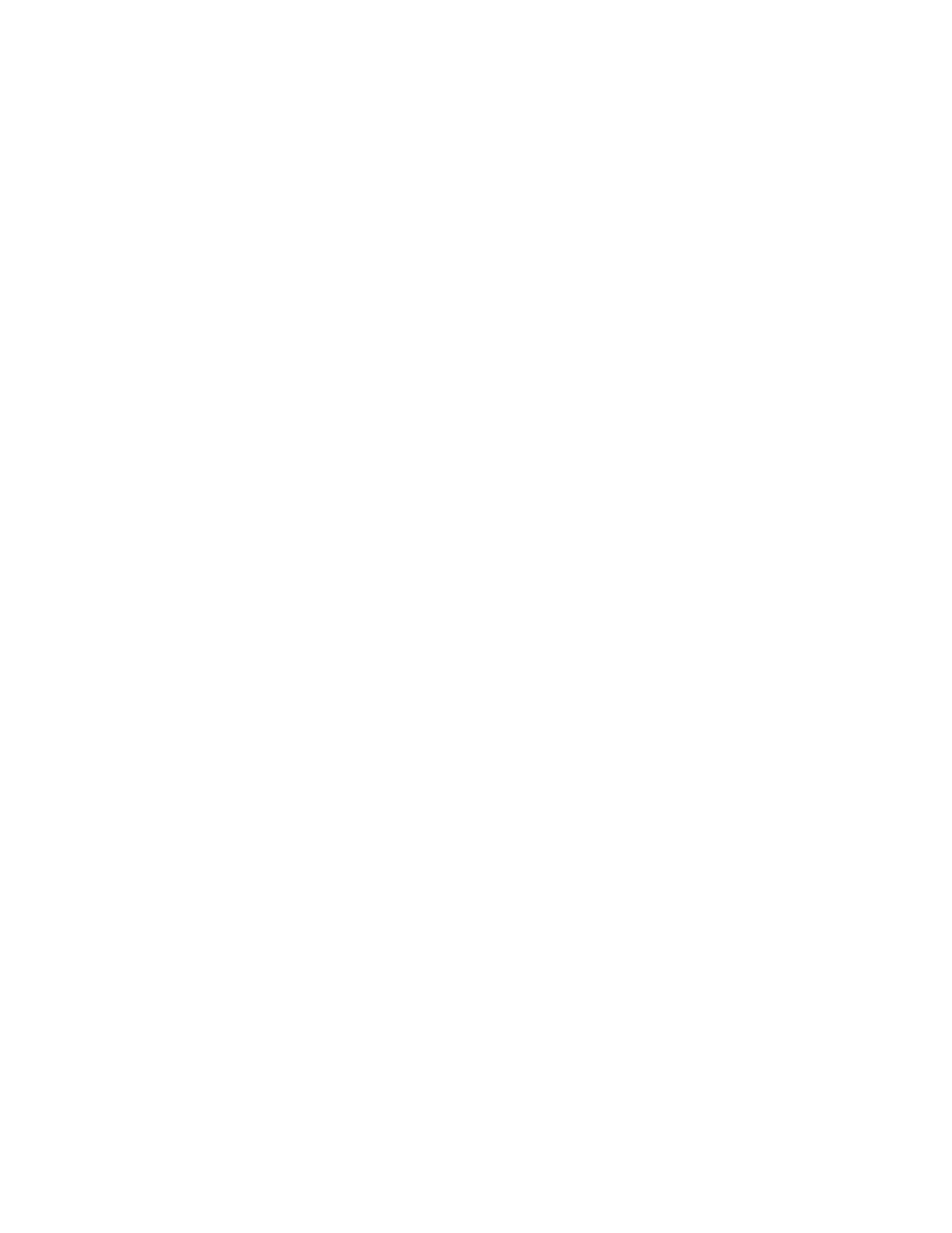
Chapter 8
Package Maintenance
135
•
Received By: the Package Track user who received this package into
the application. You are able to change the user by selecting another
user from the Users list in Package Track.
•
Received Date: the date the package was received into the application.
You are able to change this date by selecting another date from the cal-
endar.
•
Delivered By: the Package Track user who received this package into
the application. You are able to change the user by selecting another
user from the Users list in Package Track.
•
Delivered Date: the date the package was delivered. You are able to
change this date by selecting another date from the calendar.
•
Delivery Status: will remain blank until the package is delivered, or
marked as lost. Upon delivery, this field will update automatically to
display Delivered. If the package has been marked as lost, this field
will display Lost. You are not able to edit this field, but you are able
update the delivery status at the Package Maintenance window.
•
Recipient Signature: if a recipient signature has been captured on the
handheld device, this field will display the following:
Click to view the recipient signature. If you have not captured a recipi-
ent signature, this field will be blank. You are not able to edit this field.
•
Comments: If this package record contains a comment, this field will
contain the comment. Click in this field to activate it and/or view the
full comment. Once activated, you are able to edit or add a comment.
•
Last Updated: this field automatically displays the date and time that
this package record was last updated or changed. This field cannot be
edited.
Editing the
Package
Values
You are able to edit many of the package values displayed in the Package
Maintenance window. If a value is editable, when you click in it, the field
will become activated. For example, when the Package Type value is acti-
vated, a drop-down menu appears, displaying the Package Types list in
Package Track. If desired, you may select another type from this list, and
assign the new package type to this package. Once made, the change is
automatically applied to the package record.
