IntelliTrack Package Track User Manual
Page 108
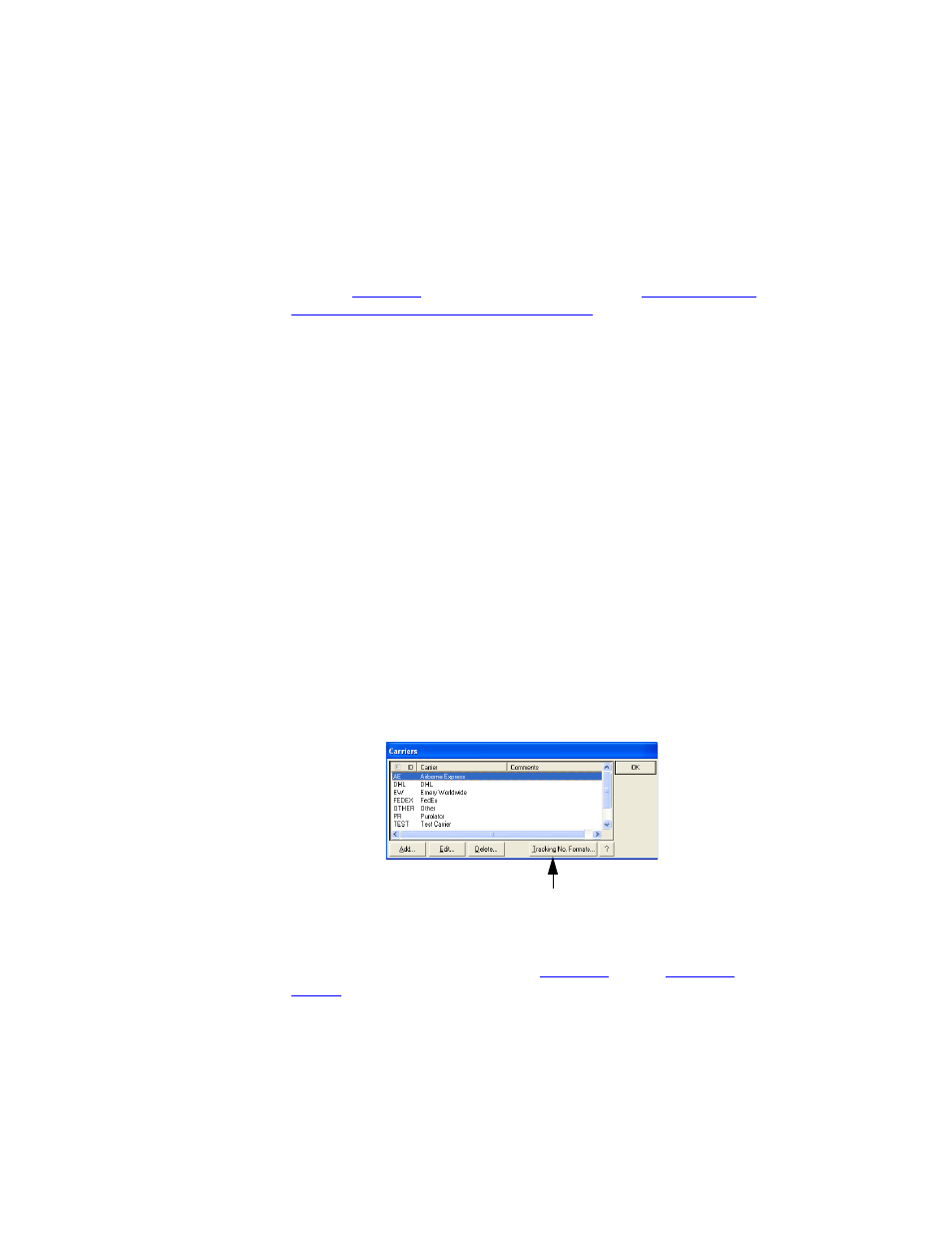
I
NTELLI
T
RACK
DMS: P
ACKAGE
T
RACK
V
7.0
User Manual
92
Carrier window. Also, because some carriers may use multiple tracking
number formats, you may need to add one.
Entries can be added to each carrier as required. For more information
about the
used for tracking numbers, refer to
a Carrier’s Tracking Number Format” on page 92
.
Adding or
Editing a
Carrier’s
Tracking
Number
Format
When you receive packages with the Package Track batch portable appli-
cation, the batch portable application scans the package bar code and
assigns the package ID.
If the package bar code is scanned, Package Track uses the bar code data to
determine the package tracking number and in turn, associates the tracking
number with the package record. In order to accurately associate a tracking
number format with a specific carrier, Package Track must be able to rec-
ognize the tracking number format for the carrier. The format for a car-
rier’s tracking number is added or edited from the Tracking Number
Formats window.
To reach a carrier’s tracking number format window, open the Carriers list
window by clicking Configuration > Lookup Tables > Carriers in the
menu bar.
—or—
click Carriers in the Lookups portion in the Setup area of the main win-
dow. The Carriers list window appears:
Next, select the Carrier whose tracking number format needs to be added
or edited and then click the Tracking # Formats button (for more infor-
mation about Tracking Number Format
, refer to
Table 2 on
page 96
). The Tracking Number Formats window for that carrier appears.
Tracking # Formats button
