IntelliTrack Package Track User Manual
Page 51
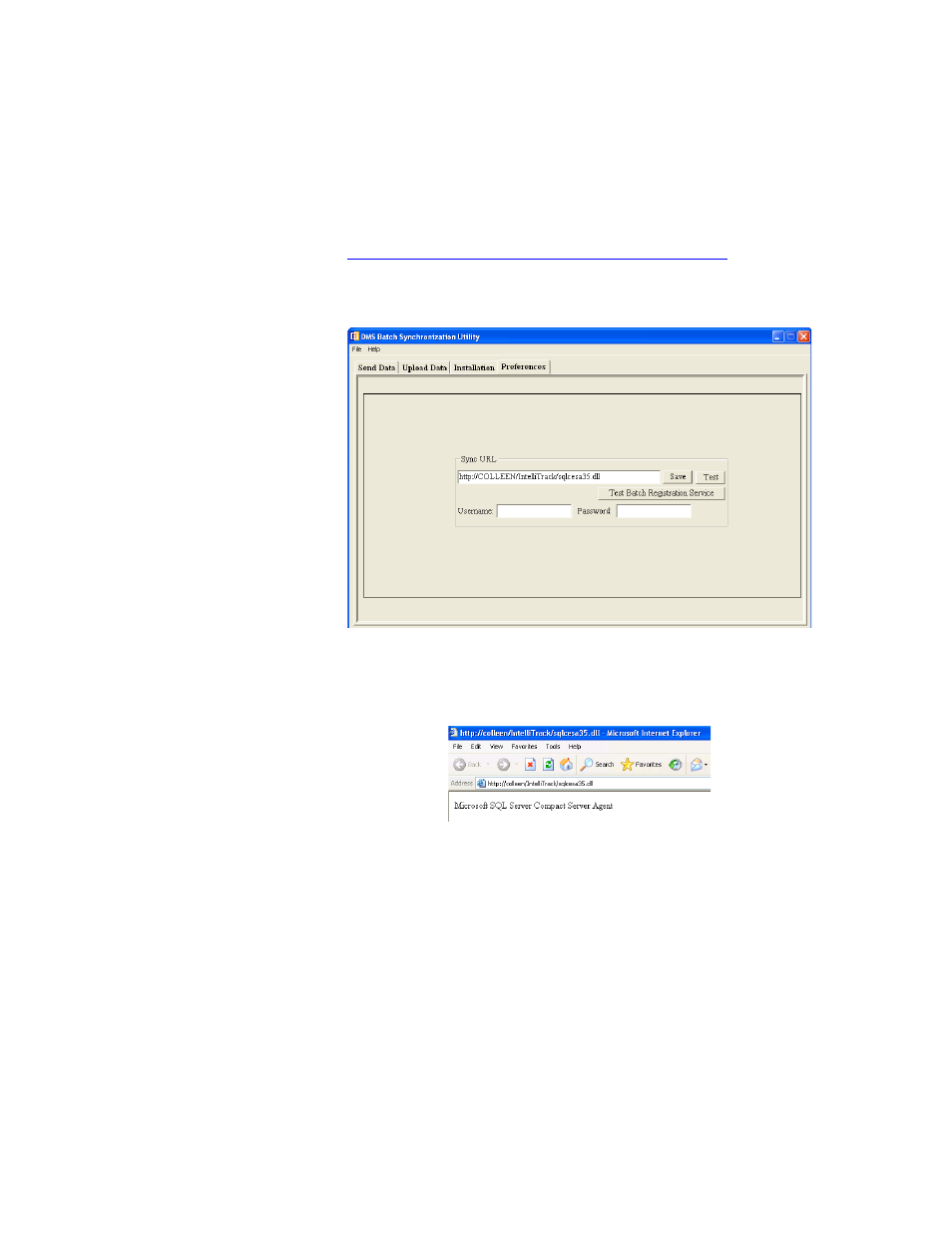
Chapter 2
Installation
35
depends upon your Remote Data Access configuration. For more informa-
tion about setting up Remote Data Access for your system, please refer to
“Remote Data Access (RDA) Components Setup” on page 17
1.
From the Main screen, click the Preferences tab to bring this portion of
the form to the front.
2.
Verify that the Sync URL setting matches the network path to the
sqlcesa35.dll by clicking the Test button. If the setting is correct, your
web browser opens and Microsoft SQL Server Compact Server Agent
appears onscreen.
3.
When you have verified the Sync URL setting, click the Save button to
save the setting in the Batch Synchronization Utility. (If you do not see
this screen appear in your web browser, your Sync URL setting is set
incorrectly. You must reconfigure your setting in order to sync with the
batch portable application.)
4.
The Test Batch Registration Service button is a troubleshooting tool.
Your batch registration must be set correctly in order to fully upload
data. Click this button. If your batch registration service is set correctly,
a Registration web page appears in your web browser onscreen.
