Enabling iis, Turning on the iis web management tools – IntelliTrack Package Track User Manual
Page 26
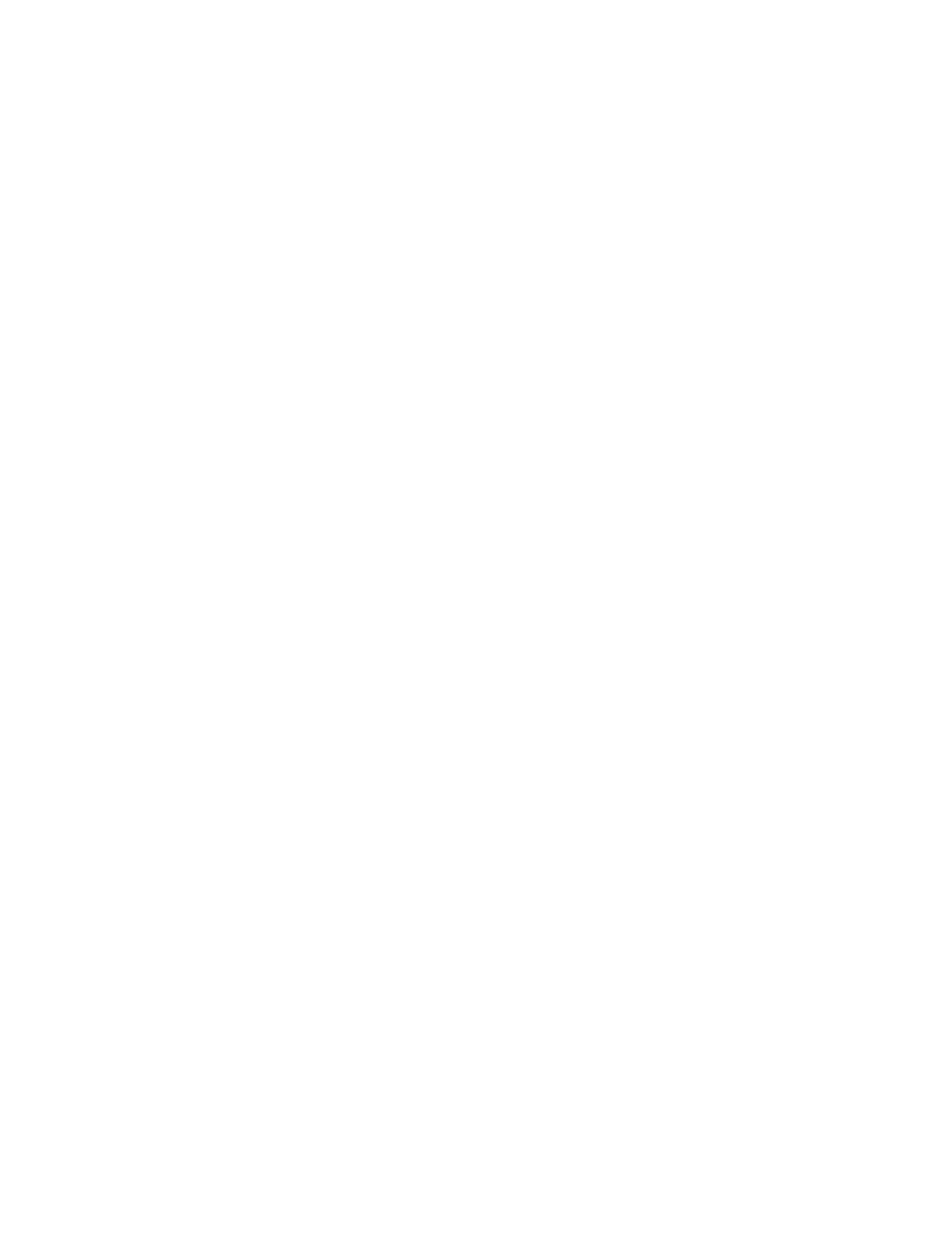
I
NTELLI
T
RACK
DMS: P
ACKAGE
T
RACK
V
7.0
User Manual
10
enable the required features BEFORE installing IntelliTrack DMS Package
Track and the batch portable component. To turn IIS on and enable the
required features for DMS Package Track batch portable application,
please refer to the instructions that follow.
Enabling IIS
To turn on IIS, please refer to the instructions that follow.
1.
IIS and the required features are turned on at the Windows Features
window. Click Start > Control Panel. The Control Panel selections
appear.
2.
Select Control Panel Home from the task bar found along the left side
of the window.
3.
From the selections that appear in the right pane of the window, select
Programs.
4.
The Program options appear in the window. From the Program and
Features options in the right pane of the window, select Turn Win-
dows features on or off.
5.
A dialog box appears, asking you if you want to continue. Select Yes to
continue.
6.
The Turn Windows features on or off window appears. Mark the Inter-
net Information Services check box to turn IIS on.
Turning on the
IIS Web
Management
Tools
To turn on the IIS Web Management Tools, features please refer to the
steps that follow.
1.
After you turn on IIS, you need to turn on specific IIS features. In the
Windows Features window, click on the plus sign next to Internet
Information Services. The Internet Information Services features
appear; they include FTP Publishing Service, Web Management
Tools, and World Wide Web Services. You will need to turn on spe-
cific Web Management Tools and World Wide Web Services fea-
tures.
2.
Click the plus sign next to Web Management Tools; the options avail-
able for this category appears.
3.
Click the plus sign next to IIS Management Compatibility option; the
selections available for this option appear; mark the check box next to
IIS 6 WMI Compatibility and IIS Metabase and IIS 6 configuration
compatibility to turn on these features.
4.
Mark the check box next to the IIS Management Console selection to
turn on this feature.
