IntelliTrack Package Track User Manual
Page 122
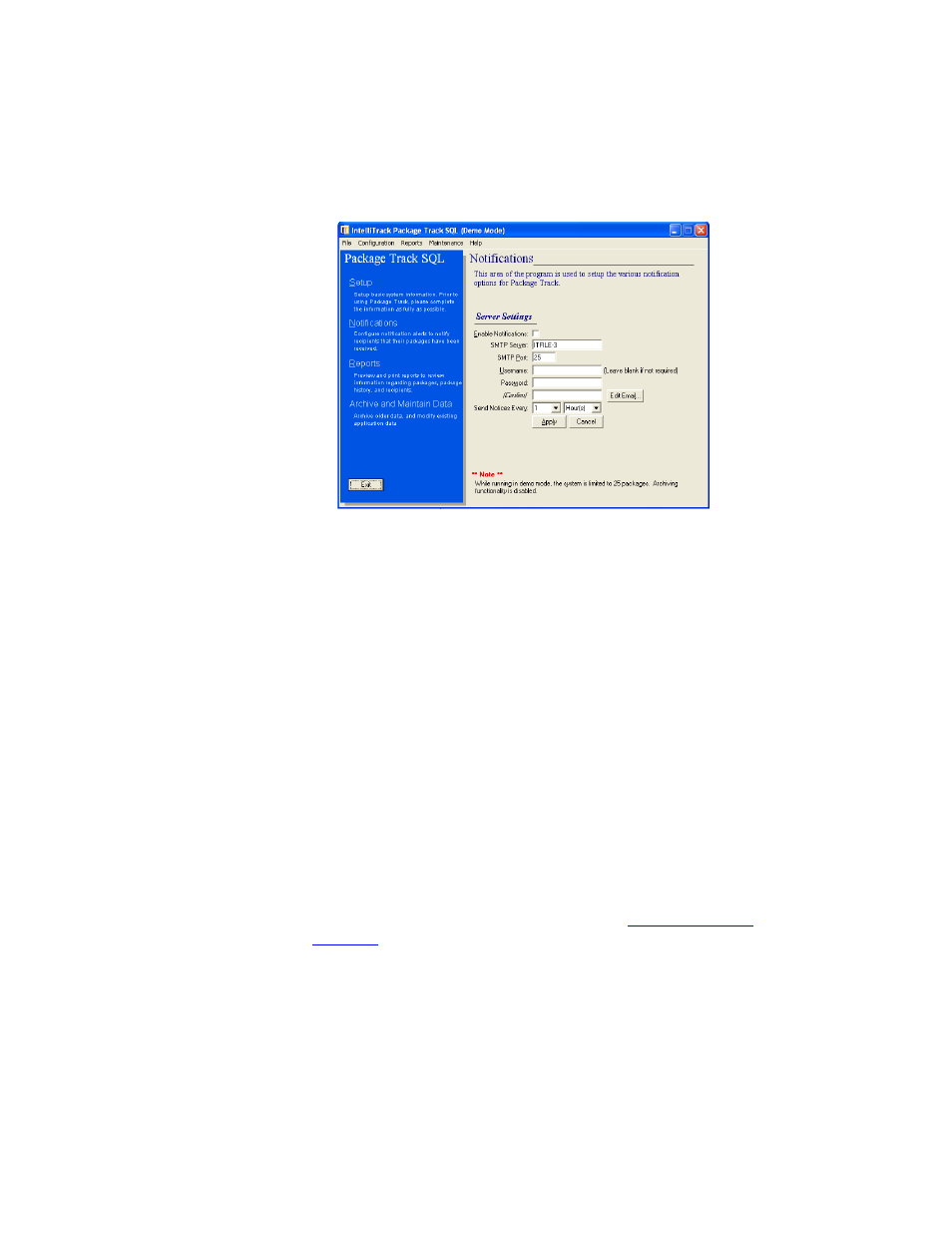
I
NTELLI
T
RACK
DMS: P
ACKAGE
T
RACK
V
7.0
User Manual
106
To enable email notification:
1.
Click the Enable Notification check box in the Server Settings por-
tion of this window.
2.
Next, configure your server settings. Enter the SMTP Server in the
SMTP Server field and enter the SMTP Port in the SMTP Port field.
The system uses SMTP Port 25 by default. (We recommend that your
system administrator set up the email notification server settings.)
3.
The time setting for sending the email is based on a timer in Package
Track. The timer setting will trigger the email to be sent, based on the
last time the email was sent. To change the time setting for sending
email notifications, click the Send Notices Every drop-down arrows,
and select the time frame in hours, days, or weeks. (For example, if you
select one hour, Package Track will automatically send an email notifi-
cation every hour for any package that has been received but not yet
delivered for any recipient designated to receive an email notification.)
4.
Click the Edit Email button in the Server Settings section of the Notifi-
cations and Labels area of the main window; the Edit Notification
Email window appears. In the From field, enter the email from which
the notifications will be sent. For more information on setting up the
notification email, please refer to the next section,
.
