Working with custom report options, Adding or modifying a custom report, Working with custom report options 121 – IntelliTrack Package Track User Manual
Page 137: Adding or modifying a custom report 121, Working with custom
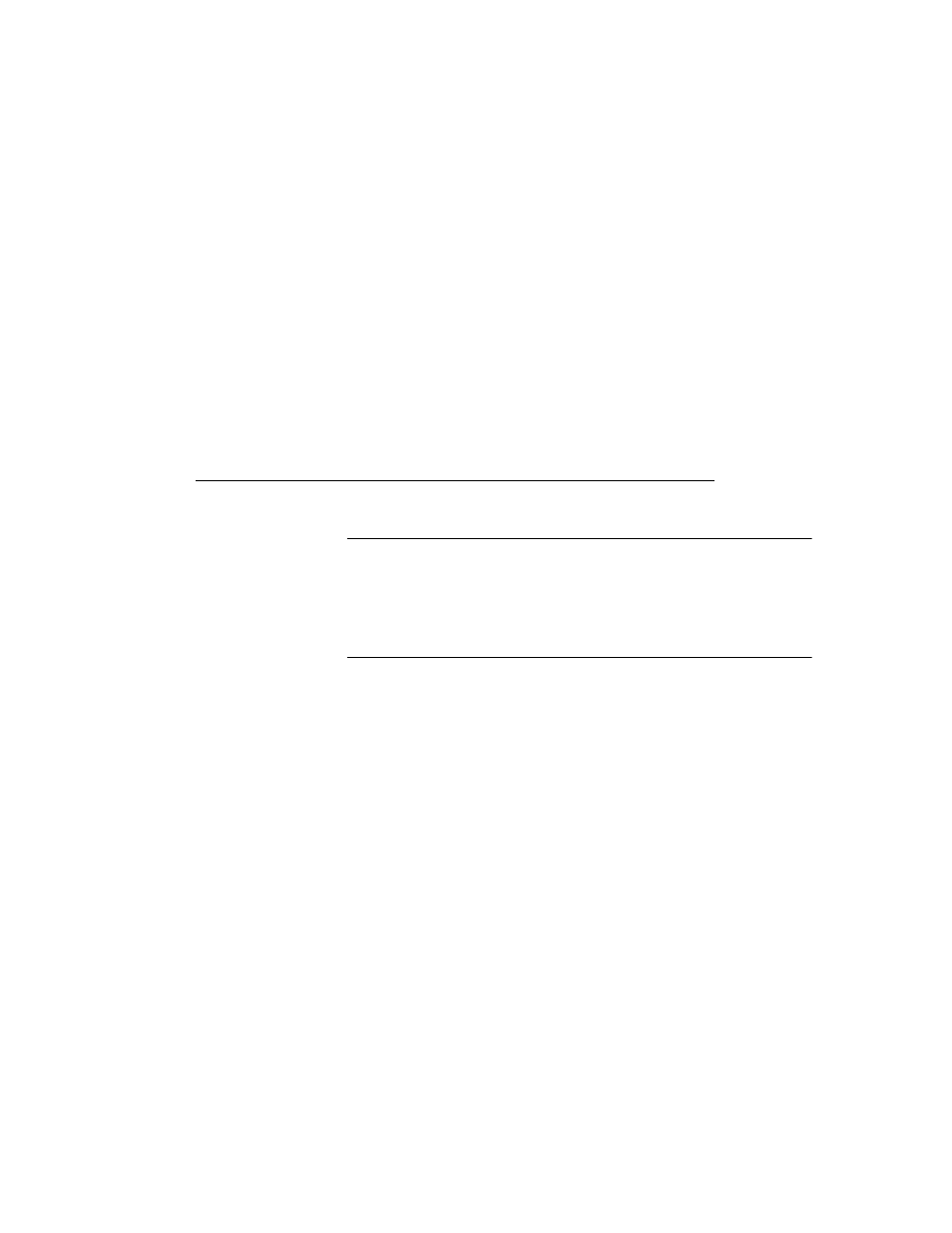
Chapter 7
Reports
121
•
Save As: Enter the report name in this field, and then click the
Browse button to navigate to the location where you would like to
save the file. (When the report is generated it will be placed in this
location.)
4.
For the Package Delivery Filtered by Date report, you are prompted
to specify the date for the report.
5.
For the Package History Filtered by Recipient, you are prompted to
specify the recipient.
6.
Click OK to generate the report. Your report is generated according to
the report destination criteria you chose.
Working with Custom Report Options
Adding or
Modifying a
Custom
Report
Important:To edit or add a custom report, you need to have a working
knowledge of Microsoft Access SQL. If you are unsure about how to edit a
report or have any questions about the process, contact IntelliTrack soft-
ware services by telephone or email.
Note: Standard reports CANNOT be modified.
You have the ability to modify the custom reports, or add new custom
reports. This is done via the Custom Reports window. To reach the Custom
Reports window, select Reports > Custom Reports... from the menu bar.
–or–
Select Custom Reports in the Reports area of the main window.
