IntelliTrack Package Track User Manual
Page 42
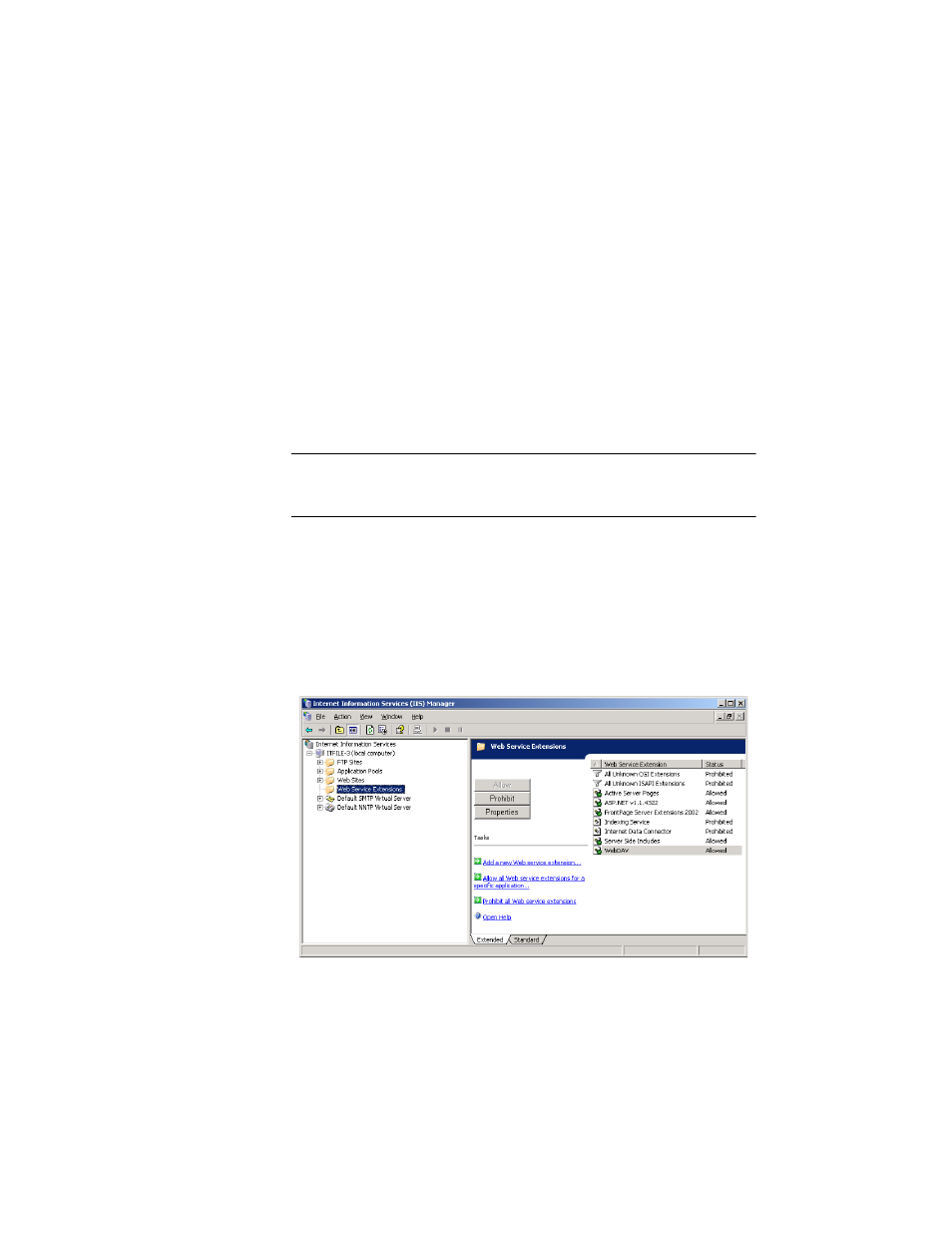
I
NTELLI
T
RACK
DMS: P
ACKAGE
T
RACK
V
7.0
User Manual
26
5.
From the IIS Manager, create a virtual folder called IntelliTrack under
the Default Website.
6.
Configure the IntelliTrack virtual folder to point to the physical path of
the IntelliTrack folder created above (C:\Program Files\Com-
mon Files\IntelliTrack\IIS). (The virtual folder physical
path is configured from the Edit Application window. Reach this win-
dow by selecting the IntelliTrack virtual folder and then selecting Edit
Application > Basic Settings in the task bar to the right.)
Setting up IIS
v6.0 to Allow
the DMS Web
Service
Extension
If you using IIS v6.0 and Windows Server 2003, you must enable the web
service extensions to allow the DMS Sync URL dll to run.
Important:If you do not enable the DMS web extension is IIS v6.0, you
cannot synchronize the Package Track workstation and handheld/batch
portable application databases.
1.
From the Control Panel options, select Administrative Tools.
2.
The Administrative Tools available appear on the screen.
3.
Next, select Internet Information Services (IIS) Manager. The Inter-
net Information Services Manager options appear.
4.
In the navigation pane of the window, select the Web Service Exten-
sions folder. The Web Service Extensions options appear in the right
pane of the window.
5.
In the Tasks portion of the window, select Add a new Web service
extension... option. The New Web Service Extension window appears.
