IntelliTrack Package Track User Manual
Page 192
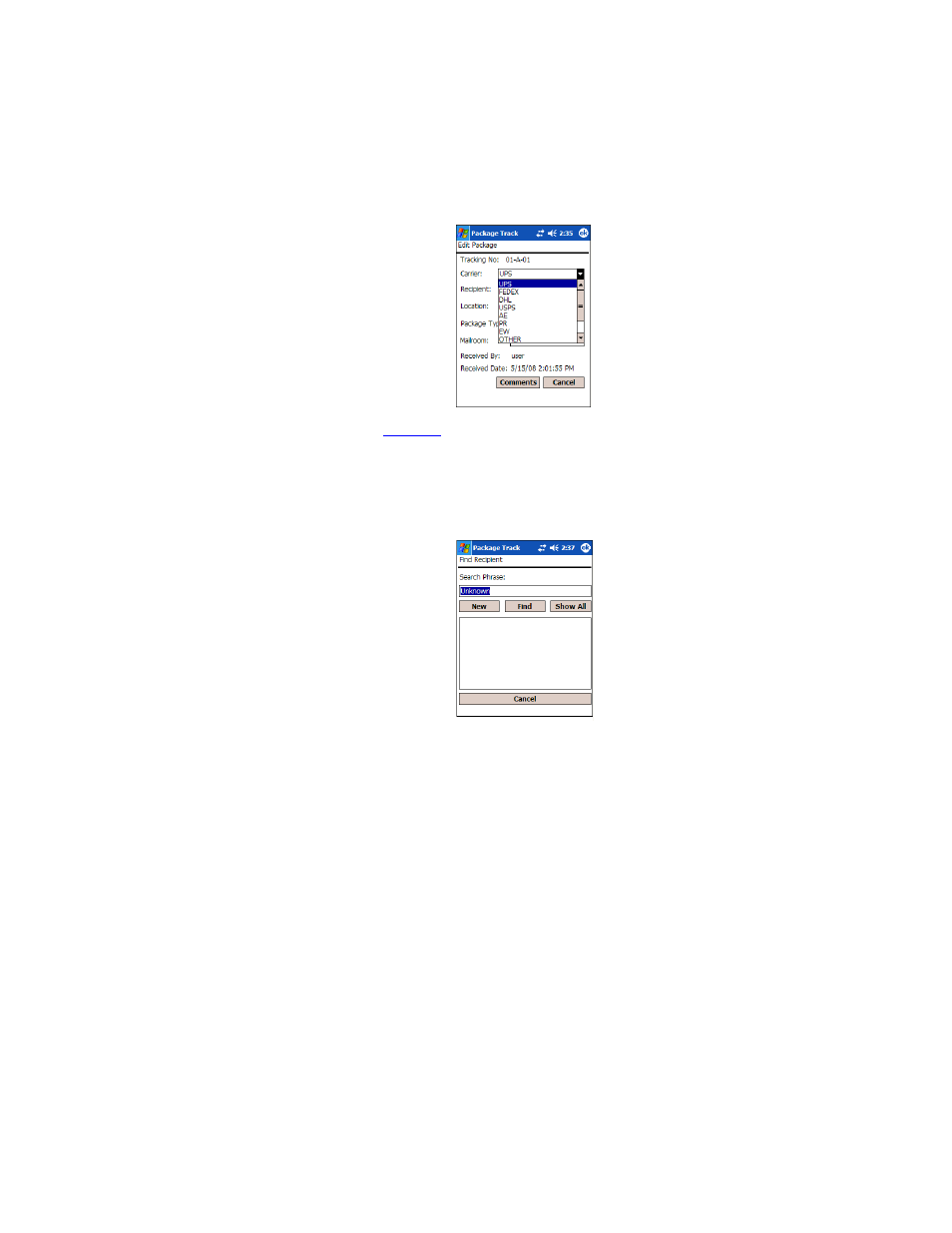
I
NTELLI
T
RACK
DMS: P
ACKAGE
T
RACK
V
7.0
User Manual
176
4.
To edit the
for the package, tap the ellipsis button at the
Recipient field; the Find Recipient Screen appears. Select the recipient
that you want to assign to this package; you are returned to the Receive
Package screen and the selected recipient appears in the Recipient
field.
Notes About the Find Recipient Screen
From the Find Recipient screen, you are able to search for the desired
recipient from the list of recipients in Package Track by entering the
search criteria in the Search Phrase field and selecting the Find but-
ton. The recipients that match the search criteria appear in the recipient
list area of the screen. When you locate the desired recipient, tap the
recipient entry to select it. You will be returned to the Receive Package
screen in edit mode. This recipient will be assigned to the package.
If you want to add a new recipient to the system (i.e., a recipient who is
not included in the list of recipients), tap the New button in the Recipi-
ent screen. The New Recipient screen appears.
