IntelliTrack Package Track User Manual
Page 202
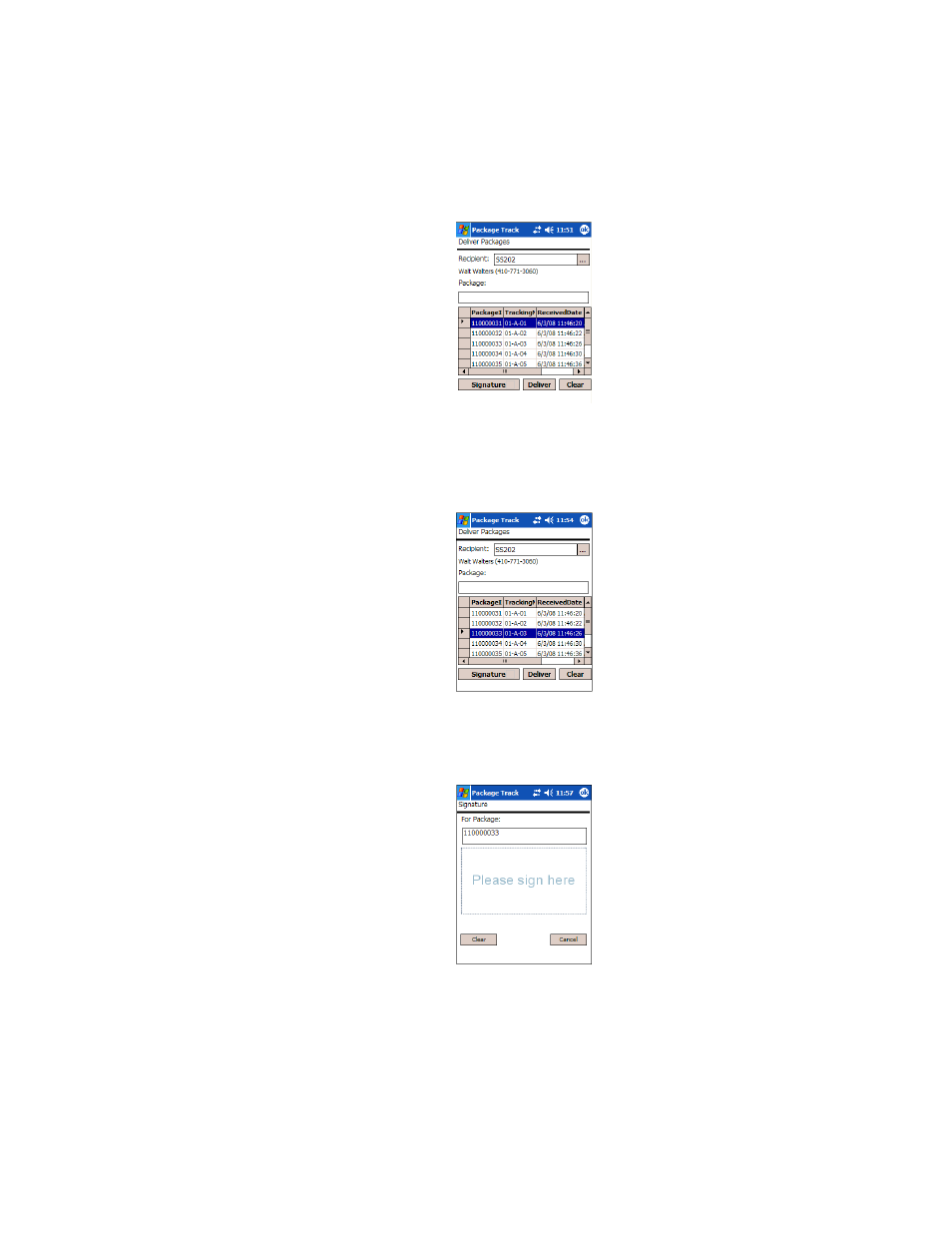
I
NTELLI
T
RACK
DMS: P
ACKAGE
T
RACK
V
7.0
User Manual
186
4.
Select the package that you want to deliver in the package grid area of
the screen. (By default, the first package in the list is selected.) The
selected package becomes highlighted, indicating that the package is
selected for delivery.
5.
To have the recipient sign for this package, tap the Signature button;
the Signature screen appears so that you can capture a recipient signa-
ture for this package.
6.
Have the recipient sign for the package in the Please sign here portion
of the screen; tap ok or the Windows CE Close (X) selection after the
recipient signs for the package.
