Editing a package type, Deleting a package type, Editing a package type deleting a package type – IntelliTrack Package Track User Manual
Page 116
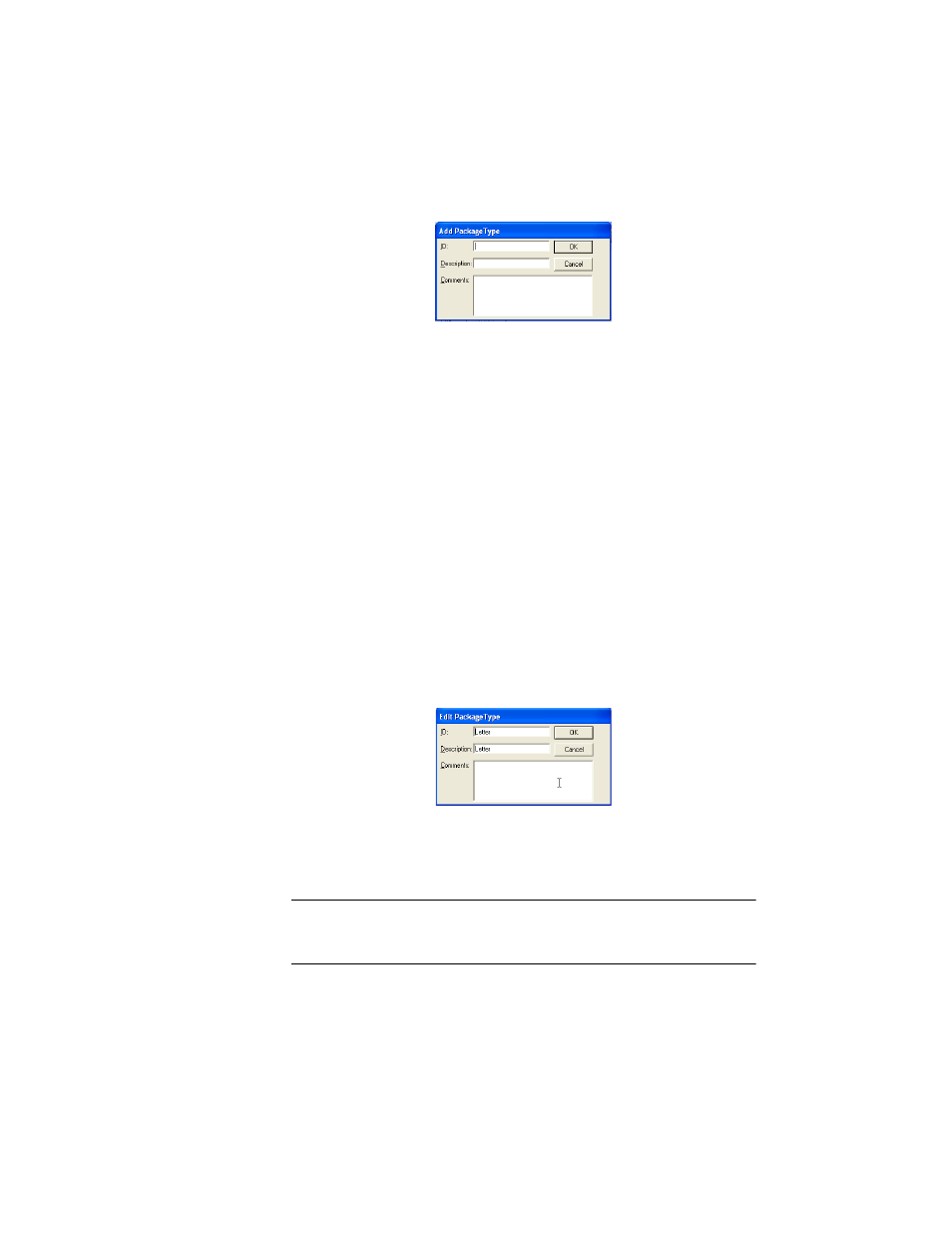
I
NTELLI
T
RACK
DMS: P
ACKAGE
T
RACK
V
7.0
User Manual
100
3.
Enter a unique system identifier for the Package Type in the ID field.
(For example, enter LgBox for “Large Box.” Or, if applicable, enter a
scannable identifier for this package type in the ID field.)
4.
Next, enter the name of the new package type in the Description field.
5.
Add any relevant comments about the new package type, if desired, in
the Comments area.
6.
Click OK to add the package type. (Clicking Cancel will cancel the
new package type.) You are returned to the Package Types list window.
The new package type is added to the list.
Editing a
Package Type
When you edit a package type’s record in Package Track, the updates to
the record are applied throughout the application once the changes are
saved. To edit a Package Type:
1.
Select the Package Type that you want to edit in the Package Types list
window, and then click the Edit button along the bottom of the win-
dow.
2.
The Edit Package Type dialog appears for this package type record.
3.
Make the desired change(s) and then click OK to save the changes.
(Clicking Cancel will cancel any changes.) You are returned to the
Package Types list window, with the change in place.
Deleting a
Package Type
Note: Package Track will not delete a package type if it is active in the
system. A package is considered active in the system if it is part of a pack-
age record.
If you try to delete a package type that is active in the system, the follow-
ing dialog appears, telling you that this item cannot be deleted:
