IntelliTrack Package Track User Manual
Page 54
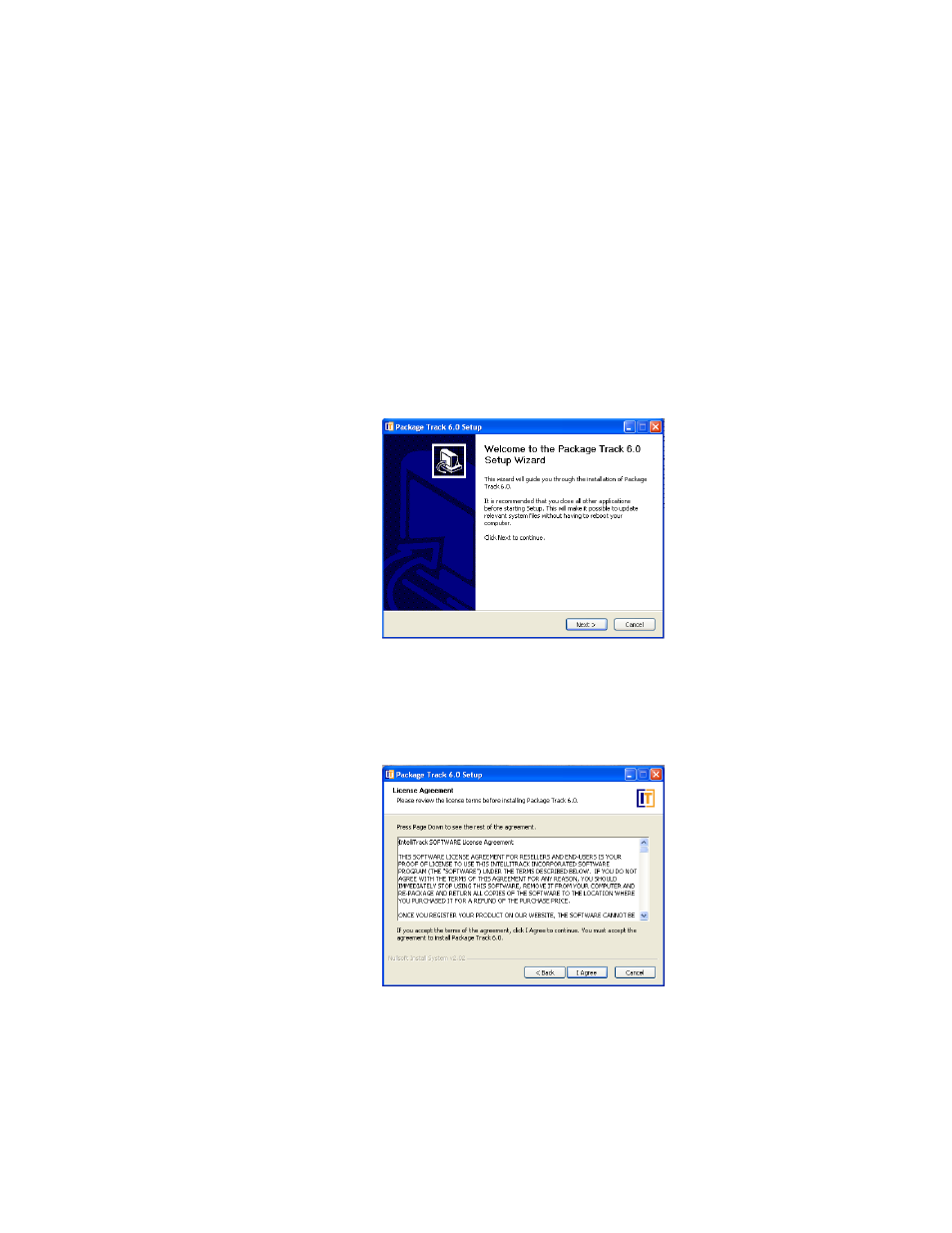
I
NTELLI
T
RACK
DMS: P
ACKAGE
T
RACK
V
7.0
User Manual
38
4.
After your device is selected, click the Install button to install the
handheld application. A dialog box appears, asking you to make sure
your handheld device is connected and ready to install the portable
application. Click OK to close the dialog box and continue installing
the batch portable application.
5.
The Installation Setup Wizard appears, welcoming you to the setup
wizard. The welcome message recommends that you close all other
applications before continuing with the installation. When you are
ready to continue, click Next. (If you want to cancel the installation,
click Cancel to exit the setup wizard.)
6.
The License Agreement window appears. Read the terms of the agree-
ment, and then click I Agree to accept them. (You must click I Agree
to continue with the installation. If you do not agree with the terms,
click Cancel to exit the setup wizard. If you want to review the Wel-
come window again, click Back to return to the Welcome window.)
7.
The Choose Components window appears. The handheld application
contains four components:
