IntelliTrack Package Track User Manual
Page 136
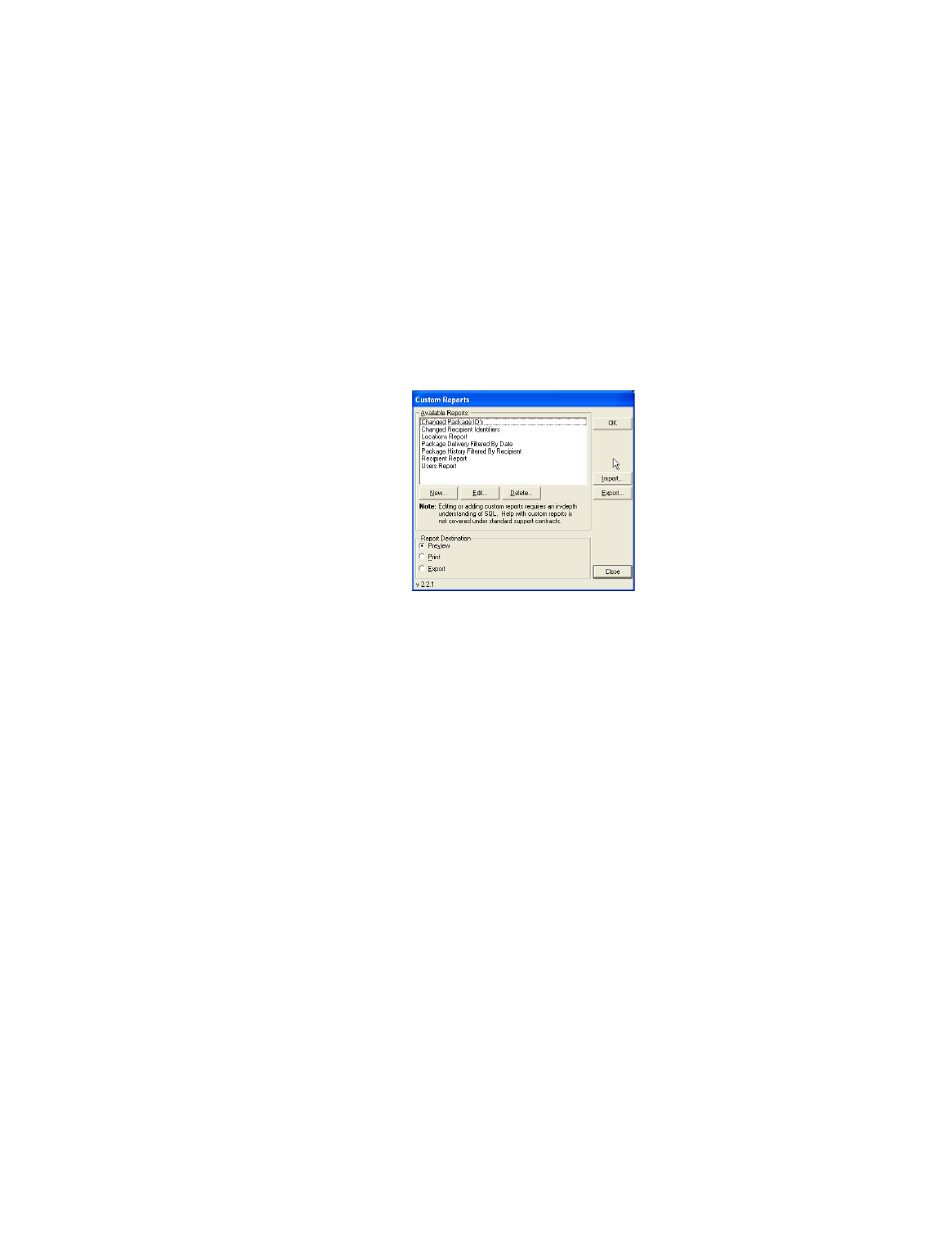
I
NTELLI
T
RACK
DMS: P
ACKAGE
T
RACK
V
7.0
User Manual
120
1.
Click Reports > Custom Reports from the menu bar.
-Or-
Click Reports in the Navigation Menu of the main window. The
Reports Area appears in the main window.
2.
Next, select Custom Reports from the list of reports.
The Custom Reports window appears. Select the Custom Report you
want to generate from the list of reports in the Available Reports sec-
tion of this window.
3.
Choose the report destination in the Report Destination section of this
window. It includes the following options:
Preview: click the Preview option button to automatically preview the
report onscreen. You have the option to print the previewed report.
Print: click the Print option button to print the report to a connected
printer. The following options appear:
•
Copies: Select the number of copies that you want to print. The
default setting is one.
•
Printer: Click the drop-down arrow to select which printer you
want to use. All printers configured for your system should be
included in the drop-down menu. The default selection is your
default printer.
•
Collate: When printing multiple reports, check this box to print one
complete copy before printing the next copy.
Export: click the Export option to export the report to a specified file
format on your desktop computer. The following options appear:
•
Format: Click the drop-down arrow and select the export format for
the report from the list of file types available. File types supported
include Excel (.xls Excel 97-2003 format), HTML, PDF, RTF, Text,
and TIFF.
