File requirements for importing recipients, File requirements for import – IntelliTrack Package Track User Manual
Page 94
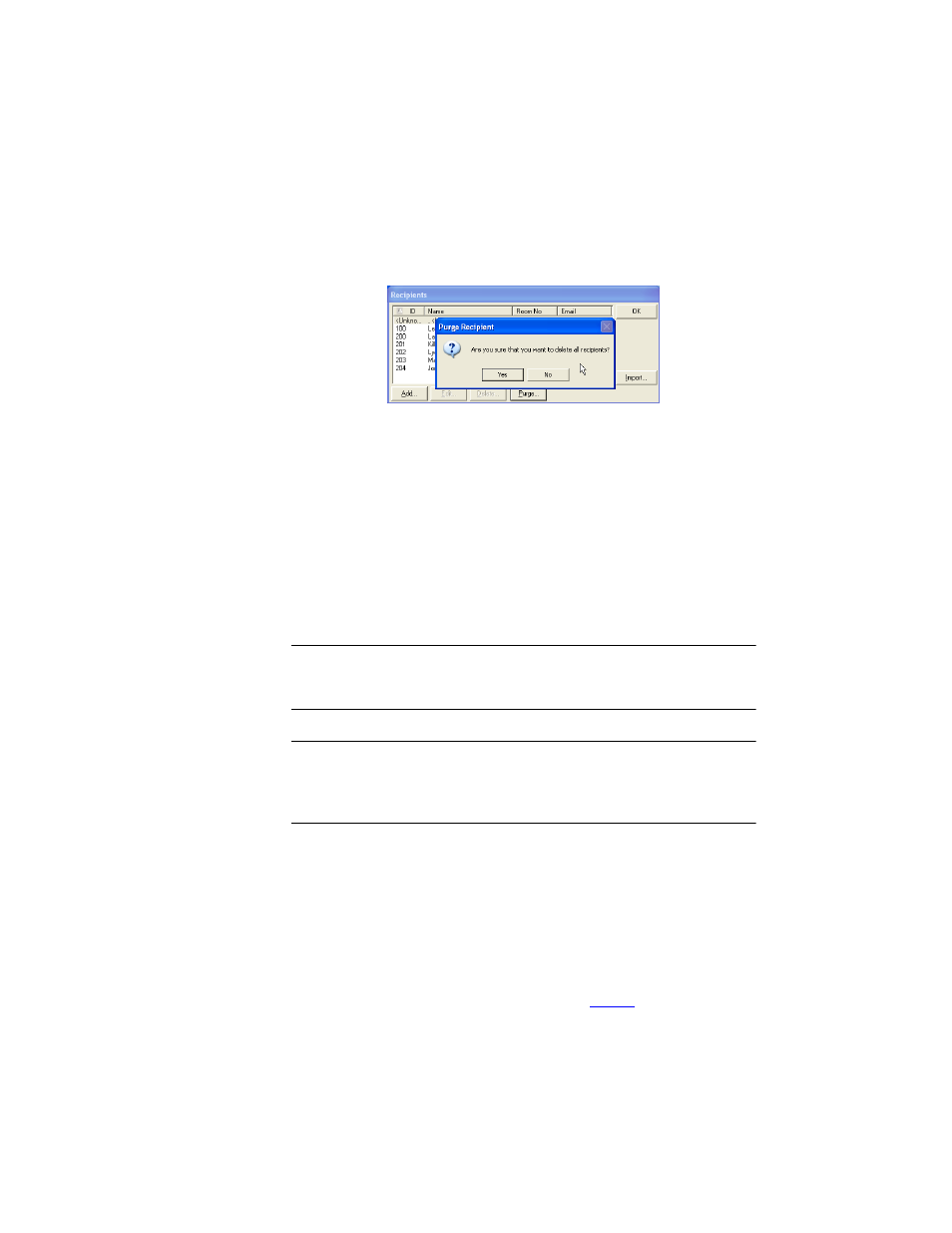
I
NTELLI
T
RACK
DMS: P
ACKAGE
T
RACK
V
7.0
User Manual
78
is useful if you are importing recipients and want to clear out the current
list. To purge your recipients, select the Purge button found along the bot-
tom of the Recipients window:
A warning message appears asking you if you are sure you want to delete
all recipients.
1.
To continue deleting recipients, select Yes to close the dialog box and
continue purging recipients.
2.
To cancel deleting recipients, select No to close the dialog box and can-
cel purging recipients.
File
Requirements
for Importing
Recipients
You are able to import recipients into Package Track from either a text file
or an Excel file.
Important:If you import recipients into Package Track, be aware of the file
requirements. If the file does not meet the necessary requirements, your
recipients will not import into the application.
Important: IntelliTrack does not support Microsoft Excel 2007. If you are
importing a recipient list from an Excel 2007 file, it must be saved in Excel
97-2003 workbook format in order to be compatible with IntelliTrack
Package Track.
To import a recipient list into Package Track, the imported file must meet
two requirements:
•
File Type: the file must be a text file (txt) or a Microsoft Excel file
(xls). Please note that IntelliTrack does not support Microsoft Excel
2007. If you are using Microsoft Excel and are importing your recipient
list from an Excel file, it must be saved in Excel 97-2003 format (.xls).
•
File Content: the file must contain specific fields for each record. The
fields must be in a specific order, as listed in
Table 1
. If a recipient does
not have information for a field, leave the field blank.
