Opening package track, Logging in, Opening package track logging in – IntelliTrack Package Track User Manual
Page 164: Getting started with the batch portable, Application 148
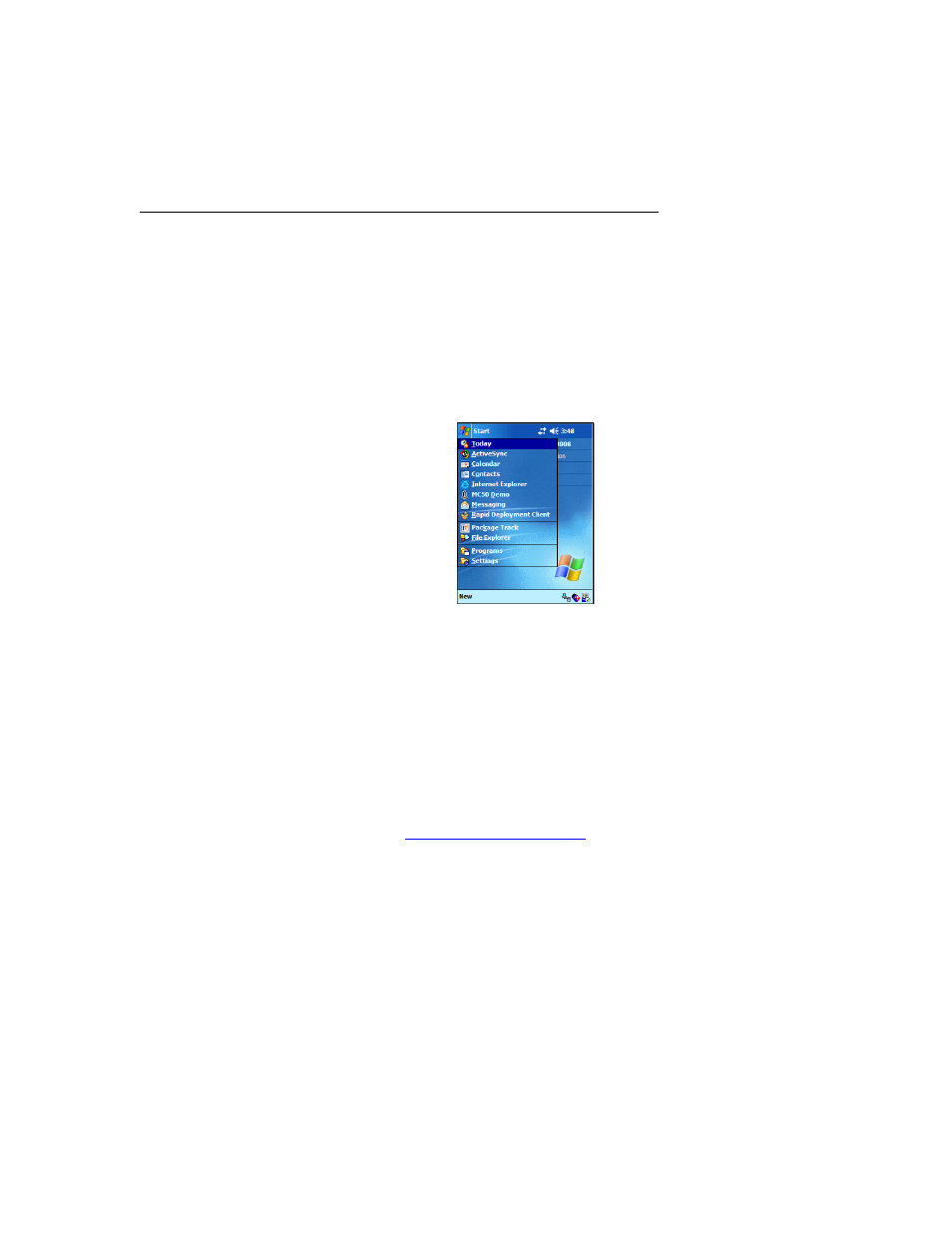
I
NTELLI
T
RACK
DMS: P
ACKAGE
T
RACK
V
7.0
User Manual
148
Getting Started with the Batch Portable
Application
Opening
Package
Track
After you install Package Track on the handheld device, you are ready to
start using it. To open the application:
Tap the Start > Programs menu on the handheld to view the list of pro-
grams available:
Next, tap Package Track. The Package Track Login screen appears.
Logging In
To log into Package Track, click the drop-down arrow in the Username
field, and select your username from the drop-down menu that appears.
•
If you set the security option within Package Track to require a pass-
word on the handheld, the Password field appears underneath the
Username field. Enter your password in the Password field.
•
If you did not set this option, the login screen will not contain a pass-
word field. (For more information about setting security in Package
Track, refer to
.)
•
If this is the first time that you are logging into this application, the
Options screen appears. You must set a unique Package Track hand-
held identifier for this portable device. Set the handheld identifier to
any number between 10 and 99 (i.e., from 11 to 98) and then tap the ok
selection or the Windows CE Close (X) selection in the top right por-
tion of the screen to set the Package Track handheld identifier.
Next, click OK or the Windows CE Close (X) selection to reach the Pack-
age Track Main screen.
