Opening the handheld software – IntelliTrack Package Track User Manual
Page 56
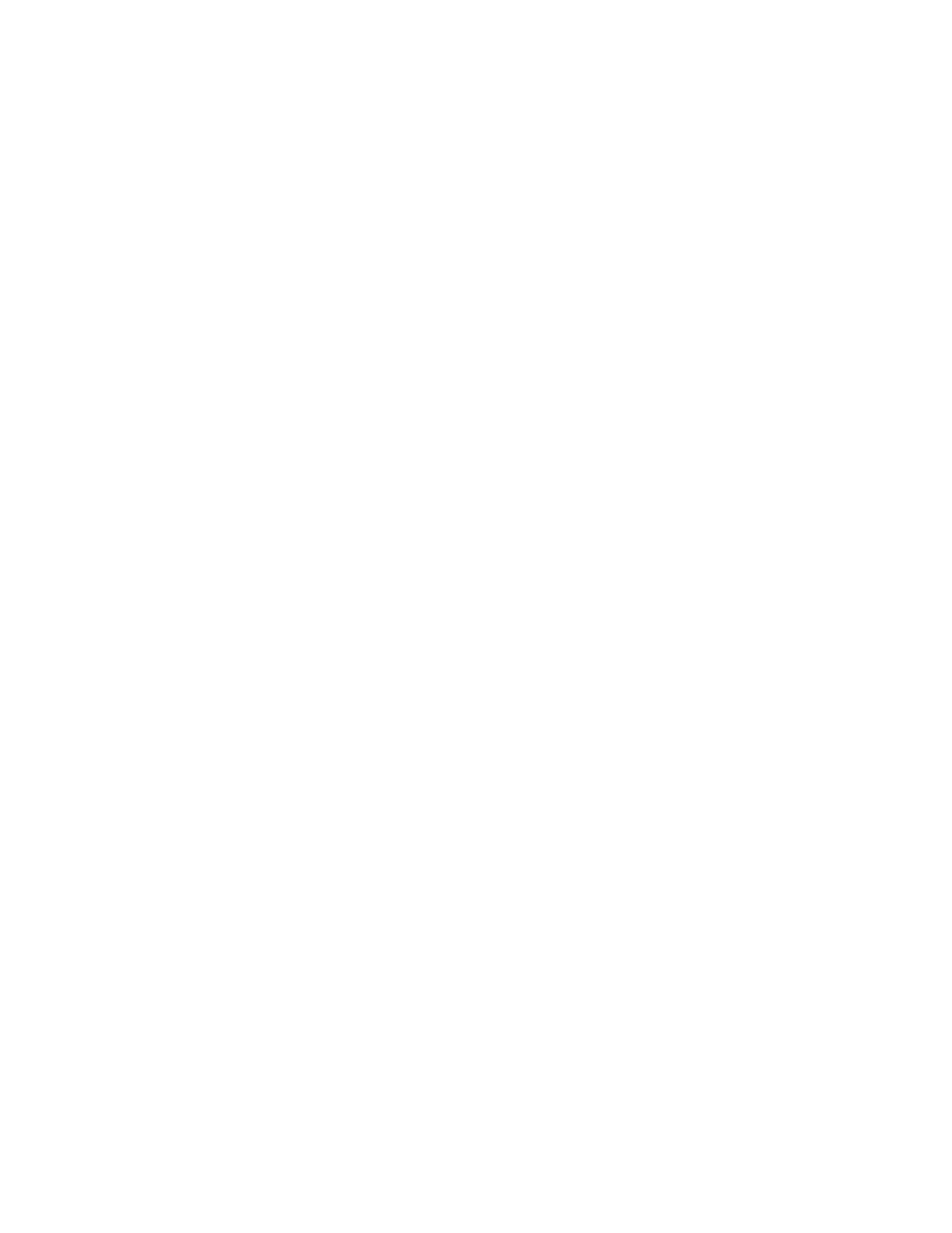
I
NTELLI
T
RACK
DMS: P
ACKAGE
T
RACK
V
7.0
User Manual
40
10.
When you are ready to continue, click the Install button. If you want to
exit the setup wizard, click the Cancel button. If you want to return to
any previous window in the setup wizard, click the Back button.
11.
The components will begin installing to the device. As each component
is installed, a prompt appears in the Batch Synchronization Utility:
Click Yes to begin installing the component to the handheld device.
A status bar appears, notifying you of the installation progress on the
handheld device.
When the application download to the device is complete, a notification
message appears, telling you to check the handheld device screen for
further instructions.
Check your handheld device screen. When the download is complete to
the handheld device, click the OK button to close the message box.
This process continues until all selected components are installed.
12.
After all components are installed, the Finish window appears. Click
the Finish button to close the form.
13.
The handheld device will now include the Batch Portable application in
its program group.
Opening the
Handheld
Software
To open the Package Track Batch Portable application, please refer to the
instructions below:
1.
Tap Start > Programs on the handheld to view the list of programs
available.
2.
The available programs appear. Next, tap the Batch Portable Applica-
tion icon to open the handheld application. (The Batch Portable Appli-
cation contains sample data.)
3.
The Login Screen appears. To open the Package Track Batch Portable
application in DEMO mode, click the drop-down menu in the User-
name field and log into the application using a sample username.
4.
If this is the first time that you are opening the batch application, the
Options screen appears. You must set a unique Package Track hand-
held identifier for this handheld before continuing. The handheld
identifier must be between 10 and 99. Once you enter a unique hand-
held identifier, select ok to close the screen and set the Package
Track handheld identifier for this portable.
5.
While in DEMO mode, you may send data to the portable application
and collect data with the portable application; however, you cannot
fully use the application until you register and activate your DMS soft-
ware. For more information about registering and activating your DMS
software, please refer to your DMS Quick Start Guide.
