Selecting a package, Finding a package record, Selecting a package finding a package record – IntelliTrack Package Track User Manual
Page 146: Selecting a package 130, Finding a package record 130
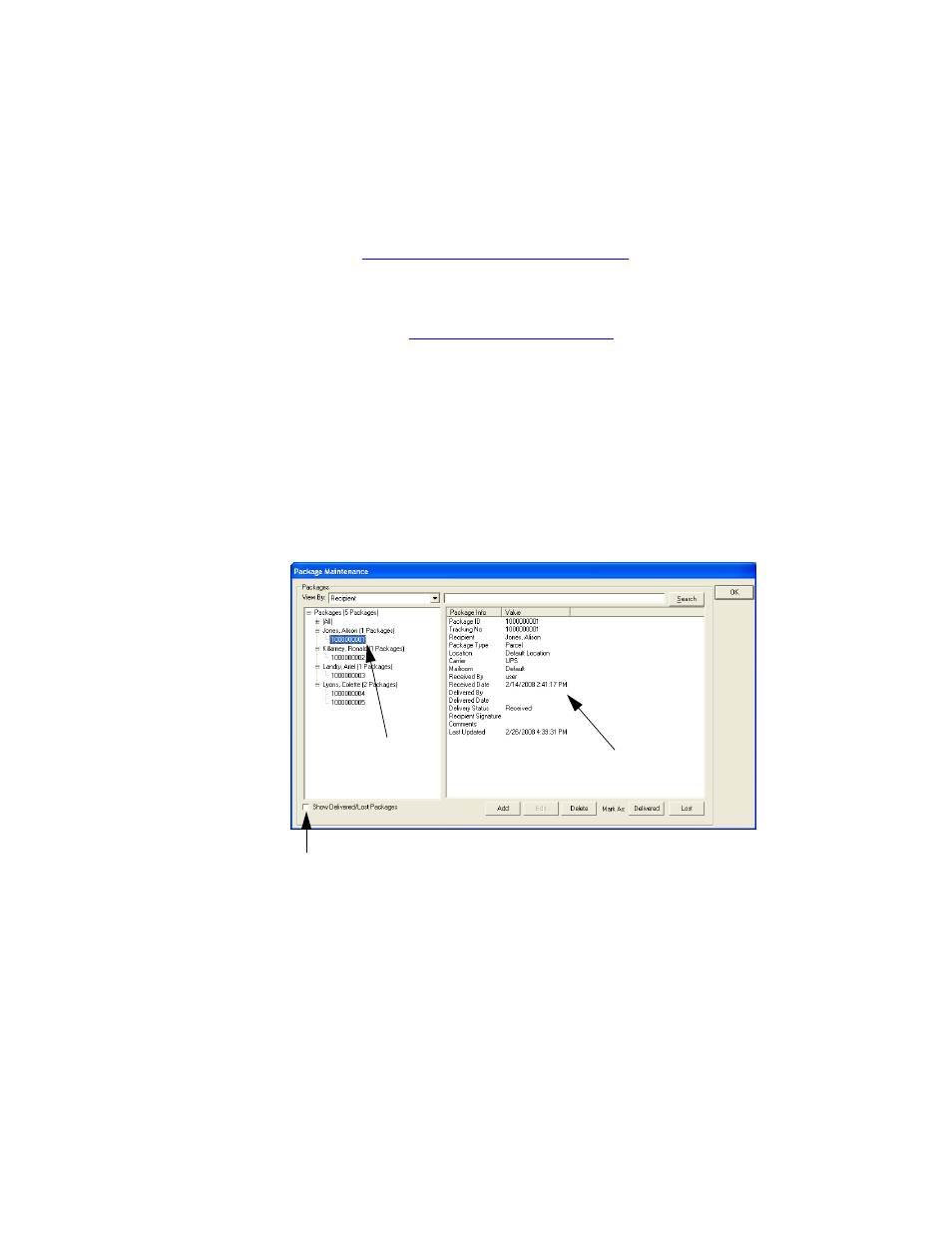
I
NTELLI
T
RACK
DMS: P
ACKAGE
T
RACK
V
7.0
User Manual
130
2.
The right pane displays package information when a package is
selected. For more information about viewing package information,
refer to
“Viewing the Package Values” on page 133
The Search button along the top of the window allows you to perform
two functions: search for a package recipient by name and/or add a
package. For more information about adding a package via the Search
button, refer to
“Adding a Package” on page 136
To view all packages in the system, including delivered/lost packages,
mark the Show Delivered/Lost Packages check box in the lower left
corner of the window. To view only the packages that need to be deliv-
ered, do not mark the Show Delivered/Lost Packages check box.
Selecting a
Package
To view package information in the Package Maintenance window, you
must select a package. In the example below, the package tracking num-
ber for Alison Jones’ package is selected in the left pane of the window,
and information specific to this package is displayed in the right pane of
this window.
Finding a
Package
Record
A package record may be reached in various ways.
1.
Scan or enter the tracking number in the Search field along the top of
the Package Maintenance window, to select this package by scanning.
The tracking number is selected in the left pane of this window, and
information for this package is displayed in the right pane of this win-
dow.
Check this box to view all packages in the system
Information is displayed
about the selected package
(including delivered and lost packages)
Select a
package
