Biamp LTR User Manual
Page 239
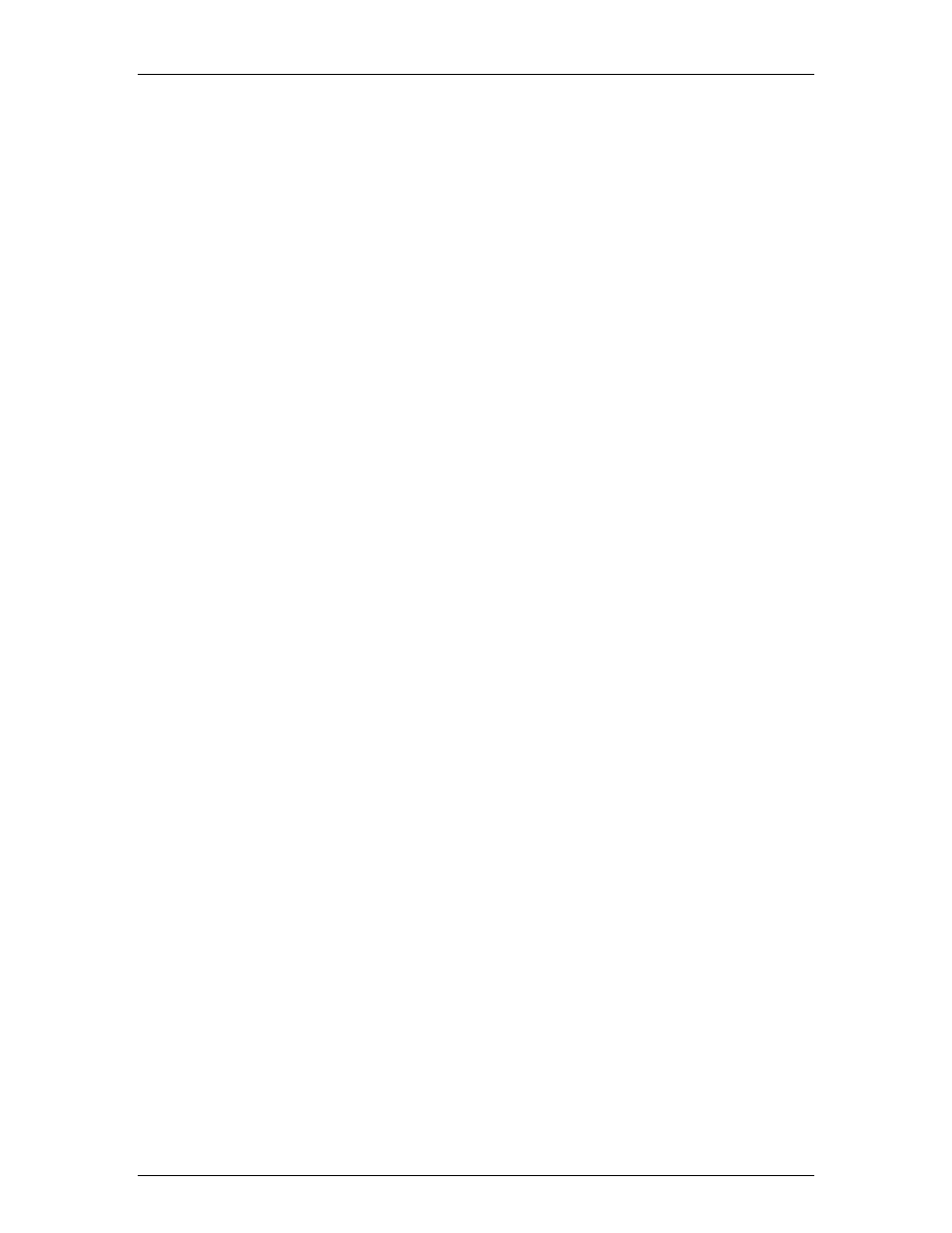
System Control
Get/Set IP Address
By typing "GET 0 IPADDR
Substituting the "0" for a 1, 2, 3, etc will tell Audia to reveal the IP Address for the device who’s
number is 1, 2, 3 etc. A "0" asks for the IP Address of the Audia you are currently connected to.
Note: You can only use a 1, 2, 3 etc if there is a system loaded into the Audia's. If it is a single
device system, the only device number will be 1.
If an Audia does not have a system loaded into it, you can set the IP Address via the RS-232
port. Example: "SET 0 IPADDR 192.168.1.101
command is typed correctly, Audia will send back a "+OK" response. You will need to power
cycle the Audia for the new IP Address to take effect. As stated above, Audia will output the IP
Address when powered up, or you can use the GET IPADDR command mentioned above.
Get/Set Subnet Mask
By typing "GET 0 SUBNETMASK
is set to use. Substituting the "0" for a 1, 2, 3, etc will tell Audia to reveal the IP Address for the
device who's number is 1, 2, 3 etc. A "0" asks for the IP Address of the Audia you are currently
connected to. Note: You can only use a 1, 2, 3 etc if there is a system loaded into the Audia's. If it
is a single device system, the only device number will be 1. By default, the subnet mask is set to
255.255.255.0
If an Audia does not have a system loaded into it, you can set the Subnet Mask via the RS-232
port. Example: "SET 0 SUBNETMASK 255.255.255.0
and the command is typed correctly, Audia will send back a "+OK" response. You will need to
power cycle the Audia for the new subnet mask to take effect. As stated above, Audia will output
the default gateway IP Address when powered up, or you can use the GET SUBNETMASK
command mentioned above.
Get/Set Default Gateway Address
By typing "GET 0 DEFAULTGW
IP Address it is set to use. Substituting the "0" for a 1, 2, 3, etc will tell Audia to reveal the IP
Address for the device who's number is 1, 2, 3 etc. A "0" asks for the IP Address of the Audia you
are currently connected to. Note: You can only use a 1, 2, 3 etc if there is a system loaded into
the Audia’s. If it is a single device system, the only device number will be 1.
219
