Control dialogs, Parametric equalizer, Filters – Biamp LTR User Manual
Page 130
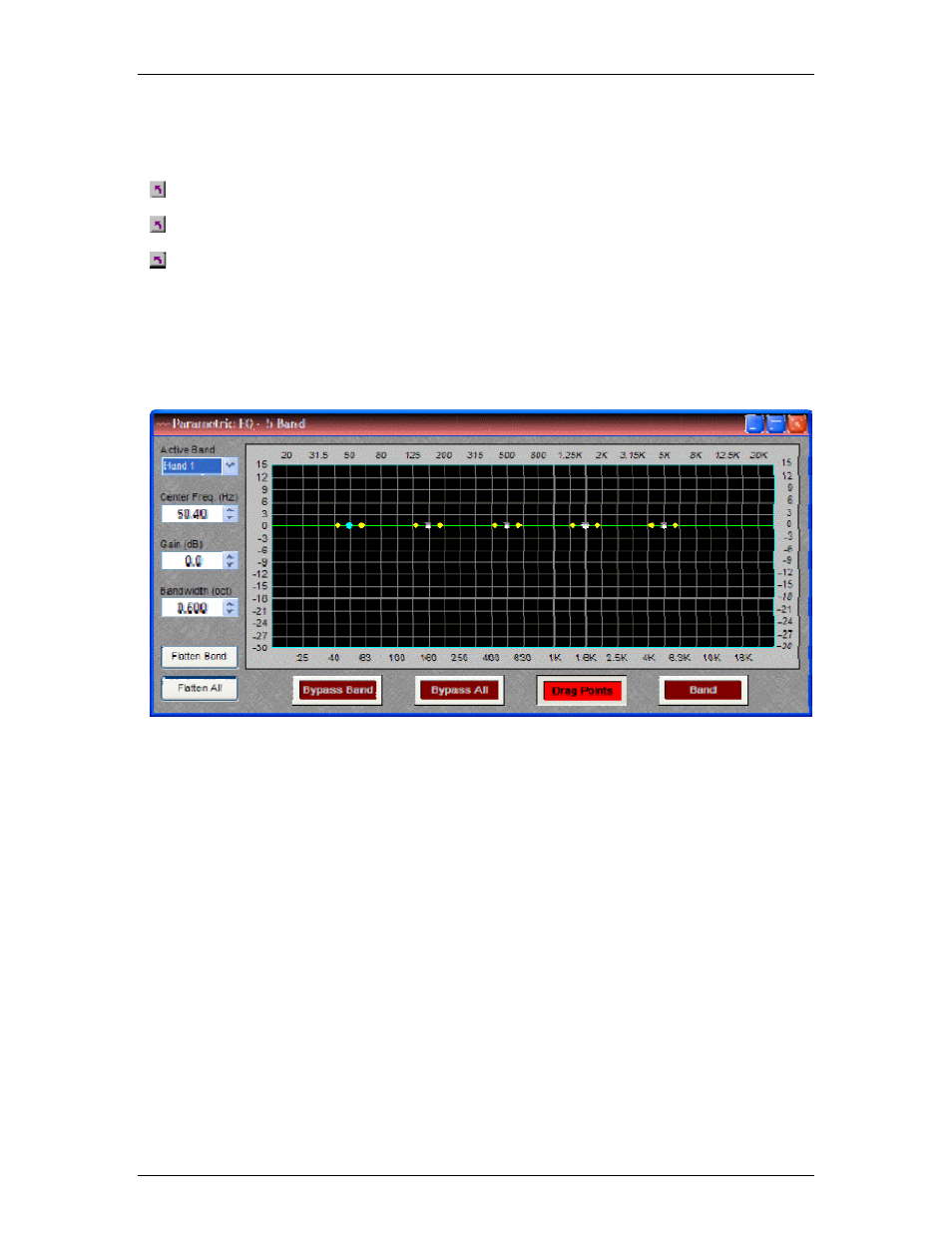
Audia-Manual-LTR
Once a Component Object is placed into the Layout, all available settings can be accessed by
double-clicking over the object. This produces a Control Dialog Box, which displays the
component controls in a more conventional user interface.
see Parametric Equalizer Control Dialog
see Graphic Equalizer Control Dialog
see Feedback Suppressor Control Dialog
Right-clicking over the object provides a pop-up menu of options.
Control Dialogs
Parametric Equalizer
Active Band
selects the current band to be adjusted. Center Freq. adjusts the center frequency
for the current band.
Gain
adjusts the amount of cut or boost applied at the center frequency for
the current band. Bandwidth adjusts the range of frequencies, above & below the center
frequency, which are also affected by the current band. These settings may also be adjusted by
dragging the band controls shown inside the graph. Dragging the white dot affects both Center
Freq. & Gain. Dragging either yellow dot affects Bandwidth. Flatten Band & Flatten All change
the band(s) Gain to '0' (flat). Bypass Band & Bypass All disable the band(s) without changing
settings. Drag Points turns on/off the band controls, revealing the resultant curve only. Band
highlights the current band inside the graph.
Right-clicking over certain settings will provide a menu of additional options.
110
