Equalizers – Biamp LTR User Manual
Page 129
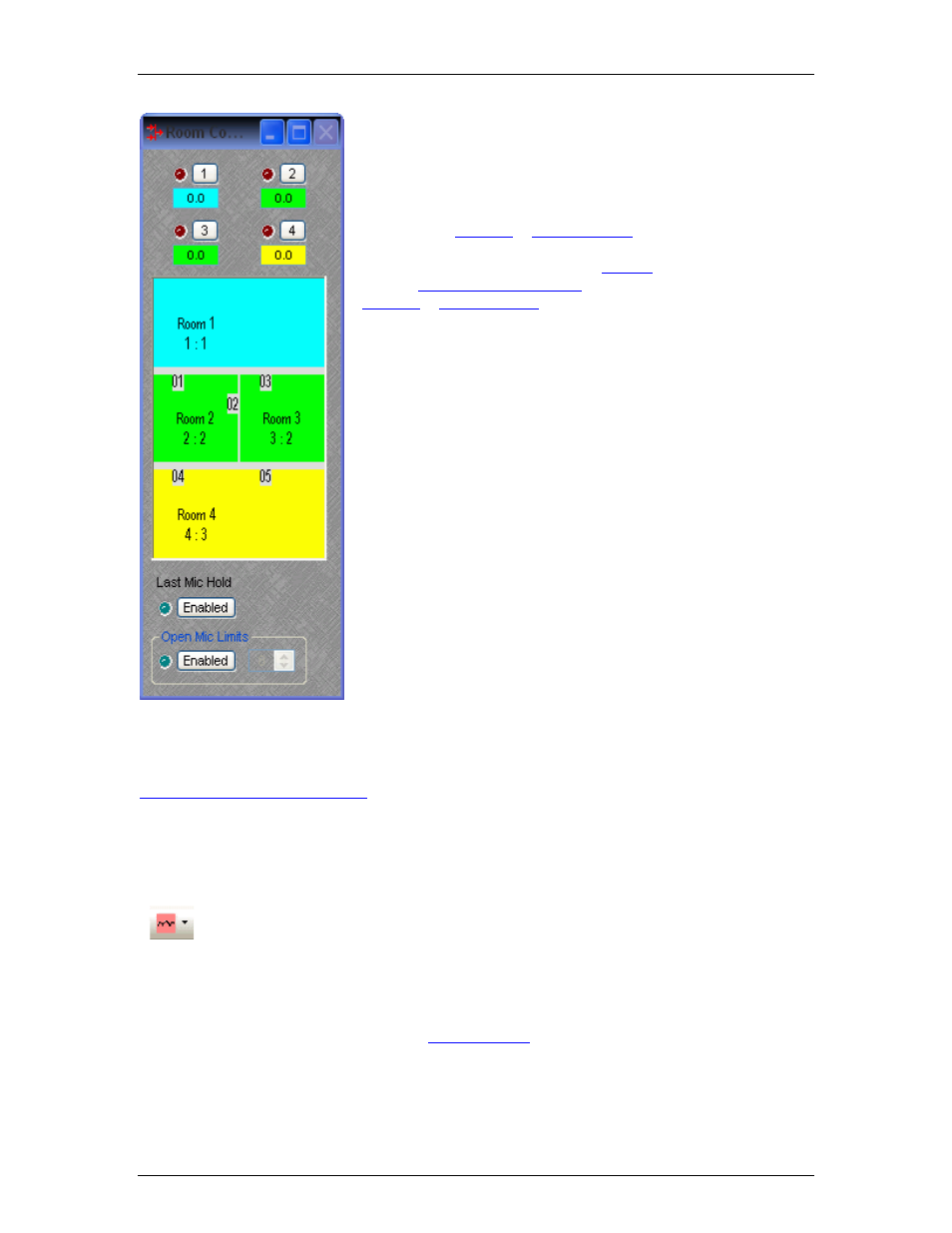
Component Objects
Once a Room Combiner is placed, the Control Dialog Box is
available, which displays the overall space, including zones,
partitions, levels, and mutes. Moveable partitions are numbered
relative to control input nodes on the block. Combining may be
accomplished 'automatically' by manipulation of these partitions.
Moveable partitions can be opened/closed by means of external
controls (see
). Combining can instead
be accomplished by recalling stored preset configurations.
Preset configurations must first be
, then recalled through
either a
or external controls (see
).
The Room Combiner dialog box allows rooms to be combined in
groups, which are color-coded and numbered for identification.
This can be used for real-time software control, or to generate
various configurations to be stored as presets. Rooms can be
grouped by manipulating partitions (using the mouse), or by
selecting multiple rooms while holding Shift or Ctrl. This last
approach allows non-contiguous and isolated rooms to be
included in combined groups. Right-clicking on a room provides
a menu of sixteen available groups. Level and mute adjustments
become ganged for all rooms combined in the same group.
Right-clicking over certain settings will provide a menu of additional options. Control Dialog Boxes
for Room Combiner components can be minimized to create user control surfaces (see
).
Equalizers
Equalizers
These Component Objects provide both graphic and parametric equalization, as well as
feedback suppression. Equalizers may be connected between any components within the
Layout, for applications which require room equalization, tone adjustment, or feedback control.
Equalizers are available in pre-defined configurations, however, the configuration may be
customized when being placed from the
109
