Make two-sided copies, Copy a two-page black-and-white document – HP 7200 User Manual
Page 60
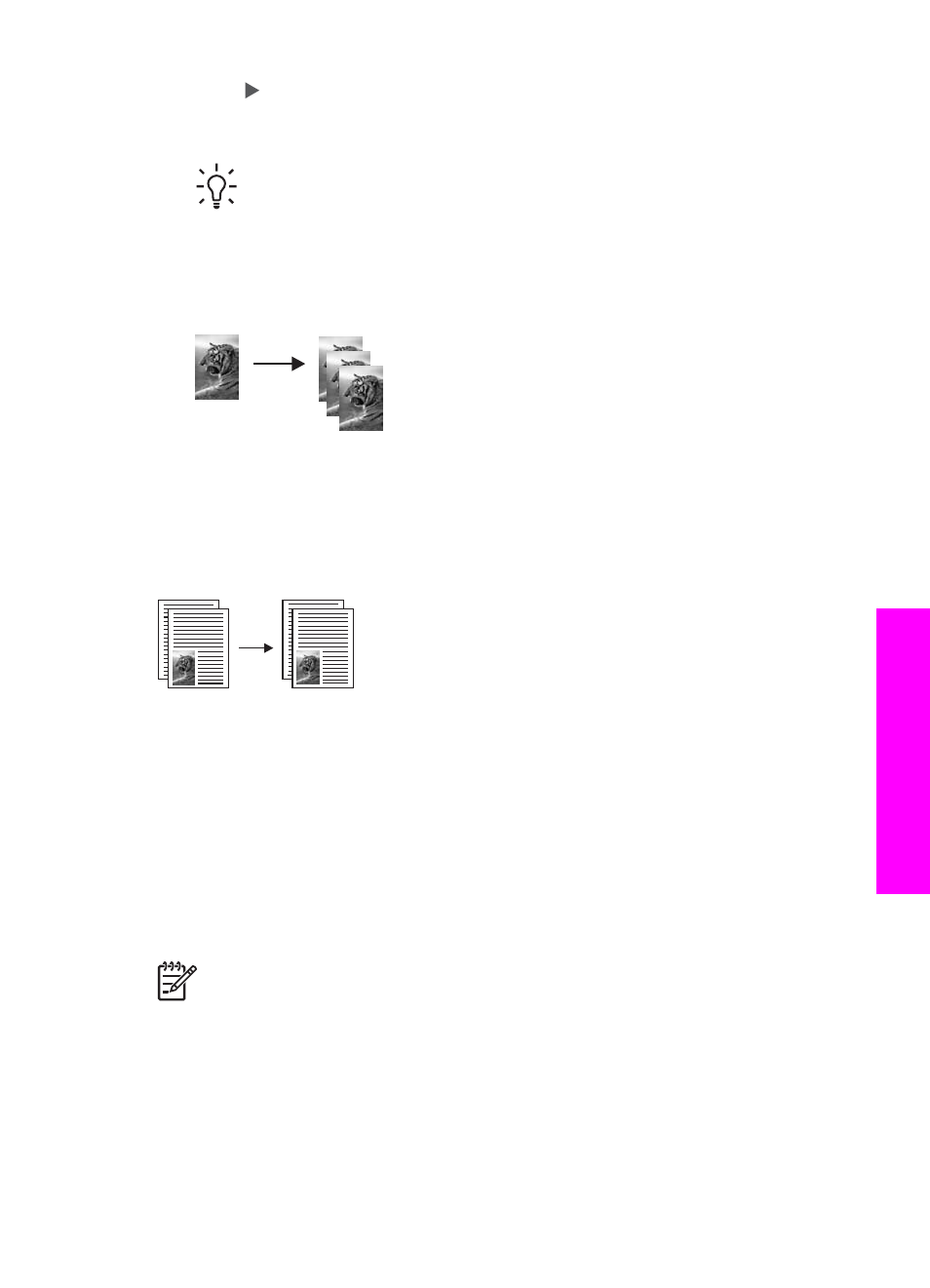
4.
Press or use the keypad to enter the number of copies, up to the maximum,
and then press
OK
.
(The maximum number of copies varies by model.)
Tip
If you hold down either of the arrow buttons, the number of copies
changes by increments of five to make it easier to set a large number of
copies.
5.
Press
Start Copy Black
or
Start Copy Color
.
In the following example, the HP All-in-One makes three copies of the original 10
x 15 cm (4 x 6 inch) photo.
Copy a two-page black-and-white document
You can use the HP All-in-One to copy a single- or multiple-page document in color or
black and white. In this example, the HP All-in-One is used to copy a two-page black-
and-white original.
To copy a two-page document from the control panel
1.
Make sure you have paper loaded in the input tray.
2.
Load your originals face up in the document feeder tray.
Place the pages so that the top of the document is inserted first.
3.
Press
Start Copy Black
.
Make two-sided copies
You can make two-sided copies from single-sided or double-sided letter- or A4-sized
originals.
Note
You can make two-sided copies only if your HP All-in-One has an
HP two-sided printing accessory. The HP two-sided printing accessory is
standard equipment with some models or can be purchased separately.
To make two-sided copies from the control panel
1.
Make sure you have paper loaded in the input tray.
2.
Load your letter- or A4-sized originals face up in the document feeder tray.
Place the pages so that the top of the document is inserted first.
User Guide
57
Use
the
copy
features
