HP 7200 User Manual
Page 173
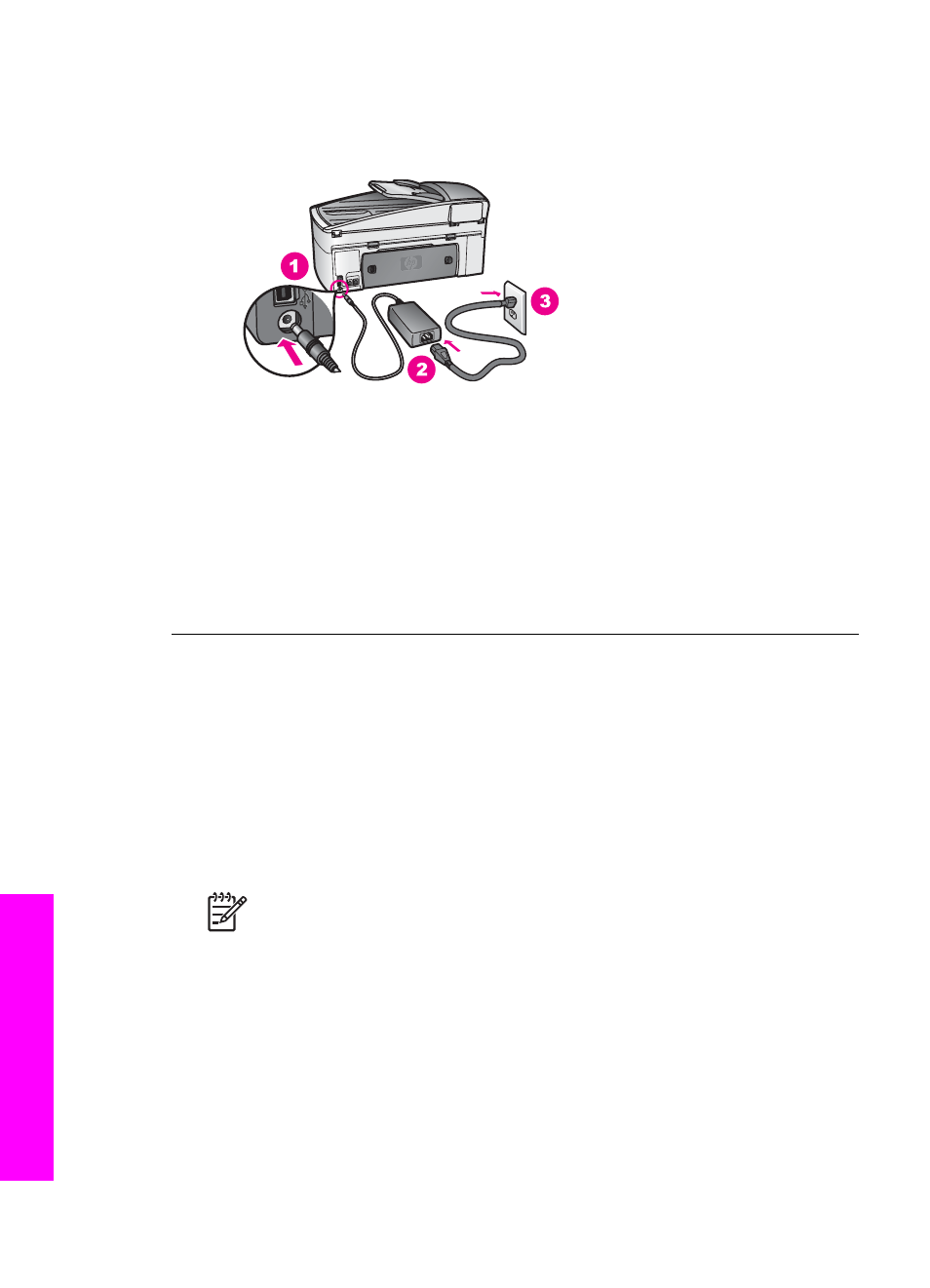
Solution
Try the following:
●
Make sure the power cord is firmly connected to both the HP All-in-One and
the power adaptor, as shown below.
●
Plug the power cord into a grounded power outlet, surge protector, or power
strip. If you are using a power strip, make sure the power strip is on.
●
Test the power outlet to make sure it is working. Plug in an appliance that
you know works, and see if the appliance has power. If not, then there might
be a problem with the power outlet.
●
If you plugged the HP All-in-One into a switched outlet, make sure the switch
is on.
●
When you press the
On
button, wait a few seconds for the HP All-in-One to
turn on.
My USB cable is not connected
Solution
You must first install the software that came with your HP All-in-One
before connecting the USB cable. During installation, do not plug in the USB
cable until prompted by the onscreen instructions. Connecting the USB cable
before prompted can cause errors.
Once you have installed the software, connecting your computer to your HP All-in-
One with a USB cable is straightforward. Simply plug one end of the USB cable
into the back of your computer and the other into the back of the HP All-in-One.
You can connect to any USB port on the back of your computer.
Note
Do not plug the USB cable into the USB port on your keyboard.
Chapter 16
170
HP Officejet 7200 All-in-One series
Troubleshooting
information
