Set the copy paper type – HP 7200 User Manual
Page 57
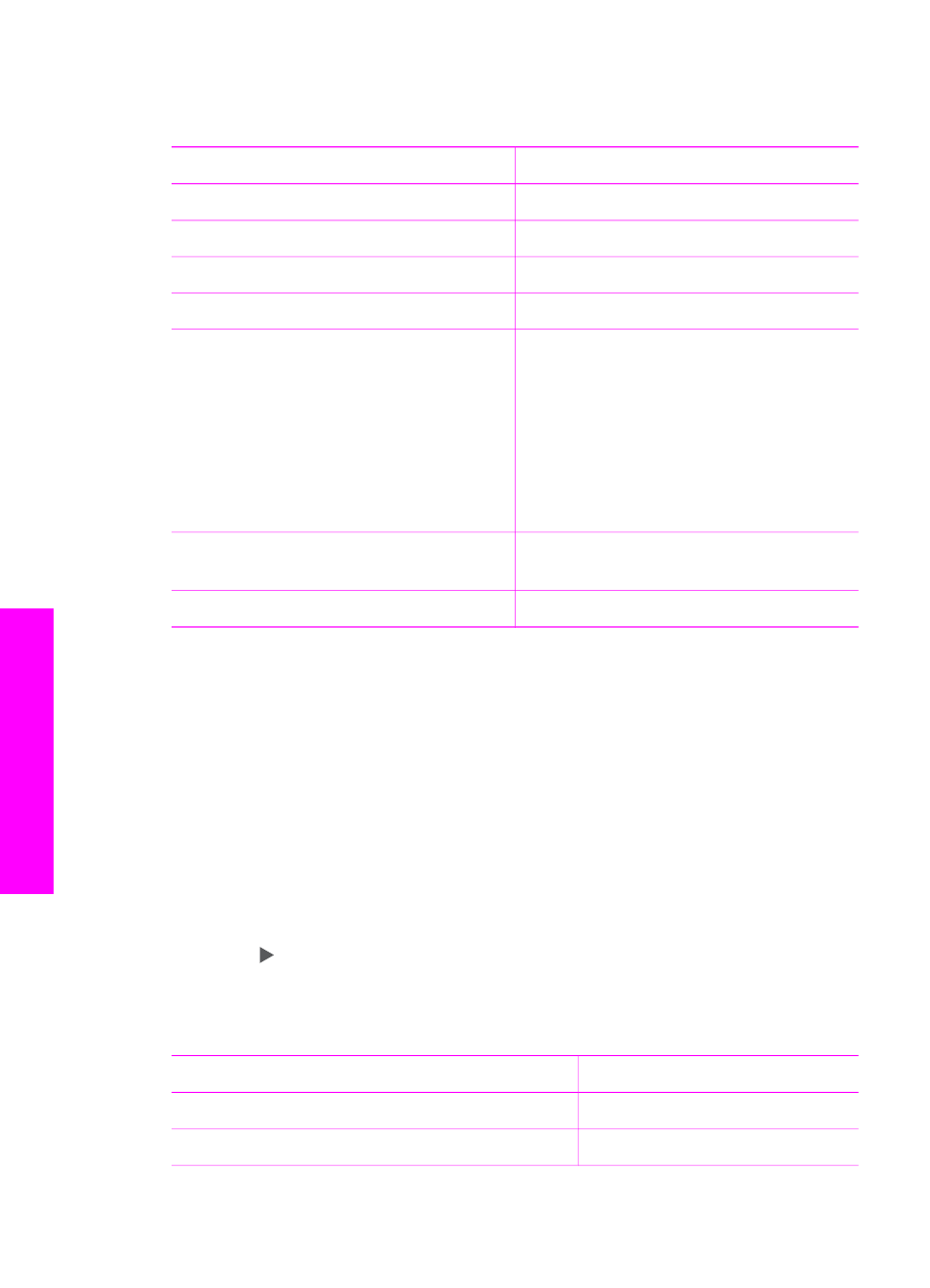
Refer to the following table to determine which paper size to choose based on the
paper loaded in the input tray.
Paper type
Suggested paper size settings
Copier, multi-purpose, or plain papers
Letter
or
A4
Inkjet papers
Letter
or
A4
Iron-on transfers
Letter
or
A4
Letterhead
Letter
or
A4
Photo papers
10 x 15 cm
or
10 x 15 cm Borderless
13 x 18 cm
or
13 x 18 cm Borderless
4 x 6 inches
or
4 x 6 Borderless
5 x 7 inches
or
5 x 7 Borderless
Letter
or
Letter Borderless
A4
or
A4 Borderless
L-size
or
L-size Borderless
(Japan only)
Hagaki cards
Hagaki
or
Hagaki Borderless
(Japan
only)
Transparency films
Letter
or
A4
Set the copy paper type
You can set the paper type on your HP All-in-One. The default paper type setting for
copying is
Automatic
, which causes the HP All-in-One to detect the type of paper in
the input tray.
If you copy onto special papers, or if you experience poor print quality by using the
Automatic
setting, you can set the paper type manually from the Copy menu.
1.
Make sure you have paper loaded in the input tray.
2.
Load your original face down on the right front corner of the glass or face up in
the document feeder tray.
If you use the document feeder tray, place the page so that the top of the
document is inserted first.
3.
In the Copy area, press
Menu
until
Copy Paper Type
appears.
4.
Press to select a paper type setting, and then press
OK
.
5.
Press
Start Copy Black
or
Start Copy Color
.
Refer to the following table to determine which paper type setting to choose based on
the paper loaded in the input tray.
Paper type
Control panel setting
Copier paper or letterhead
Plain Paper
HP Bright White Paper
Plain Paper
Chapter 7
54
HP Officejet 7200 All-in-One series
Use
the copy features
