View the readme file, Setup troubleshooting, Hardware setup troubleshooting – HP 7200 User Manual
Page 172: View the readme file setup troubleshooting
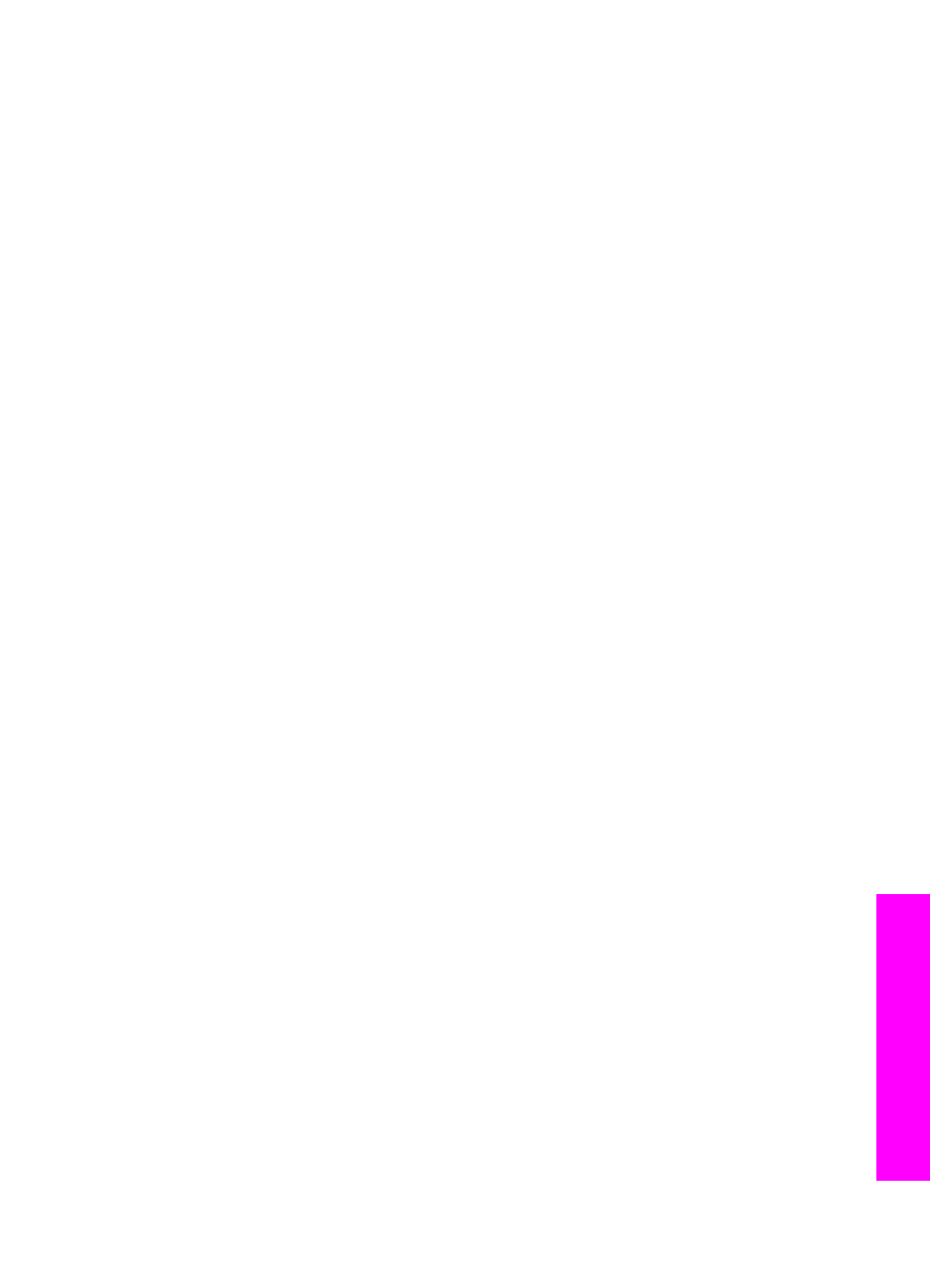
–
HP Image Zone Help: The onscreen HP Image Zone Help describes how to
use the HP All-in-One with a computer and contains additional
troubleshooting information not covered in the User Guide.
–
Readme file: The Readme file contains information on possible installation
problems. For more information, see
2.
If you are unable to solve the problem using the information in the documentation,
to do the following:
–
Access online support pages
–
Send HP an e-mail message for answers to your questions
–
Connect with an HP technician by using online chat
–
Check for software updates
Support options and availability vary by product, country/region, and language.
3.
Contact your local point of purchase. If the HP All-in-One has a hardware failure,
you will be asked to bring the HP All-in-One to where you purchased it. Service is
free during the HP All-in-One limited warranty period. After the warranty period,
you will be quoted a service charge.
4.
If you are unable to solve the problem using the onscreen Help or HP websites,
call HP Support using the number for your country/region. For more information,
see
.
View the Readme file
You might want to refer to the Readme file for more information on possible
installation problems.
●
In Windows, you can access the Readme file from Windows taskbar by clicking
Start, pointing to Programs or All Programs, pointing to Hewlett-Packard,
pointing to HP Officejet 7200 All-in-One series, and then clicking View the
Readme File.
●
In Macintosh OS 9 or OS X, you can access the Readme file by double-clicking
the icon located in the top-level folder of the HP All-in-One software CD-ROM.
The Readme file provides more information, including:
●
Using the reinstall utility after a failed installation to return your computer to a
state that will allow the HP All-in-One to be reinstalled.
●
Using the reinstall utility in Windows 98 to recover a missing Composite USB
System Driver.
Setup troubleshooting
This section includes installation and configuration troubleshooting tips for some of the
most common issues associated with HP All-in-One hardware installation, software,
and fax setup.
Hardware setup troubleshooting
Use this section to solve any problems you might encounter while setting up the
HP All-in-One hardware.
My HP All-in-One does not turn on
User Guide
169
Troubleshooting
information
