Change the device settings, Set the scroll speed, Set the power save time – HP 7200 User Manual
Page 169
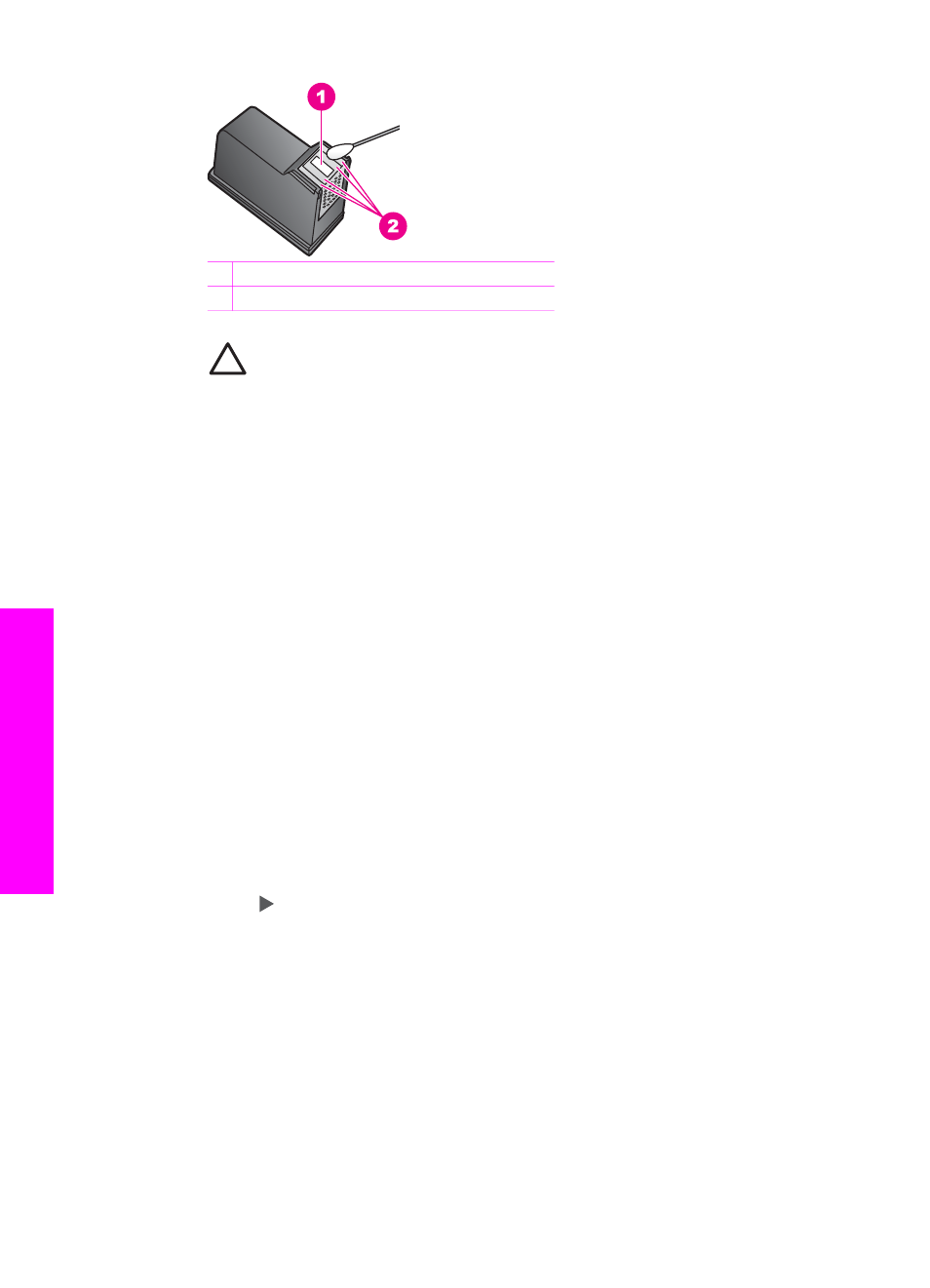
1 Nozzle plate (do not clean)
2 Face and edges around the ink nozzle area
Caution
Do not clean the nozzle plate.
7.
Allow the ink nozzle area to dry for approximately ten minutes.
8.
Place the print cartridge back into the print carriage slot and close the latch.
9.
Repeat if necessary for the other print cartridge.
10. Gently close the print-carriage access door and plug the power cord into the back
of the HP All-in-One.
Change the device settings
You can change the power save time and prompt delay time settings on your HP All-
in-One so that it behaves according to your preference. You can also restore the
device settings to what they were when you purchased your device. This will erase
any new defaults you have set.
Set the scroll speed
The
Scroll Speed
option lets you control the rate that text messages scroll in the
control panel display. For example, if the message is "
Load paper, then press OK.
",
it will not completely fit in the control panel display and will need to scroll. This is so
that you can read the entire message. You can choose the rate at which it will scroll:
Normal
,
Fast
, or
Slow
. The default is
Normal
.
1.
Press
Setup
.
2.
Press
7
, and then press
2
.
This selects the
Preferences
menu and then selects
Set Scroll Speed
.
3.
Press to select a scroll speed, then press
OK
.
Set the power save time
The light bulb in the scanner of your HP All-in-One remains on for a specified period
so that the HP All-in-One is immediately ready to respond to your request. When the
HP All-in-One has not been used within that specified period, it turns the light bulb off
to preserve power. You can exit this mode by pressing any button on the control panel.
Your HP All-in-One is automatically set to enter power save mode after 12 hours.
Follow these steps if you want the HP All-in-One to enter this mode earlier.
1.
Press
Setup
.
Chapter 15
166
HP Officejet 7200 All-in-One series
Maintain your HP
All-in-One
