Send a scan to a memory card – HP 7200 User Manual
Page 73
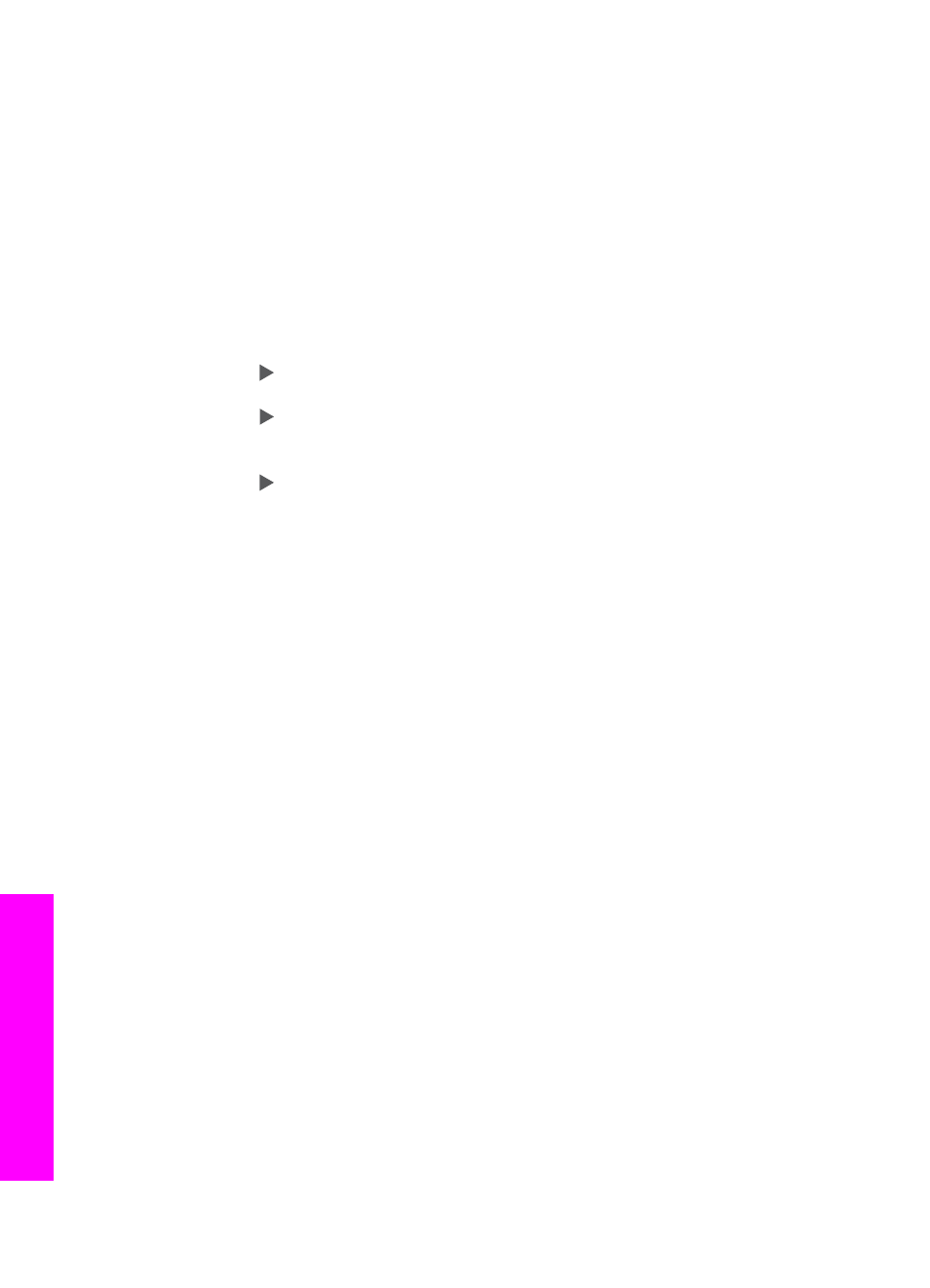
Share a scanned image with friends and relatives (network-connected)
Share a scanned image by pressing
Scan To
on the control panel. To use the
Scan
To
button, place an image face down on the glass, select a destination to which you
want to send the image, and start the scan.
Before you can share a scanned image on a network-connected HP All-in-One, you
must first have the HP Image Zone software installed on your computer. For more
information on installing the HP Image Zone software on your computer, see the
Setup Guide that came with your HP All-in-One.
1.
Load your original face down on the right front corner of the glass or (if you are
using the document feeder tray) in the document tray.
2.
In the Scan area, press
Scan To
.
The Scan To menu appears on the control panel display.
3.
Press to highlight
Select Computer
, and then press
OK
.
The
Select Computer
menu appears on the control panel display.
4.
Press to highlight the computer to where you want to send the scan, and then
press
OK
.
The Scan To Application menu appears.
5.
Press to highlight
HP Instant Share
, and then press
OK
.
6.
The image is scanned and sent to the computer you selected.
Send a scan to a memory card
You can send a scanned image as a JPEG image to the memory card that is currently
inserted in one of the memory card slots on the HP All-in-One. This enables you to
use the memory card features to generate borderless prints and album pages from
the scanned image. It also enables you to access the scanned image from other
devices that support the memory card.
Send a scan to a memory card loaded in your HP All-in-One (USB-connected)
You can send the scanned image as a JPEG image to a memory card. This section
describes the process when your HP All-in-One is directly connected to your computer
through a USB cable. Make sure you have a memory card inserted in the HP All-in-
One.
1.
Load the original face down on the right front corner of the glass.
2.
In the Scan area, press
Scan To
until
Memory Card
displays on the control
panel display.
3.
Press
OK
.
The HP All-in-One scans the image and saves the file to the memory card in the
JPEG format.
Chapter 8
70
HP Officejet 7200 All-in-One series
Use the
scan
features
