Send a scan to an hp instant share destination – HP 7200 User Manual
Page 72
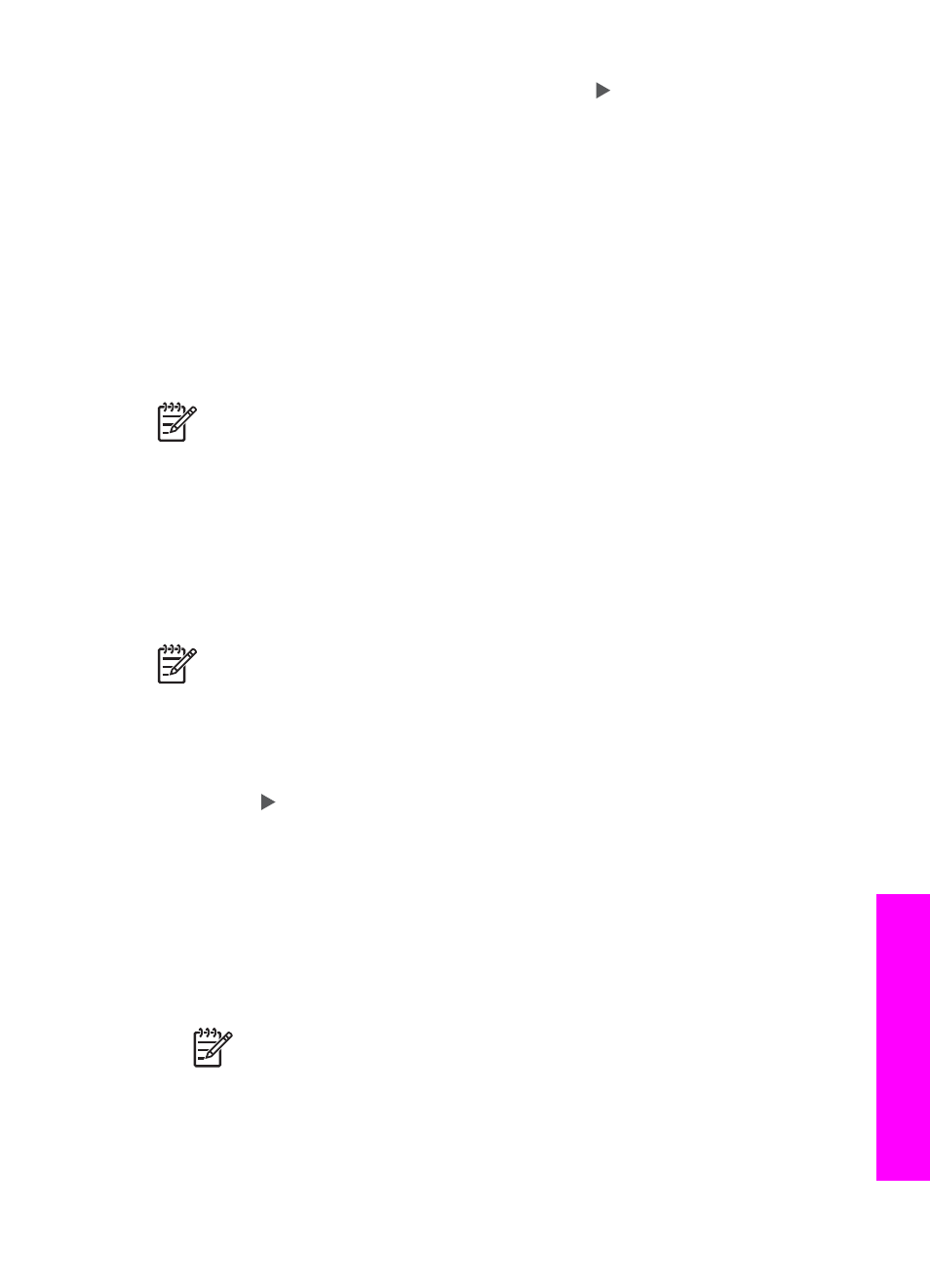
5.
To select an application to receive the scan, press to highlight it and then press
OK
or
Start Scan
.
If you chose the HP Image Zone software, a preview image of the scan appears
in the HP Scan window on the computer, where you can edit it.
6.
Make any desired edits to the preview image in the HP Scan window. When you
finish, click Accept.
The HP All-in-One sends the scan to the selected application. For example, if you
chose the HP Image Zone software, it automatically opens and displays the
image.
Send a scan to an HP Instant Share destination
HP Instant Share lets you share your photos with family and friends through e-mail
messages, online photo albums, and high-quality prints.
Note
Not all countries/regions can order printed photos online.
This section contains information on sharing a scanned image from a USB-connected
device and a network-connected device.
Share a scanned image with friends and relatives (USB-connected device)
Share a scanned image by pressing
Scan To
on the control panel. To use the
Scan
To
button, place an image face down on the glass, select a destination to which you
want to send the image, and start the scan.
Note
If you previously set up HP Instant Share on a network, you will not be
able to use HP Instant Share on a USB-connected device.
1.
Load your original face down on the right front corner of the glass or (if you are
using the document feeder tray) in the document tray.
2.
In the Scan area, press
Scan To
.
The Scan To menu appears on the control panel display.
3.
Use the arrow to highlight
HP Instant Share
.
4.
Press
OK
to select the destination and scan the image.
The image is scanned and uploaded to your computer.
For Windows users, the HP Image Zone software opens on your computer. The
HP Instant Share tab appears. A thumbnail of the scanned image appears in the
Selection Tray. For more information on the HP Image Zone software, see the
onscreen HP Image Zone Help that came with the software.
For Macintosh users, the HP Instant Share client application software opens on
your computer. A thumbnail of the scanned image appears in the HP Instant
Share window.
Note
If you are using a version of the Macintosh OS earlier than OS X
v10.2 (including OS 9), the scanned image is uploaded to the HP Gallery
on your Macintosh. Click E-mail. Send the image as an e-mail attachment
by following the prompts on your computer screen.
Follow the prompts on your computer for sharing the scan with others using
HP Instant Share.
User Guide
69
Use the
scan
features
