HP 7200 User Manual
Page 196
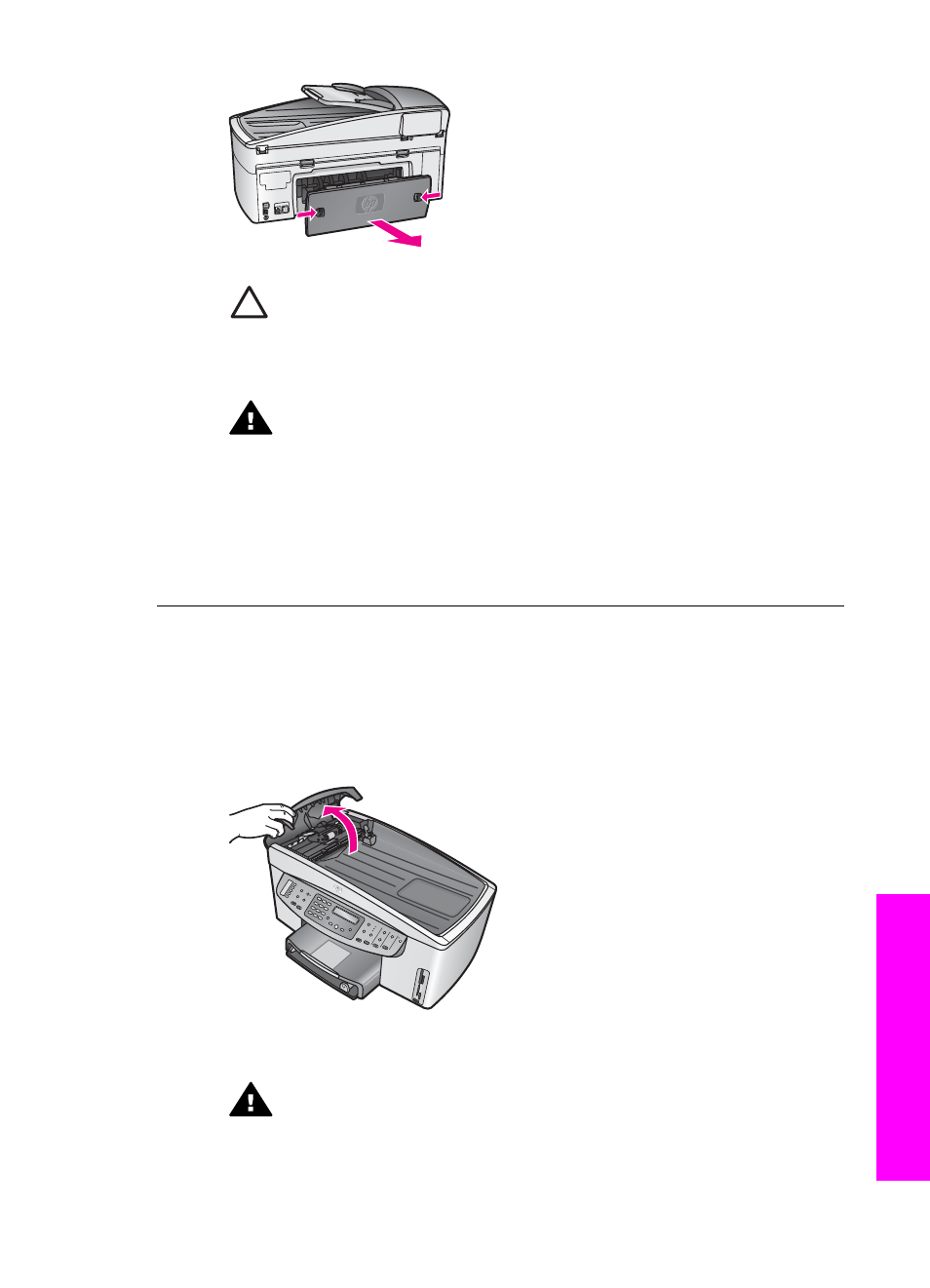
Caution
Trying to clear a paper jam from the front of the HP All-in-
One can damage the print mechanism. Always access and clear
paper jams through the rear clean-out door.
2.
Gently pull the paper out of the rollers.
Warning
If the paper tears when you are removing it from the
rollers, check the rollers and wheels for torn pieces of paper that
might be remaining inside the device. If you do not remove all the
pieces of paper from the HP All-in-One, more paper jams are likely to
occur.
3.
Replace the rear clean-out door. Gently push the door forward until it snaps
into place.
4.
Press
OK
to continue the current job.
Paper has jammed the automatic document feeder
Solution
1.
Pull the document feeder tray from the HP All-in-One to remove it.
2.
Lift the cover of the automatic document feeder.
3.
Gently pull the paper out of the rollers.
Warning
If the paper tears when you are removing it from the
rollers, check the rollers and wheels for torn pieces of paper that
might be remaining inside the automatic document feeder. If you do
not remove all the pieces of paper from the HP All-in-One, more
paper jams are likely to occur.
User Guide
193
Troubleshooting
information
