Load an original on the glass, Choose papers for printing and copying, Recommended papers – HP 7200 User Manual
Page 37: Recommended papers papers to avoid
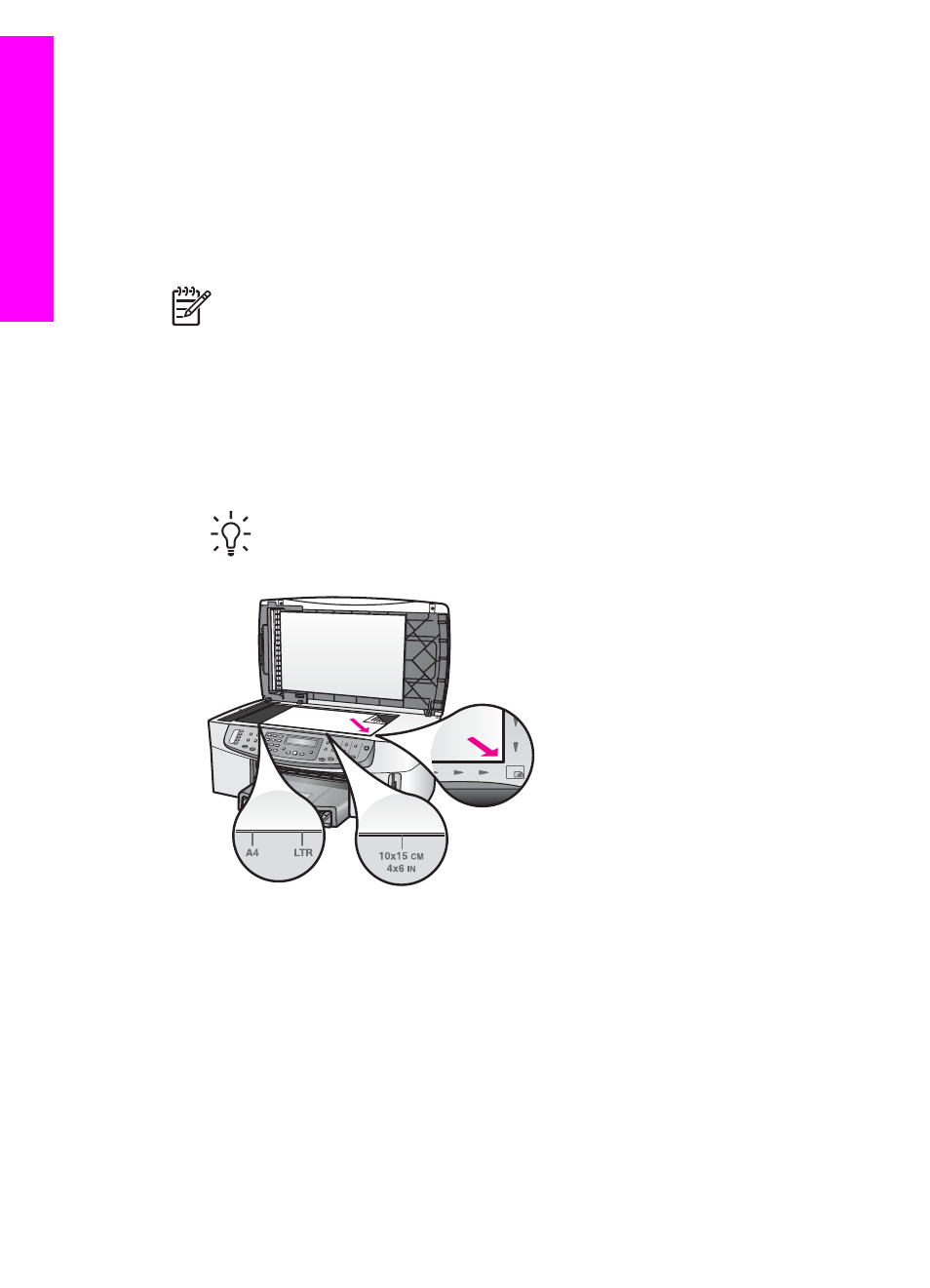
Load an original on the glass
You can copy, scan, or fax up to letter- or A4-size single-page originals by loading
them on the glass, as described here. If your original contains multiple full-size pages,
load it in the automatic document feeder. For more information, see
in the automatic document feeder
.
You should also follow these instructions when loading a proof sheet on the glass for
photo printing. If your proof sheet contains multiple pages, load each page on the
glass one at a time. Do not load a proof sheet in the automatic document feeder.
Note
Many of the special features will not work correctly if the glass and lid
backing are not clean. For more information, see
.
To load an original on the glass
1.
Remove all originals from the document feeder tray, then lift the lid on the HP All-
in-One.
2.
Place your original face down on the right front corner of the glass.
If you are loading a proof sheet, make sure the top of the proof sheet is lined up
against the right edge of the glass.
Tip
For more help on loading an original, refer to the guides along the
front and right edges of the glass.
3.
Close the lid.
Choose papers for printing and copying
You can use many types and sizes of paper in your HP All-in-One. Review the
following recommendations to get the best printing and copying quality. Whenever you
change paper types or sizes, remember to change those settings.
Recommended papers
If you want the best print quality, HP recommends using HP papers that are
specifically designed for the type of project you are printing. If you are printing photos,
Chapter 5
34
HP Officejet 7200 All-in-One series
Load
originals
and
load
paper
