See the next section, Set up your, Hp all-in-one to a computer with one phone port – HP 7200 User Manual
Page 91
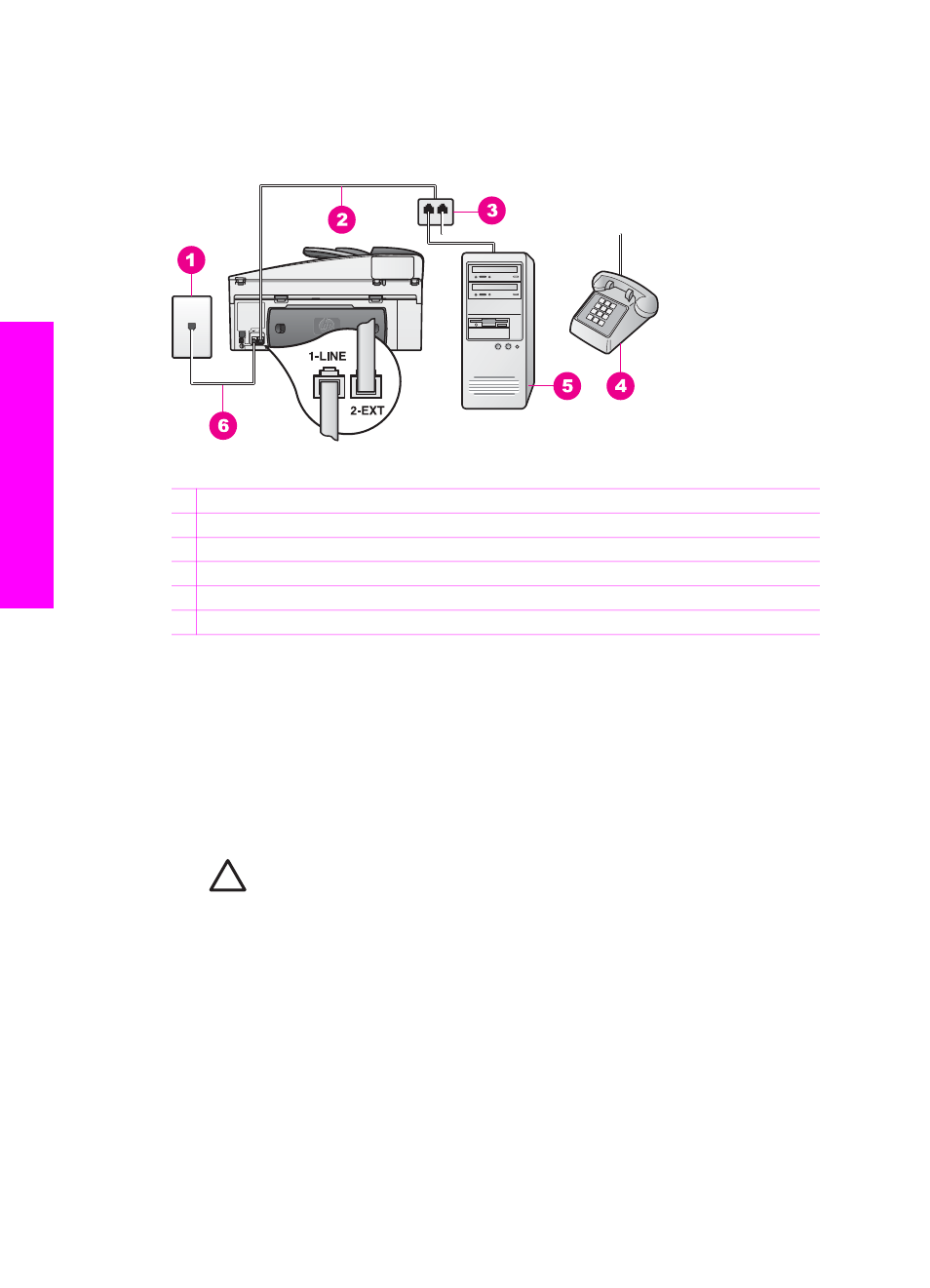
Set up your HP All-in-One to a computer with one phone port
This section describes how to set up your HP All-in-One with a computer modem if
your computer has only one phone port.
Back view of the HP All-in-One
1 Telephone wall jack
2 Phone cord connected to the "2-EXT" port
3 Parallel splitter
4 Telephone
5 Computer with modem
6 Phone cord supplied in the box with your HP All-in-One connected to the "1-LINE" port
To set up your HP All-in-One to a computer with one phone port
1.
Find the phone cord that connects from the back of your computer (your
computer modem) to a telephone wall jack. Disconnect the cord from the
telephone wall jack and plug it into the parallel splitter on the side with two phone
ports.
2.
Using the phone cord supplied in the box with your HP All-in-One, connect one
end to your telephone wall jack, then connect the other end to the port labeled "1-
LINE" on the back of your HP All-in-One.
Caution
If you do not use the supplied cord to connect from the
telephone wall jack to your HP All-in-One, you might not be able to fax
successfully. This special phone cord is different from the phone cords
you might already have in your home or office. If the supplied phone cord
is too short, see
The phone cord that came with my HP All-in-One is not
for information on extending it.
3.
Remove the white plug from the port labeled "2-EXT" on the back of your HP All-
in-One.
4.
Using another phone cord, connect one end to the port labeled "2-EXT" on the
back of your HP All-in-One. Connect the other end of the phone cord to the
parallel splitter on the side with the single phone port.
5.
If your computer modem software is set to receive faxes to your computer
automatically, turn off that setting.
Chapter 10
88
HP Officejet 7200 All-in-One series
Fax setup
