Print fax confirmation reports, Send two-sided originals, Print – HP 7200 User Manual
Page 108: Fax confirmation reports
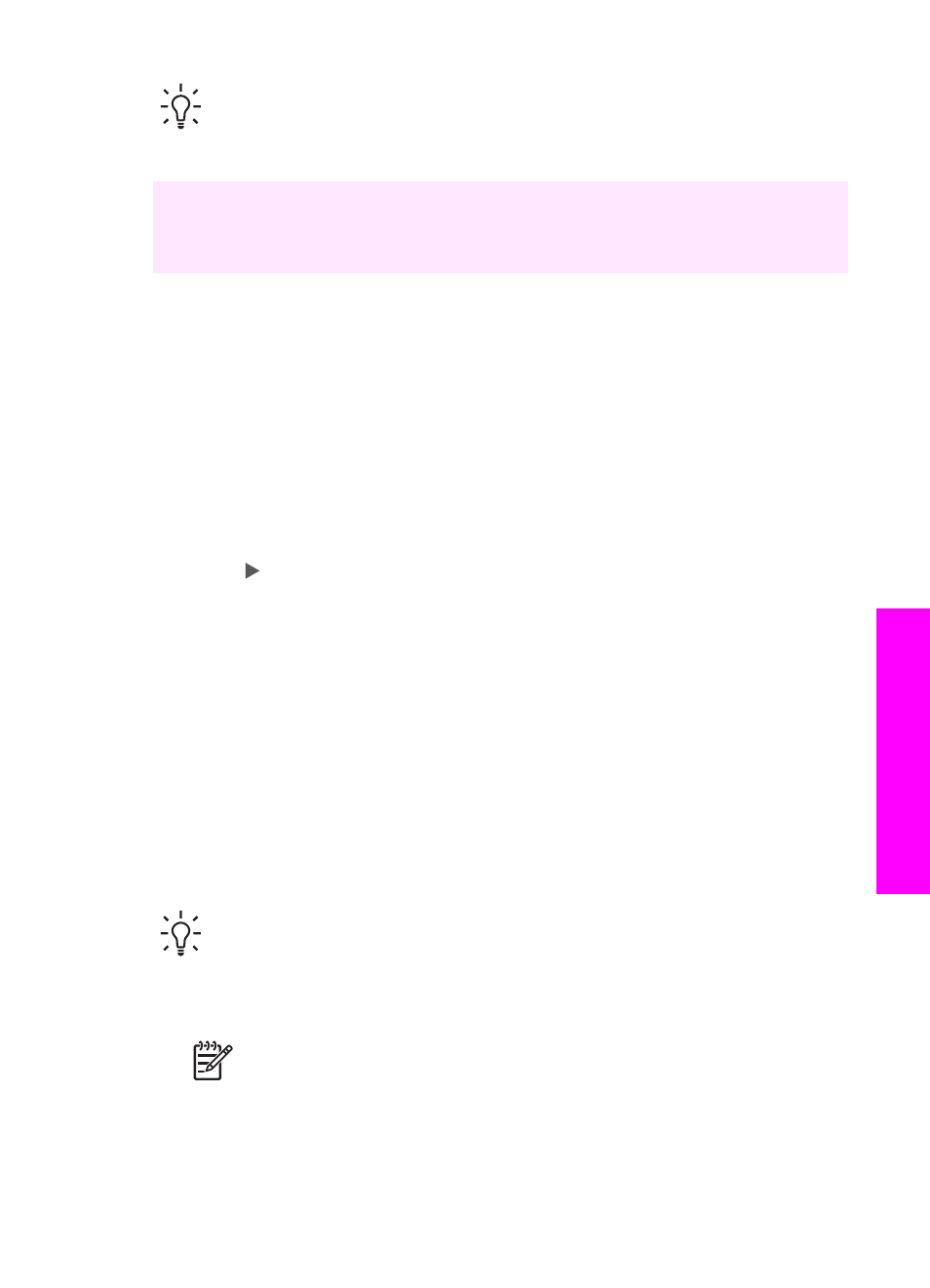
Tip
You can also send a fax in color, such as a photo, from your HP All-in-
One. Just press
Start Fax Color
instead of
Start Fax Black
. You can also
change the resolution or contrast of your fax. For more information see
Change the fax resolution and lighter/darker settings
Did you know that you can send a fax from your computer by using the HP Director
that came with your HP Image Zone software? You can also create and attach a
computer-generated cover page to send with your fax. It's easy. For more information,
see the onscreen HP Image Zone Help that came with your HP Image Zone software.
Print fax confirmation reports
If you need printed confirmation that your faxes were successfully sent, follow these
instructions to enable fax confirmation before sending any faxes and select either
On
Fax Send
or
Send & Receive
.
The default fax confirmation setting is
Off
. This means that your HP All-in-One will not
print a confirmation report for each fax sent or received. A confirmation message
indicating whether a fax was successfully sent appears briefly on the control panel
display after each transaction.
1.
Press
Setup
.
2.
Press
2
, and then press
1
.
This selects
Print Report
and then selects
Fax Confirmation
.
3.
Press to select one of the following.
–
Off
: does not print a fax confirmation report when you send and receive a fax.
–
On Fax Send
: prints a fax confirmation report for every fax you send.
–
On Fax Receive
: prints a fax confirmation report for every fax you receive.
–
Send & Receive
: prints a fax confirmation report for every fax you send and
receive.
4.
Press
OK
.
Send two-sided originals
If you have an HP two-sided printing accessory installed, you can send two-sided
originals in black and white. For information on loading paper in your accessory, read
and follow the instructions that came with the accessory.
This feature is only supported for sending black-and-white faxes. It is not available if
you are sending color faxes.
Tip
You can also print received faxes on both sides of the page. For more
information, see
Set up the HP All-in-One to print single- or two-sided faxes
1.
Load your originals face up in the document feeder tray with the top of the page
on the left.
Note
Your originals must be loaded in the document feeder tray; sending
two-sided originals is not supported when sending a fax from the glass.
2.
Enter the fax number by using the keypad.
3.
In the Fax area, press
Menu
until
Two-Sided Send
appears.
User Guide
105
Use the
fax
features
