Access the hp image zone software (windows) – HP 7200 User Manual
Page 17
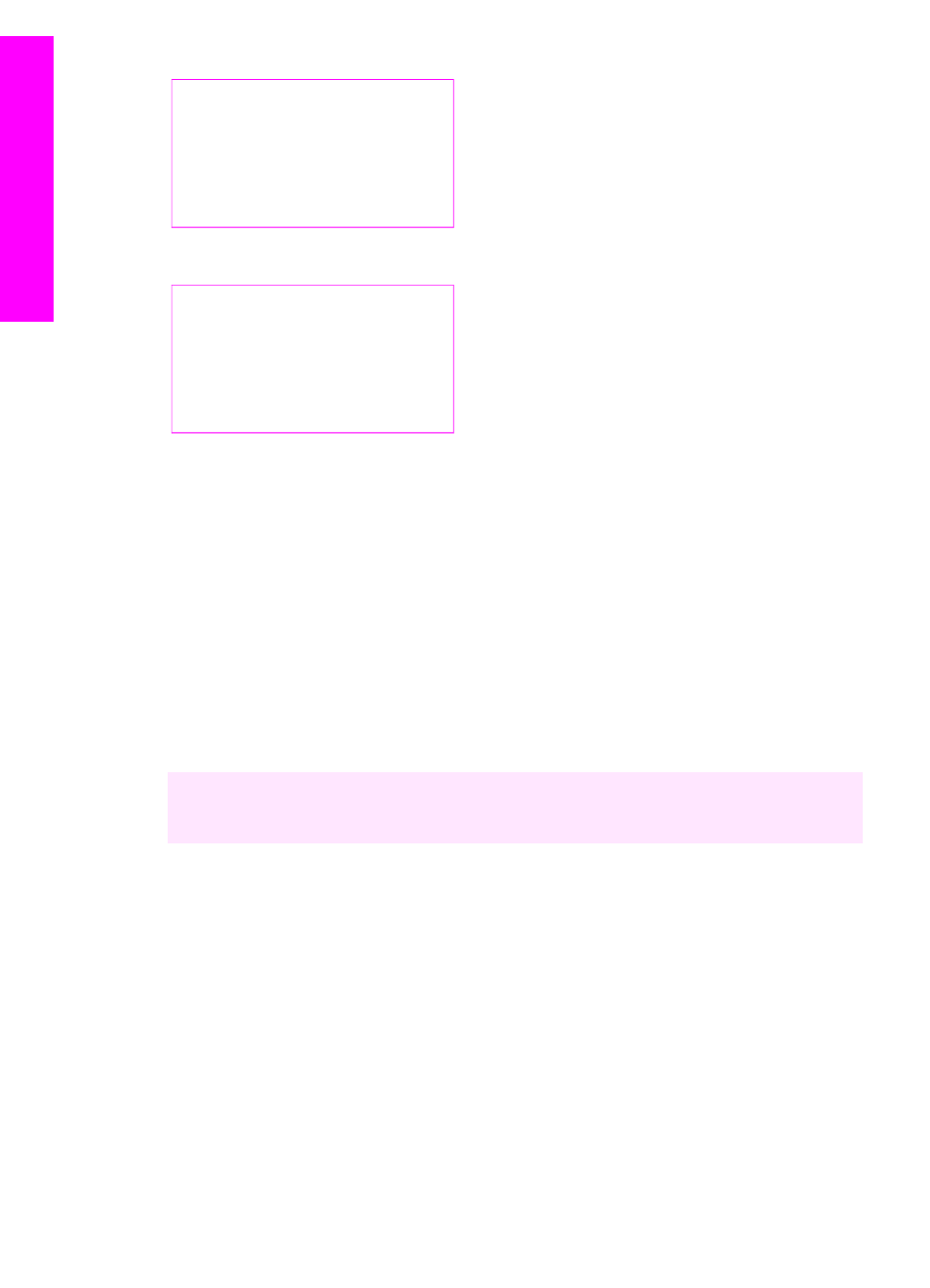
JPEG to HP Gallery
Microsoft Word
Apple Mail
Adobe Photoshop
Memory Card
Network-connected
Miguel's computer
AltheaMac
Jody's iBook
DavidWatsonPC
Memory Card
Use the HP Image Zone to do more with your HP All-in-
One
The HP Image Zone software is installed on your computer when you set up your
HP All-in-One. For further information, see the Setup Guide that came with your device.
Access to the HP Image Zone software differs by operating system (OS):
●
If you have a PC and are running Windows, the HP Image Zone software entry
point is the HP Director window.
●
If you have a Macintosh and are running OS 10.1.5 or later, the HP Image Zone
software entry point is the HP Image Zone window.
●
If you have a Macintosh and are running OS 9.2.6 or earlier, the HP Image Zone
software entry point is the HP Director window.
The entry point gets you started with the HP Image Zone software and services.
You can quickly and easily expand the functionality of your HP All-in-One by using the
HP Image Zone software. Look for boxes like this throughout the guide that provide
topic-specific tips and helpful information for your projects.
Access the HP Image Zone software (Windows)
Open the HP Director from the desktop icon, system tray icon, or the Start menu.
The HP Image Zone software features appear in the HP Director.
To open the HP Director
1.
Do one of the following:
–
On the Windows desktop, double-click the Director icon.
–
In the system tray at the far right of the Windows taskbar, double-click the
Hewlett-Packard Digital Imaging Monitor icon.
–
On the taskbar, click Start, point to Programs or All Programs, select HP,
and then click Director.
2.
In the Select Device box, click to see a list of installed devices.
Chapter 1
14
HP Officejet 7200 All-in-One series
HP All-in-One
overview
