Set up your network, Choose a recommended ethernet network, 13 set up your network – HP 7200 User Manual
Page 135
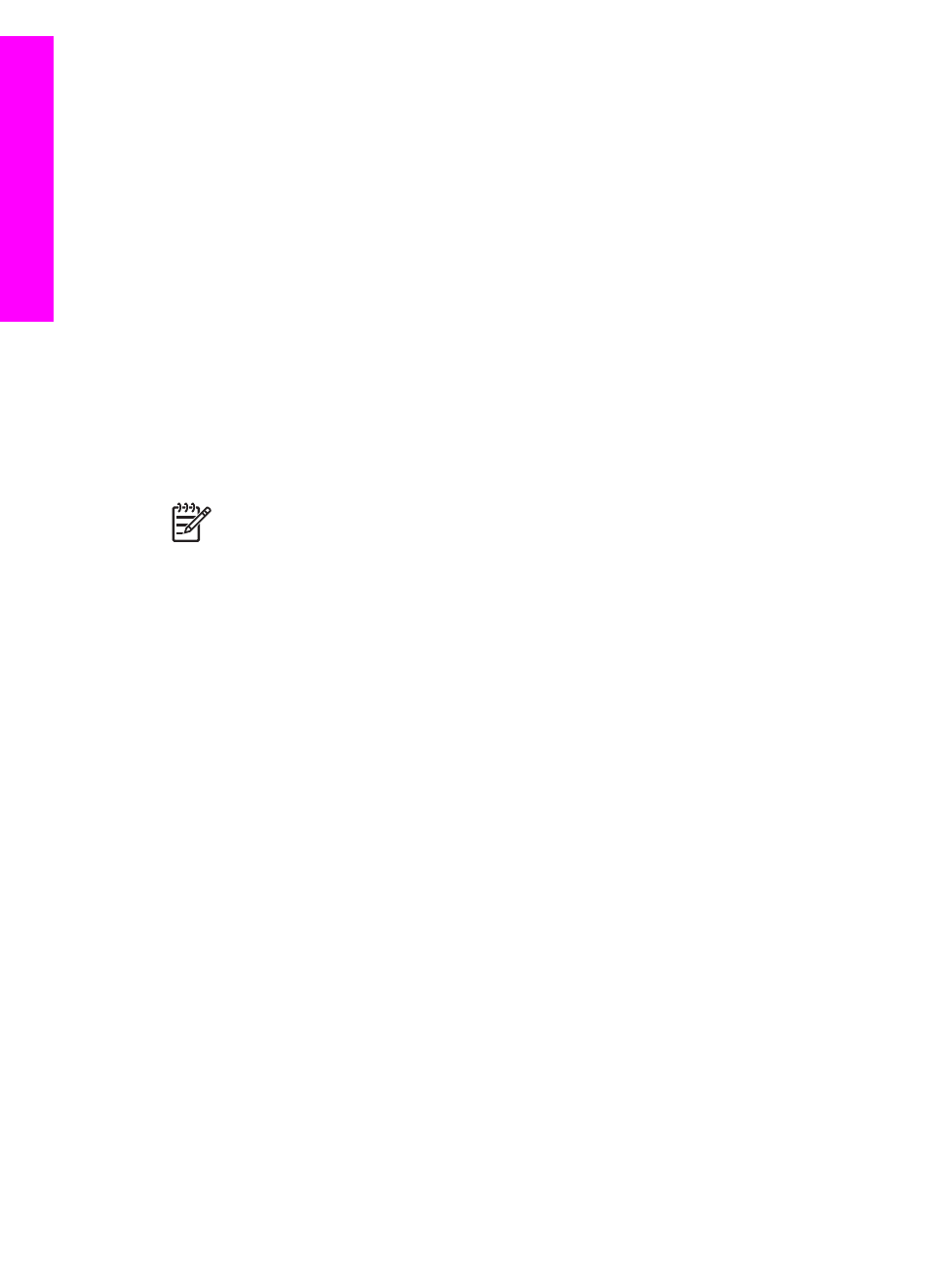
13
Set up your network
This chapter describes how to connect your HP All-in-One to an Ethernet network so
that you can share your HP All-in-One with other computers. Also included are
examples of recommended networks and network management information. If you are
connecting your HP All-in-One to a network for the first time or you want a direct USB
connection instead, please see the printed Setup Guide that came with your HP All-in-
One.
Use this chapter to help you find information on the following topics:
●
Switch from a USB connection to a network connection
●
Choose a recommended Ethernet network
●
Connect to an Ethernet network
●
Install the software for a network connection
●
●
●
Note
For definitions of network terms used in this chapter, see the
Switch from a USB connection to a network connection
If you first install your HP All-in-One with a USB connection, you can later switch to a
network connection.
To switch a USB connection to a network connection
1.
Unplug the USB connection from the back of your HP All-in-One.
2.
Install the software, as described in
Install the software for a network connection
.
3.
When the installation is complete, access the printer icons on your computer as
follows:
–
For Windows XP: Open the Printers and Faxes folder.
–
For Windows 9.x or Windows 2000: Open the Printers folder.
–
For Macintosh OS X: Open the Printer Setup Utility in the Utilities list.
4.
Check to see if the USB printer icon for your HP All-in-One is there. If it is, delete it.
Choose a recommended Ethernet network
Use this section to help you identify what kind of Ethernet network you already have in
place or want to set up. Each network shown here uses a device, such as an Ethernet
router, to connect the network elements. A network connected in this manner is called
an infrastructure network. An Ethernet network provides superior performance,
reliability, and network security.
Ethernet networks might or might not be connected to the Internet. If you place your
HP All-in-One on an Ethernet network connected to the Internet, it is recommended
that you use a gateway so that the IP address for the HP All-in-One is assigned
dynamically through Dynamic Host Configuration Protocol (DHCP). A gateway can
either be a router or a Windows computer running Internet Connection Sharing (ICS).
132
HP Officejet 7200 All-in-One series
Set
up
your netw
ork
