HP 7200 User Manual
Page 5
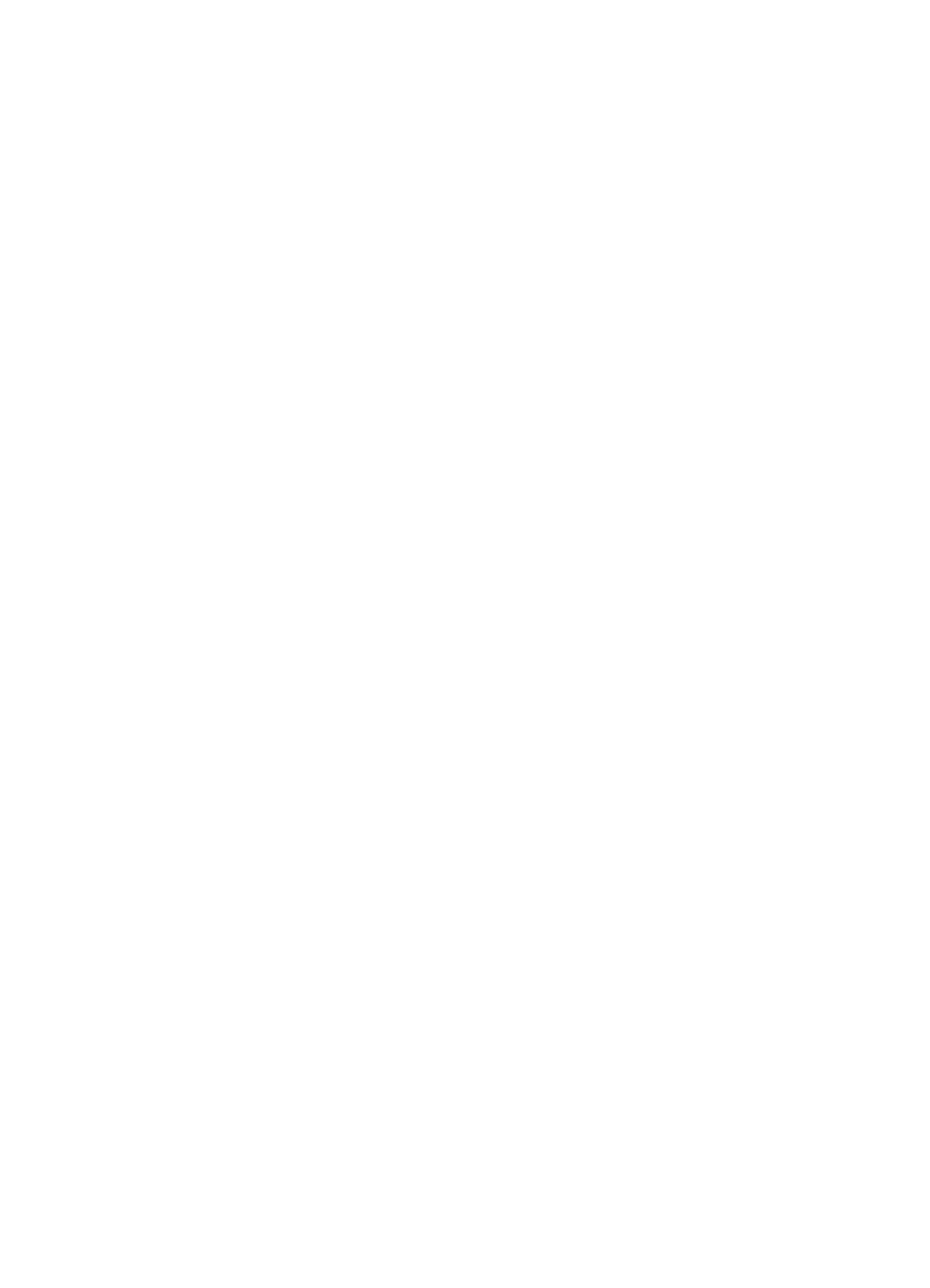
Use a memory card or PictBridge camera........................................................42
The memory card slots and camera port..............................................................42
Transfer digital images to your computer.............................................................. 43
Print photos from a proof sheet............................................................................45
Print photos from a PictBridge-compatible digital camera....................................51
Print the current photo..........................................................................................52
Print a DPOF file...................................................................................................52
Set the copy paper size........................................................................................53
Set the copy paper type........................................................................................54
Increase copy speed or quality.............................................................................55
Select an input tray for copying............................................................................56
Make multiple copies of the same original............................................................56
Copy a two-page black-and-white document........................................................57
Make two-sided copies.........................................................................................57
Make a borderless copy of a photo.......................................................................58
Copy a photo onto a full-size page.......................................................................59
Copy a photo several times on one page.............................................................60
Resize an original to fit onto letter or A4 paper.....................................................61
Resize an original using custom settings..............................................................61
Copy a legal-size document onto letter paper......................................................62
Copy a faded original............................................................................................62
Copy a document that has been faxed several times...........................................63
Enhance light areas of your copy.........................................................................63
Make a poster.......................................................................................................64
Prepare a color iron-on transfer............................................................................65
Change default copy settings...............................................................................65
Stop copying.........................................................................................................66
Send a scan to an HP Instant Share destination..................................................69
2
HP Officejet 7200 All-in-One series
