Copy a legal-size document onto letter paper, Copy a faded original – HP 7200 User Manual
Page 65
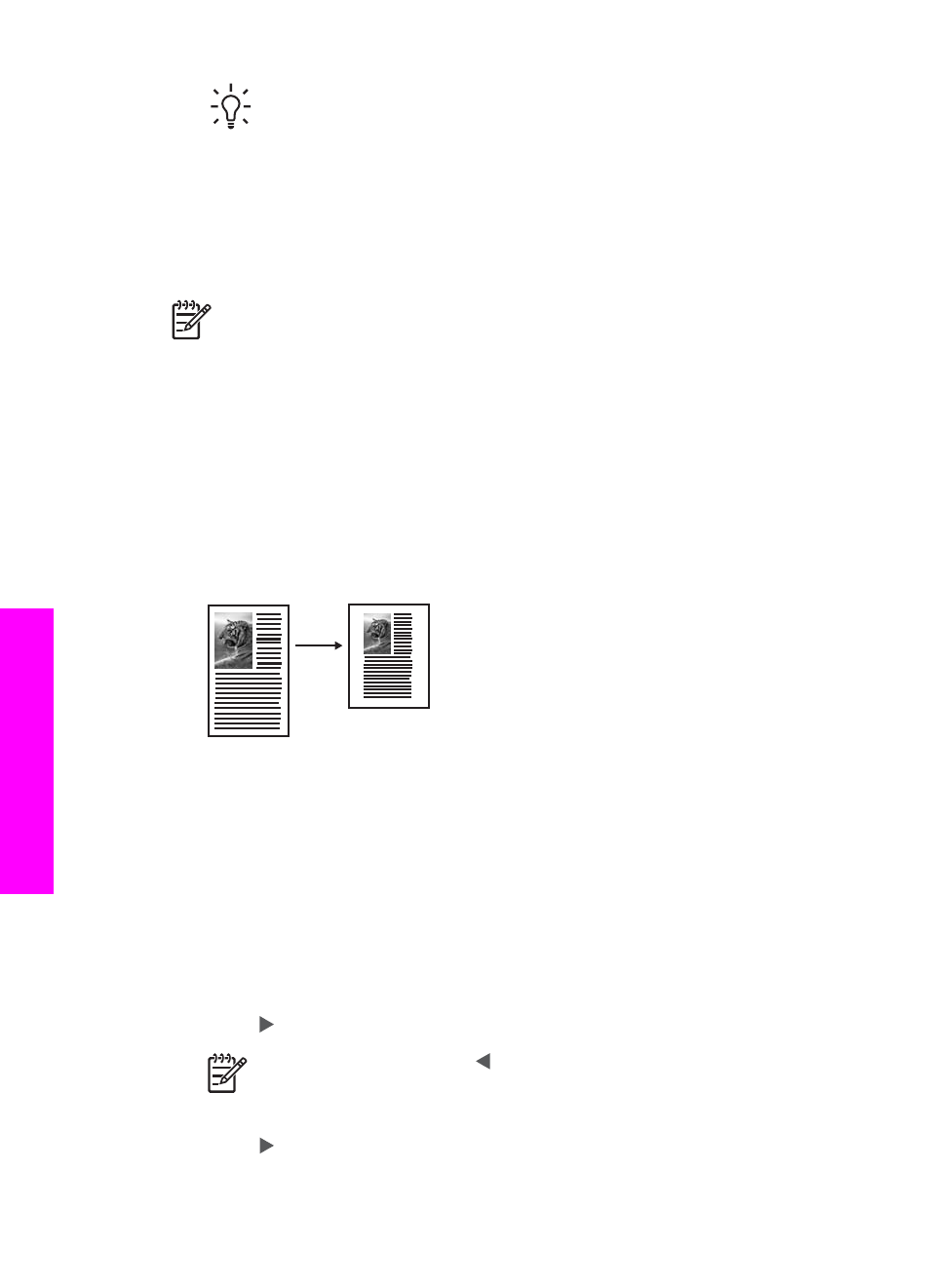
Tip
If you hold down either of the arrow buttons, the reduce/enlarge
percentage changes by increments of five.
5.
Press
Start Copy Black
or
Start Copy Color
.
Copy a legal-size document onto letter paper
You can use the
Legal > Ltr 72%
setting to reduce a copy of a legal-size document to
a size that fits onto letter paper.
Note
The percentage in the example,
Legal > Ltr 72%
, might not match the
percentage that appears in the control panel display.
To copy a legal-size document onto letter paper from the control panel
1.
Make sure you have paper loaded in the input tray.
2.
Load your original face up in the document feeder tray.
Place the page in the document feeder tray so that the top of the document is
inserted first.
3.
In the Copy area, press
Reduce/Enlarge
until
Legal > Ltr 72%
appears.
4.
Press
Start Copy Black
or
Start Copy Color
.
The HP All-in-One reduces the size of your original to fit within the printable area
of the letter paper, as shown below.
Copy a faded original
You can use the
Lighter/Darker
option to adjust the lightness and darkness of the
copies you make. You can also adjust the color intensity to make colors on your copy
more vivid or more subtle.
1.
Make sure you have paper loaded in the input tray.
2.
Load your original face down on the right front corner of the glass or face up in
the document feeder tray.
If you use the document feeder tray, place the page so that the top of the
document is inserted first.
3.
In the Copy area, press
Menu
until
Lighter/Darker
appears.
4.
Press to darken the copy, and then press
OK
.
Note
You can also press to lighten the copy.
5.
In the Copy area, press
Menu
until
Color Intensity
appears.
6.
Press to make the image more vivid, and then press
OK
.
Chapter 7
62
HP Officejet 7200 All-in-One series
Use
the copy features
