Print photos directly from a memory card, Print individual photos, Create borderless prints – HP 7200 User Manual
Page 53
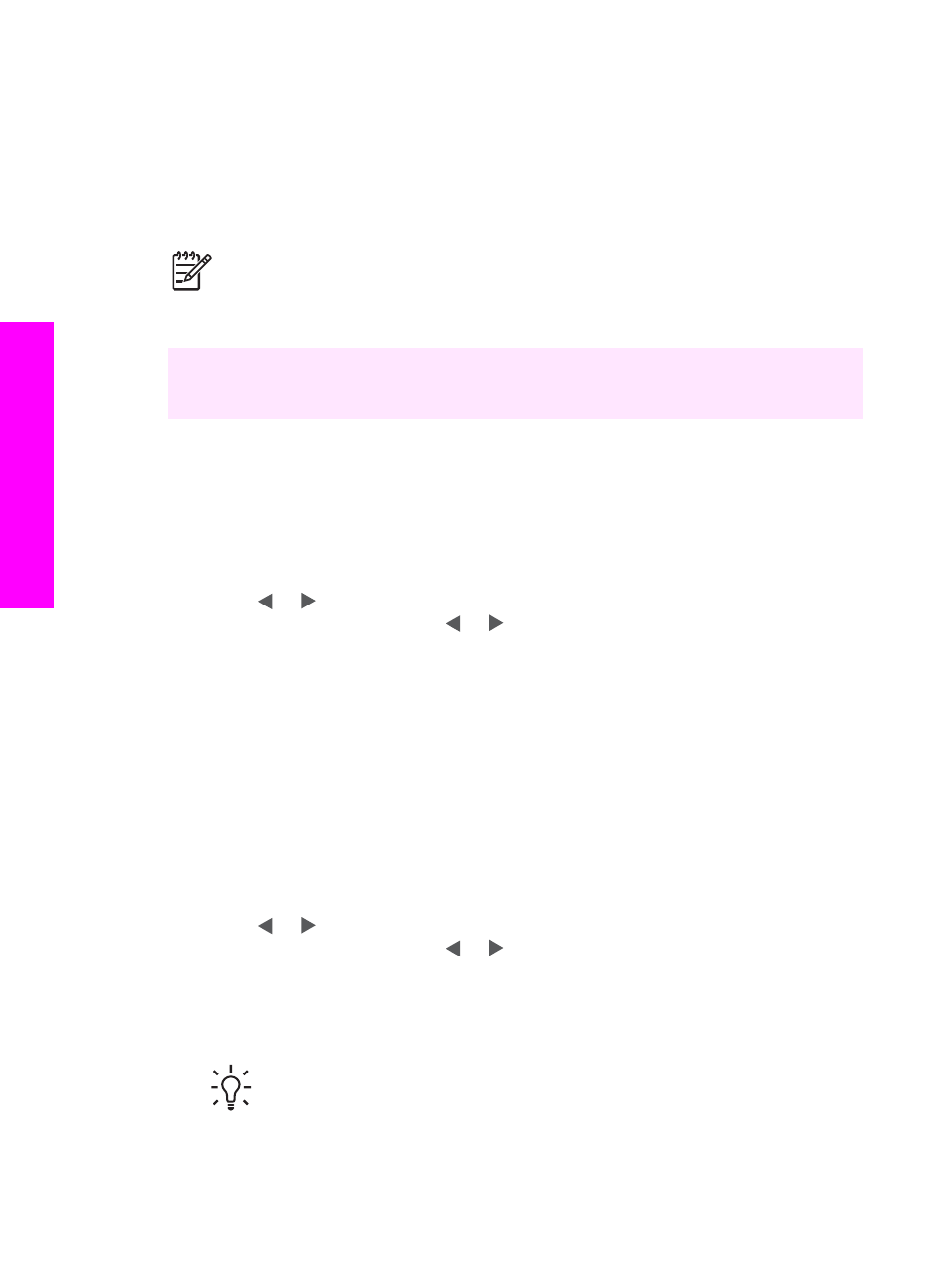
Print photos directly from a memory card
You can insert a memory card in your HP All-in-One and use the control panel to print
photos. For information on printing photos on your HP All-in-One from a PictBridge-
compatible camera, see
Print photos from a PictBridge-compatible digital camera
This section contains information on the following topics: printing individual photos,
creating borderless photos, and deselecting photos.
Note
When printing photos, you should select options for the correct paper
type and photo enhancement. For more information, see
. You might also want to use the photo print cartridge for superior print
quality. For more information, see
You can do more than print your photos if you use the HP Image Zone software. This
software lets you use photos for iron-on transfers, posters, banners, stickers, and
other creative projects. For more information, see the onscreen HP Image Zone Help.
Print individual photos
You can print photos directly from the control panel without using a proof sheet.
1.
Insert the memory card into the appropriate slot on your HP All-in-One.
The status light next to the memory card slots lights up.
2.
Load photo paper in the input tray. Make sure you load the correct size of paper
for the photo size you want to print.
3.
Press or to move backward or forward through the file names on the
memory card. Press and hold or to move rapidly through the file names.
4.
When the file name of the photo you want to print appears on the control panel
display, press
OK
. A check mark appears next to the selected file name.
5.
In the Photo area, press
Menu
to display the
Photo
menu, and then modify the
photo print options as desired. The print option settings revert back to the default
settings after the print job is completed.
6.
In the Photo area, press
Print Photos
to print the selected photos.
Create borderless prints
An exceptional feature of your HP All-in-One is its ability to turn photo files on a
memory card into professional, borderless prints.
1.
Insert the memory card into the appropriate slot on your HP All-in-One.
The status light next to the memory card slots lights up.
2.
Press or to move backward or forward through the file names on the
memory card. Press and hold or to move rapidly through the file names.
3.
When the file name of the photo you want to print appears on the control panel
display, press
OK
. A check mark appears next to the selected file name.
4.
Load photo paper face down in the back right corner of the input tray and adjust
the paper guides.
Tip
If the photo paper you are using has perforated tabs, load the photo
paper so that the tabs are closest to you.
5.
In the Photo area, press
Print Photos
to print the selected photo files as
borderless prints.
Chapter 6
50
HP Officejet 7200 All-in-One series
Memory
Card
and
PictBridge
