Increase copy speed or quality – HP 7200 User Manual
Page 58
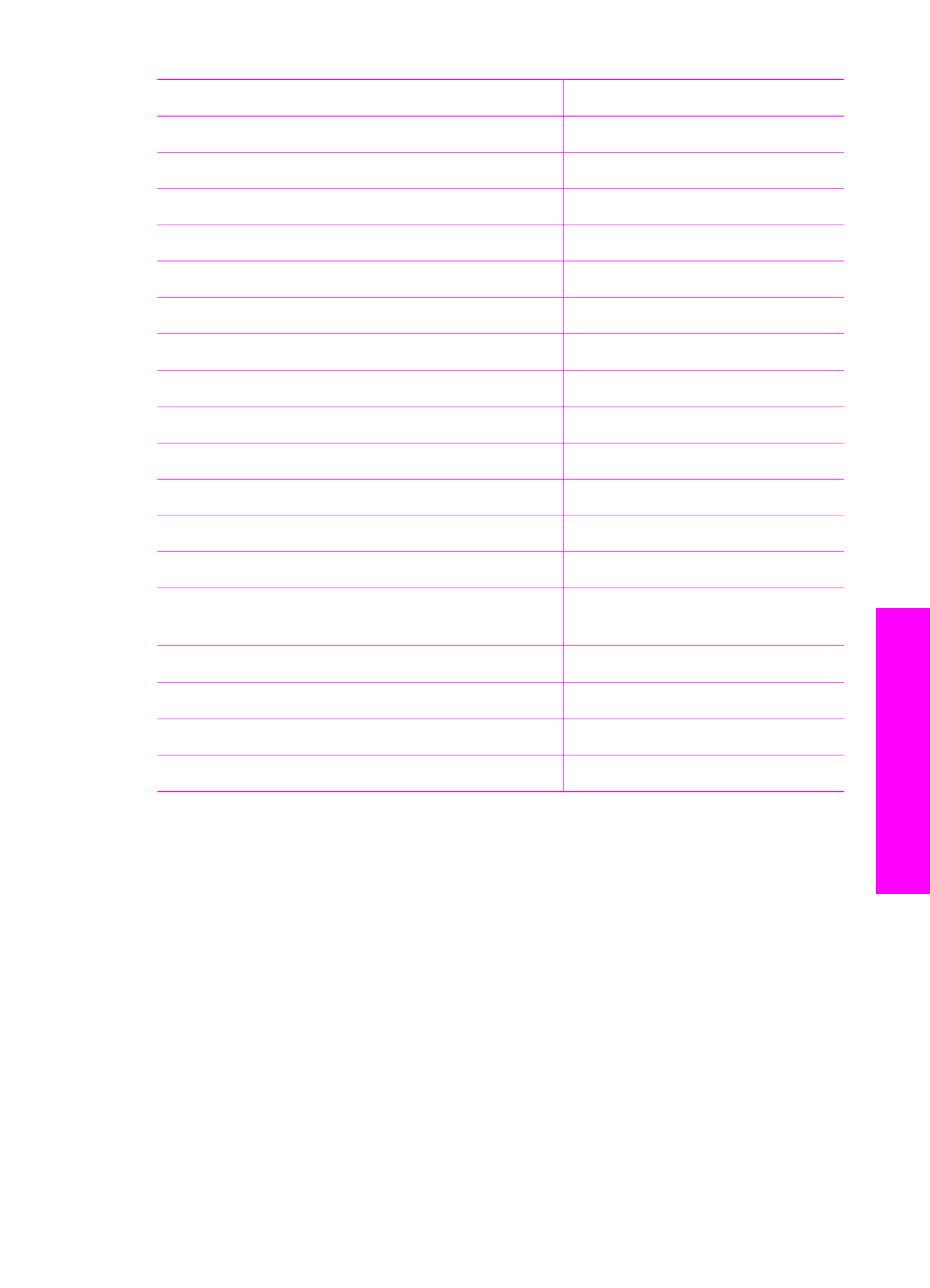
Paper type
Control panel setting
HP Premium Plus Photo Paper, Glossy
Premium Photo
HP Premium Plus Photo Paper, Matte
Premium Photo
HP Premium Plus 4 x 6 inch Photo Paper
Premium Photo
HP Photo Paper
Photo Paper
HP Everyday Photo Paper
Everyday Photo
HP Everyday Photo Paper, Semi Gloss
Everyday Matte
Other photo paper
Other Photo
HP Iron-On Transfer (for color fabrics)
Iron-On
HP Iron-On Transfer (for light or white fabrics)
Iron-On Mirrored
HP Premium Paper
Premium Inkjet
Other inkjet paper
Premium Inkjet
HP Professional Brochure & Flyer Paper (Glossy) Brochure Glossy
HP Professional Brochure & Flyer Paper (Matte)
Brochure Matte
HP Premium or Premium Plus Inkjet
Transparency Film
Transparency
Other transparency film
Transparency
Plain Hagaki (Japan only)
Plain Paper
Glossy Hagaki (Japan only)
Premium Photo
L (Japan only)
Premium Photo
Increase copy speed or quality
The HP All-in-One provides three options that affect copy speed and quality.
●
Best
produces the highest quality for all paper and eliminates the banding
(striping) effect that sometimes occurs in solid areas.
Best
copies more slowly
than the other quality settings.
●
Normal
delivers high-quality output and is the recommended setting for most of
your copying.
Normal
copies faster than
Best
.
●
Fast
copies faster than the
Normal
setting. The text is comparable to the quality
of the
Normal
setting, but the graphics might be lower quality. The
Fast
setting
uses less ink and extends the life of your print cartridges.
To change the copy quality from the control panel
1.
Make sure you have paper loaded in the input tray.
(continued)
User Guide
55
Use
the
copy
features
