Print photos from a proof sheet, Print a proof sheet – HP 7200 User Manual
Page 48
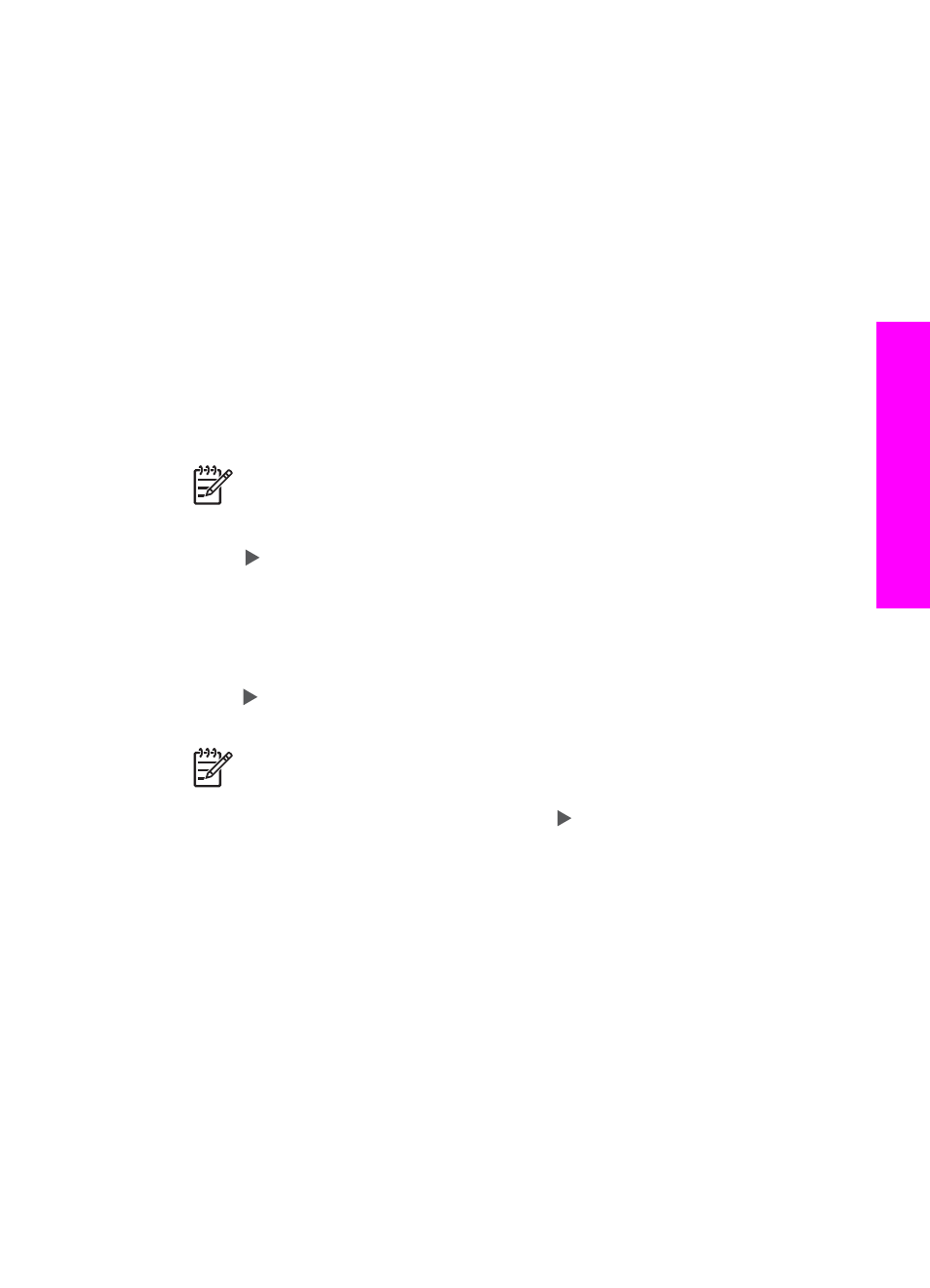
Print photos from a proof sheet
A proof sheet is a simple and convenient way to select photos and make prints
directly from a memory card without using a computer. A proof sheet, which might be
several pages long, shows thumbnail views of photos stored on the memory card. The
file name, index number, and date appear under each thumbnail. Proof sheets are
also a quick way to create a printed catalog of your photos.
There are three steps required to print photos from a proof sheet: print the proof
sheet, select the photos, and then scan the proof sheet. This section contains detailed
information on all three steps.
Print a proof sheet
The first step in using a proof sheet is to print it from the HP All-in-One.
1.
Insert the memory card into the appropriate slot on your HP All-in-One.
2.
In the Photo area, press
Proof Sheet
, and then press
OK
.
This displays the
Proof Sheet
menu, and then selects
.
Note
Depending on how many photos are on the memory card, the time
it takes to print a proof sheet can vary greatly.
3.
If there are more than 20 photos on the card, the
Select Photos
menu appears.
Press to scroll to the option you want to select, and then press
OK
.
–
All
–
Last 20
–
Custom Range
4.
If you choose
Custom Range
, you must enter the photo index numbers for the
first and last photos you want to print. When the
First Photo
prompt appears,
press until the number for the first photo in the range appears, and then press
OK
.
Note
If you enter the wrong number, press
Cancel
to cancel the process
and then start over.
5.
When the
Last Photo
prompt appears, press until the number for the last
photo in the range appears, and then press
OK
.
User Guide
45
Memory
Card and PictBridge
