Forward faxes to another number, Cancel fax forwarding, Change the answer ring pattern – HP 7200 User Manual
Page 122: Distinctive ringing), Change the, Answer ring pattern (distinctive ringing)
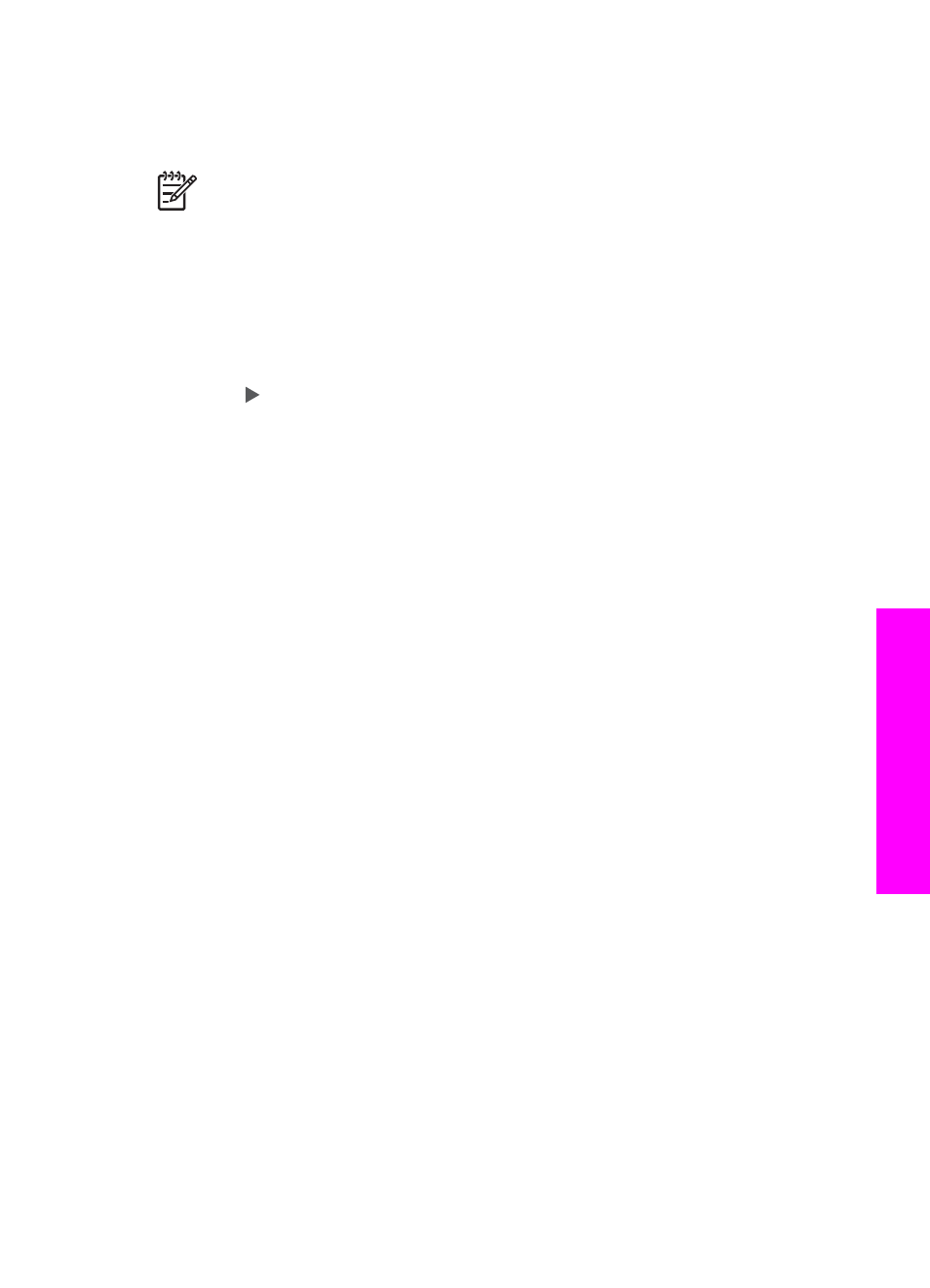
Forward faxes to another number
You can set up your HP All-in-One to forward your faxes to another fax number. If a
color fax is received, the fax is forwarded in black and white.
Note
When the HP All-in-One is forwarding your faxes, it will not print the
faxes it receives unless there is a problem. If the HP All-in-One is not able to
forward the fax to the designated fax machine (if it is not turned on, for
example), the HP All-in-One will print the fax and an error report.
We recommend that you verify the number you are forwarding to is a working fax line.
Send a test fax to make sure the fax machine is able to receive your forwarded faxes.
1.
Press
Setup
.
2.
Press
4
, and then press
6
.
This selects
Basic Fax Setup
and then selects
Fax Forwarding Black Only
.
3.
Press to select
On
.
4.
At the prompt, enter the number of the fax machine that will receive the forwarded
faxes.
5.
Press
OK
.
Fax Forwarding
appears on the control panel display.
Cancel fax forwarding
You can cancel your fax forwarding setup from the control panel.
To cancel fax forwarding from the control panel
➔ Press
Cancel
, and then press
1
.
Fax forwarding is cancelled.
Change the answer ring pattern (distinctive ringing)
Many phone companies offer a distinctive ringing feature that allows you to have
several phone numbers on one phone line. When you subscribe to this service, each
number will have a different ring pattern. For example, you can have single, double,
and triple rings for the different numbers. You can set up your HP All-in-One to
answer incoming calls that have a specific ring pattern.
If you connect your HP All-in-One to a line with distinctive ringing, have your
telephone company assign one ring pattern to voice calls and another ring pattern to
fax calls. We recommend that you request double or triple rings for a fax number.
When the HP All-in-One detects the specified ring pattern, it will answer the call and
receive the fax.
For example, you might have your telephone company assign double rings to your fax
number and a single ring to your voice number. In this setup, set the
Answer Ring
Pattern
for your HP All-in-One to
Double Rings
. You can also set the
Rings to
Answer
setting to
3
. When a call comes in with a double ring, the HP All-in-One
answers it after three rings and receives the fax.
If you do not have this service, use the default ring pattern, which is
All Rings
.
To change the answer ring pattern from the control panel
1.
Verify that your HP All-in-One is set to answer fax calls automatically. For
information, see
User Guide
119
Use the
fax
features
