Get started, Send images using your hp all-in-one, Send photos from a memory card – HP 7200 User Manual
Page 128: Get started send images using your hp all-in-one
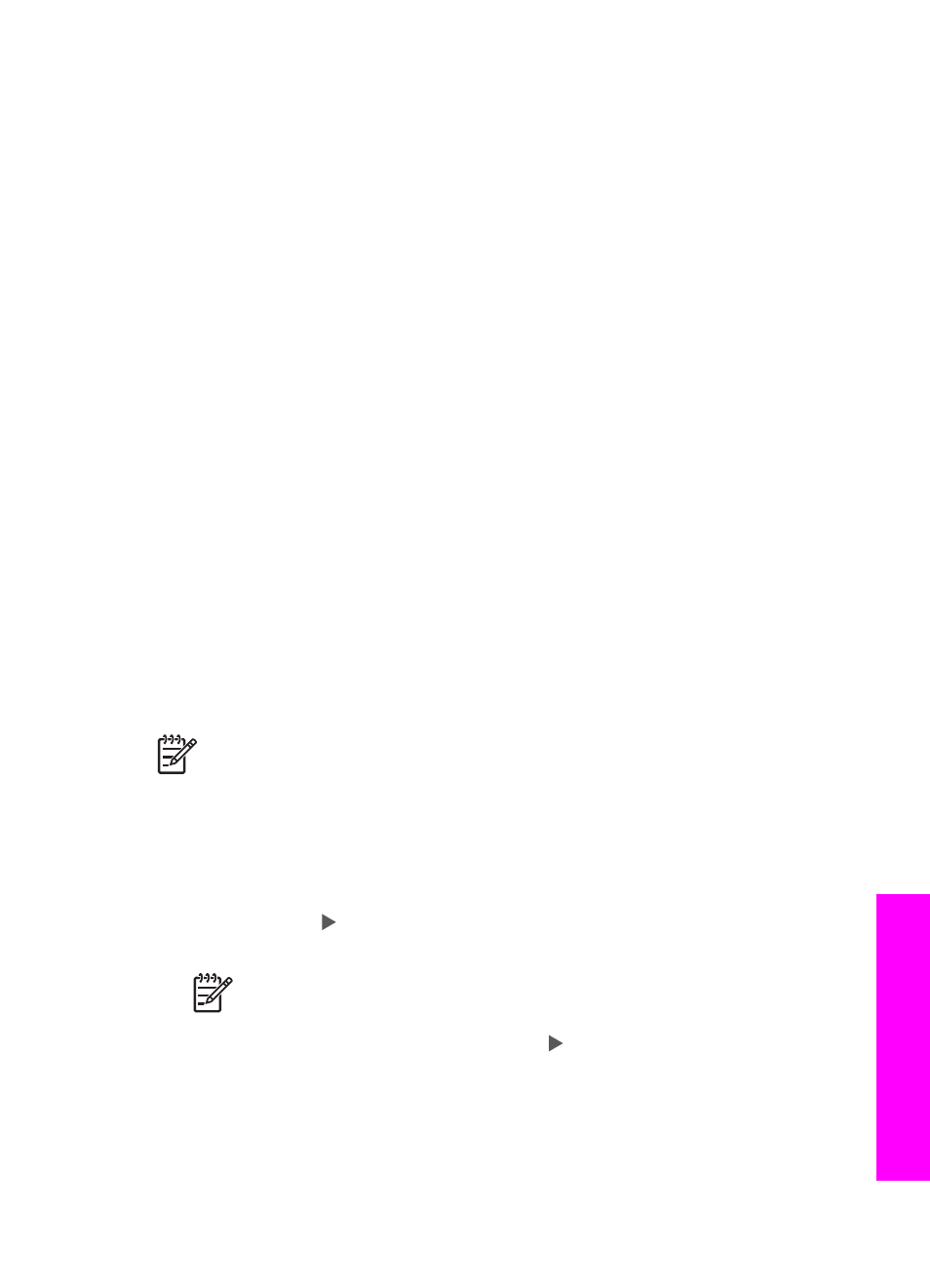
recipient assigned to the receiving device. Further instructions are provided in
step 7 in
Send images using your HP All-in-One
Get started
You must have the following to use HP Instant Share with your HP All-in-One:
●
An HP All-in-One connected to a computer (either with a USB cable or through a
LAN)
●
Broadband Internet access
●
Based on your operating system:
–
Windows: HP Image Zone software installed on your computer
–
Macintosh: HP Image Zone software installed on your computer, including
the HP Instant Share client application software
Once you have set up your HP All-in-One and installed the HP Image Zone software,
you are ready to start sharing photos using HP Instant Share. For more information on
setting up your HP All-in-One, see the Setup Guide that came with your device.
Send images using your HP All-in-One
Images can be photos or scanned documents. Either can be shared with friends and
relatives using your HP All-in-One and HP Instant Share. Simply transfer photos to
your computer from a memory card or scan an image, select one or more images to
share, and send your images to the destination of your choice.
Send photos from a memory card
You can use your HP All-in-One to share photos from a memory card. Transfer your
photos to your computer, select the photos you want to send, and share them using
HP Instant Share E-mail.
Note
For more information on using a memory card, see
.
1.
Make sure the memory card is inserted into the appropriate card slot on your
HP All-in-One.
–
If you are connected using a USB cable, skip to step 5.
–
If you are connected through an Ethernet network, continue with step 2.
2.
The
Photo
menu displays on the control panel display with
Photo Transfer
selected. Press to select
Yes
, and then press
OK
.
The transfer process is started.
Note
Movie file types might not be supported by the HP Instant Share
service.
3.
When the
Transfer To
menu appears, press to select the computer to which
you want to transfer the photos.
4.
Press
OK
.
User Guide
125
Use
HP Instant
Share
