Use the embedded web server – HP 7200 User Manual
Page 143
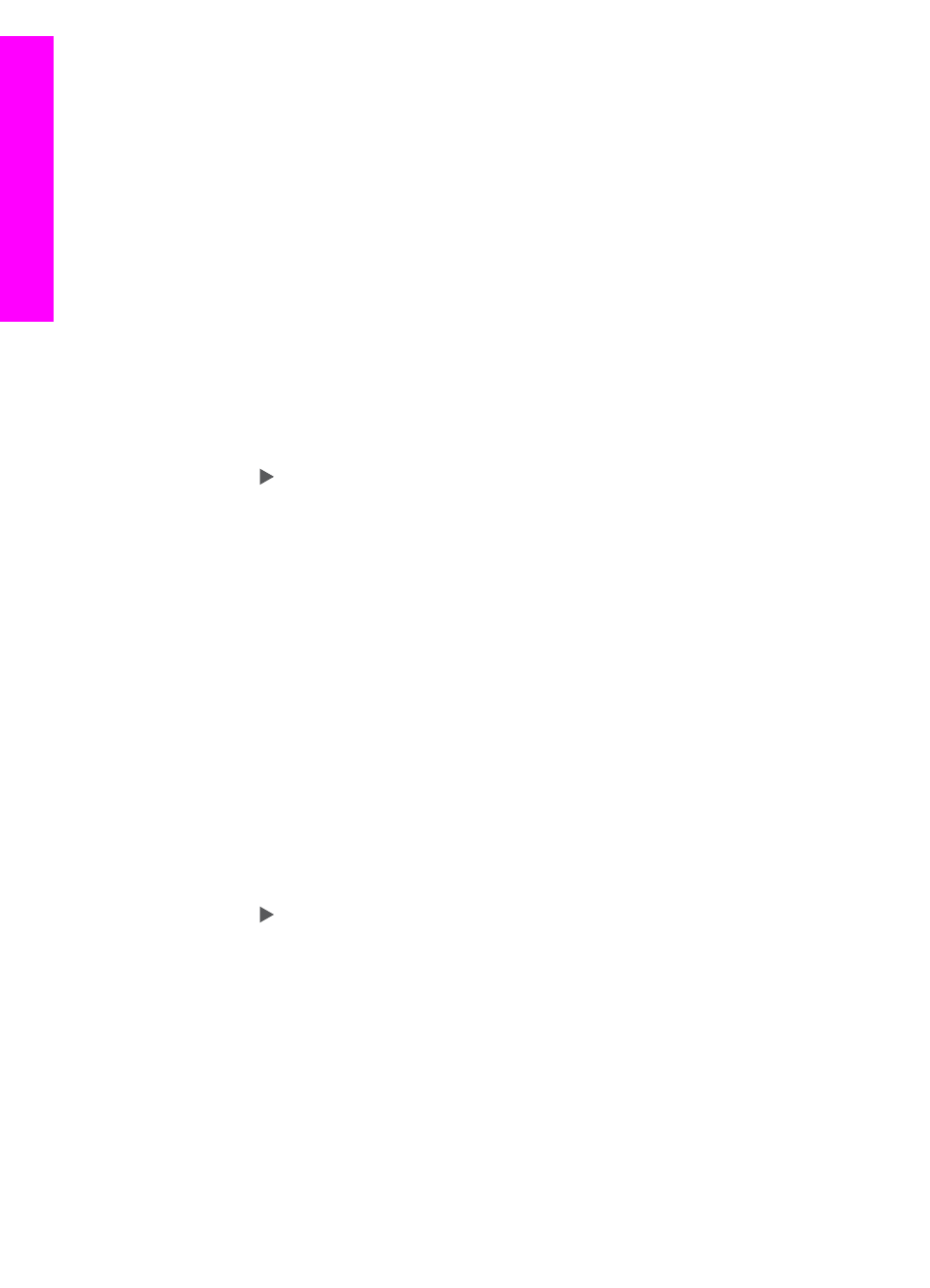
Advanced network settings
The advanced network settings are provided for your convenience. However, unless
you are an advanced user, you should not change any of these settings. The
advanced settings include
Set Link Speed
and
IP Settings
This section contains the following topics:
●
●
Set link speed
You can change the speed at which data is transmitted over the network. The default
is
Automatic
.
To set the link speed
1.
Press
Setup
.
2.
Press
8
, and then press
2
.
This selects the
Network Setup
menu and then selects
Set Link Speed
.
3.
Press until the link speed appears:
–
Automatic
–
10-Full
–
10-Half
–
100-Full
–
100-Half
Change IP settings
The default IP setting is
Automatic
. However, if necessary, you can manually change
the IP address, subnet mask, or the default gateway. To see the IP address and
subnet mask of your HP All-in-One, print a network configuration page from your
HP All-in-One (see
Print and view a network configuration page
). For a description of
the items on the configuration page, including the IP address and subnet mask, see
Configuration page definitions
To change the IP settings from the control panel
1.
Press
Setup
.
2.
Press
8
, and then press
3
.
This selects the
Network Setup
menu and then selects
IP Settings
.
3.
Press until
Manual
appears, and then press
OK
.
4.
Edit the
IP Address
, and then press
OK
.
5.
Edit the
Subnet Mask
, and then press
OK
.
6.
Edit the
Default Gateway
, and then press
OK
.
Use the Embedded Web Server
The best way to manage the general network settings for the HP All-in-One is through
the HP All-in-One control panel. For more information, see
.
However, for more advanced settings you can use the Embedded Web Server (EWS),
a network configuration tool you access from your web browser. The EWS enables
Chapter 13
140
HP Officejet 7200 All-in-One series
Set
up
your netw
ork
