HP 7200 User Manual
Page 161
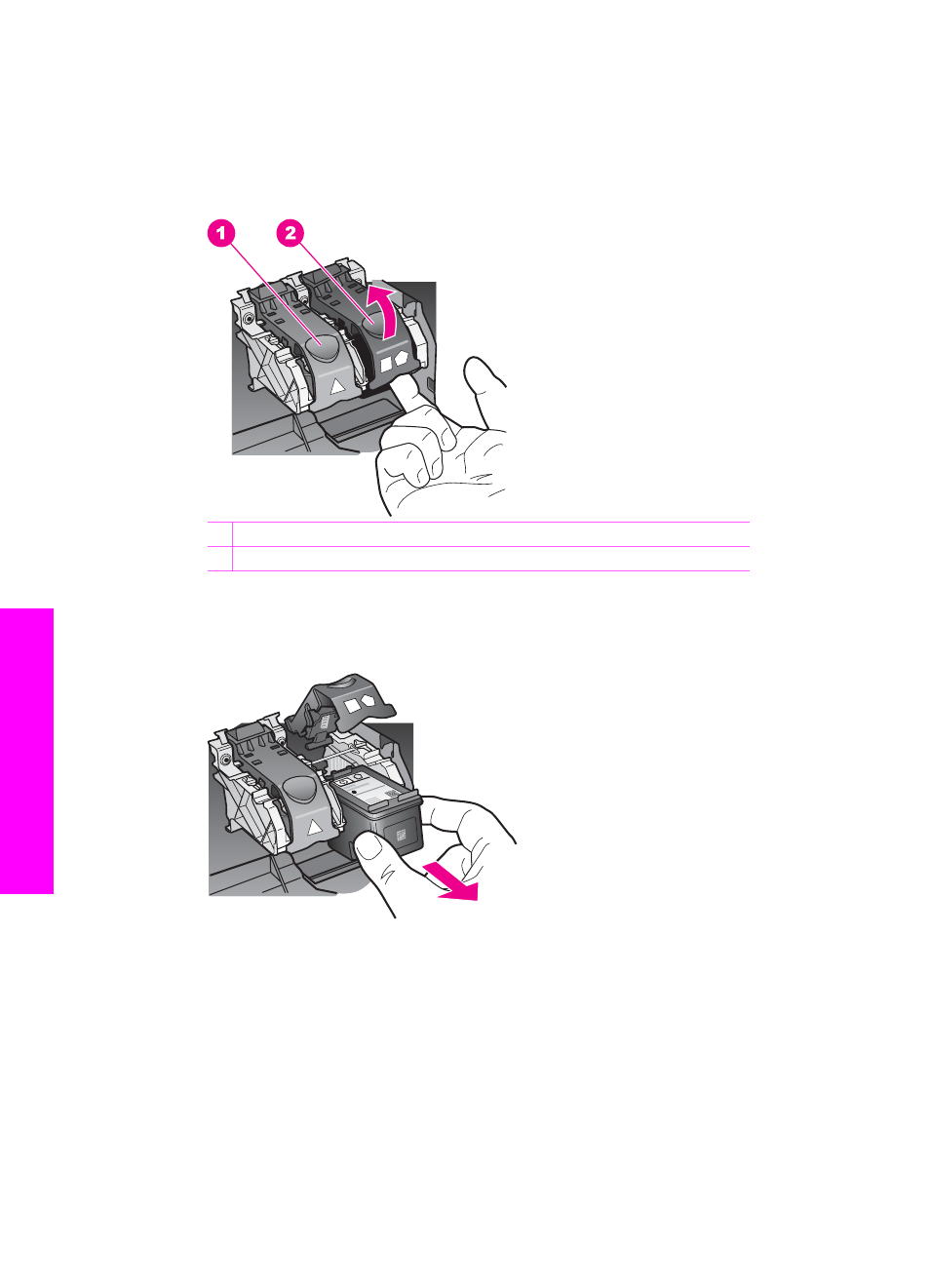
3.
When the print carriage is idle and silent, press down and then lift a latch inside
the HP All-in-One.
If you are replacing the tri-color print cartridge, lift the green latch on the left.
If you are replacing the black, photo, or gray photo print cartridge, lift the black
latch on the right.
1 Print cartridge latch for the tri-color print cartridge
2 Print cartridge latch for the black, photo, and gray photo print cartridges
4.
Push down on the print cartridge to release it, and then pull it toward you out of its
slot.
5.
If you are removing the black print cartridge in order to install the photo or gray
photo print cartridge, store the black print cartridge in the print cartridge protector.
For more information, see
Use the print cartridge protector
.
If you are removing the print cartridge because it is low or out of ink, recycle the
print cartridge. The HP Inkjet Supplies Recycling Program is available in many
countries/regions, and lets you recycle used print cartridges free of charge. For
more information, go to the following website:
6.
Remove the new print cartridge from its packaging and, being careful to touch
only the black plastic, gently remove the plastic tape by using the pink pull tab.
Chapter 15
158
HP Officejet 7200 All-in-One series
Maintain your HP
All-in-One
