Print other reports, Set up speed dialing, Create speed-dial entries – HP 7200 User Manual
Page 117
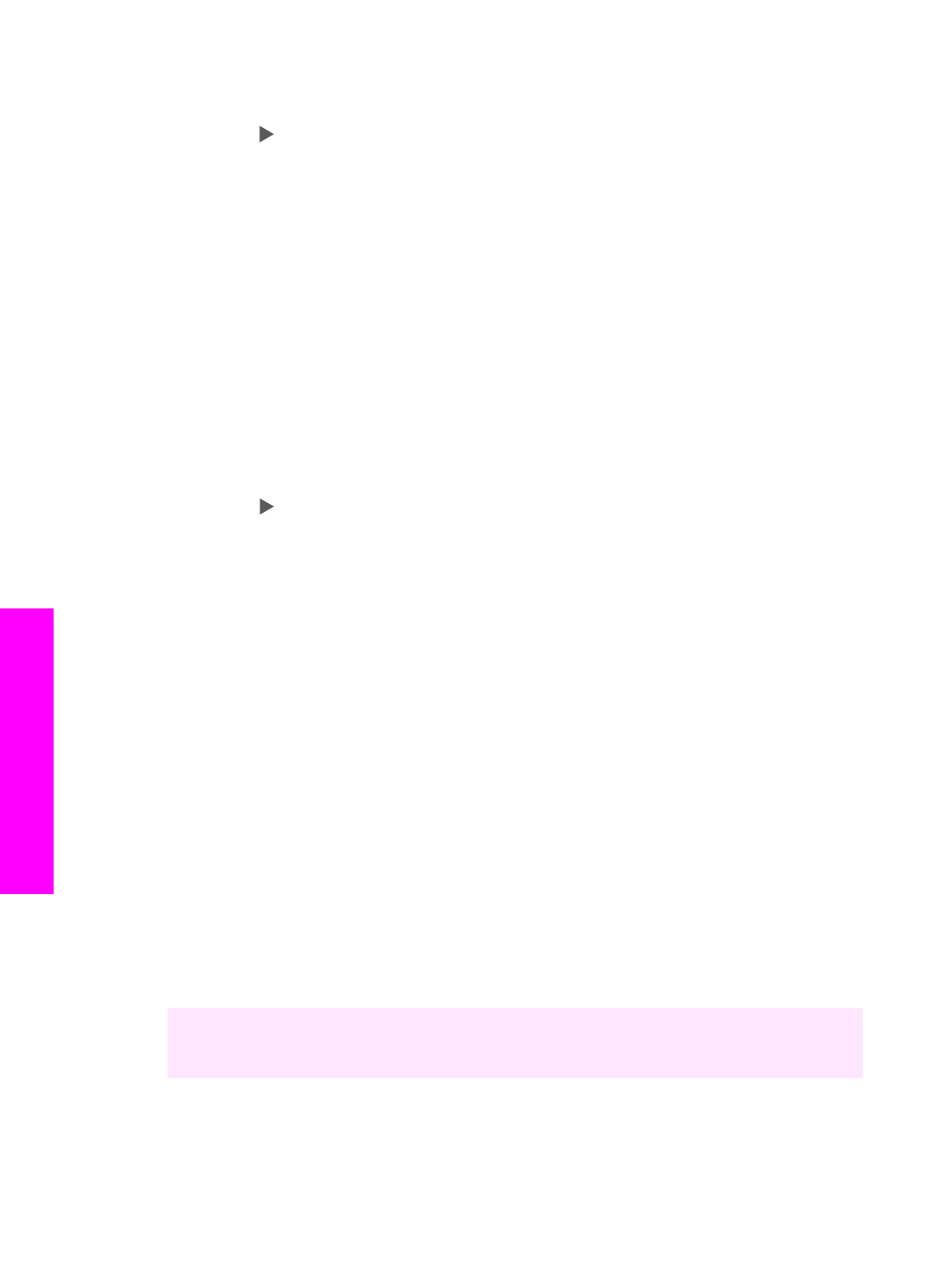
2.
Press
2
, and then press
2
again.
This selects
Print Report
and then selects
Fax Error Report
.
3.
Press to select one of the following options, and then press
OK
.
–
Send & Receive
: prints fax error reports for errors encountered during fax
transmission.
–
Off
: does not print fax error reports if there are errors encountered during fax
transmission.
–
On Fax Send
: prints fax error reports for errors encountered while the HP All-
in-One is sending a fax.
–
On Fax Receive
: prints fax error reports for errors encountered while the
HP All-in-One is receiving a fax.
Print other reports
You can manually generate reports about your HP All-in-One, such as the status of
the last fax you sent, a list of programmed speed-dial entries, or a self-test report for
diagnostic purposes.
1.
Press
Setup
, and then press
2
again.
This selects
Print Report
.
2.
Press to scroll through the following report types:
–
1: Fax Confirmation
: prints fax confirmation reports as described in
–
2: Fax Error Report
: prints reports for any error encountered during fax
transmission as described in
.
–
3: Last Transaction
: prints details of the last fax transaction.
–
4: Fax Log
: prints a log of approximately the last 30 fax transactions.
–
5: Speed Dial List
: prints a list of programmed speed-dial entries.
–
6: Self-Test Report
: prints a report to assist you in diagnosing print and
alignment problems. For more information, see
3.
After the report that you want is highlighted, press
OK
.
Set up speed dialing
You can assign speed-dial entries to fax numbers you use often. Use the one-touch
speed dial buttons on the control panel to send faxes quickly. You can also press
Speed Dial
to scroll through and select from the list of speed-dial entries.
The first five speed-dial entries are automatically saved to the one-touch speed dial
buttons on the control panel.
For information on sending a fax using speed dials, see
You can also set up group speed dials. This saves you time by sending a fax to a
group of people at once, rather than sending the fax to each recipient individually.
You can quickly and easily set up speed-dial entries from your computer by using the
HP Image Zone software. For more information, see the onscreen HP Image Zone
Help that came with your HP Image Zone software.
Create speed-dial entries
You can create speed-dial entries for fax numbers that you use frequently.
1.
Press
Setup
.
Chapter 11
114
HP Officejet 7200 All-in-One series
Use the
fax
features
