Uninstall and reinstall the software, On uninstalling the software, see, Uninstall and reinstall – HP 7200 User Manual
Page 181: The software
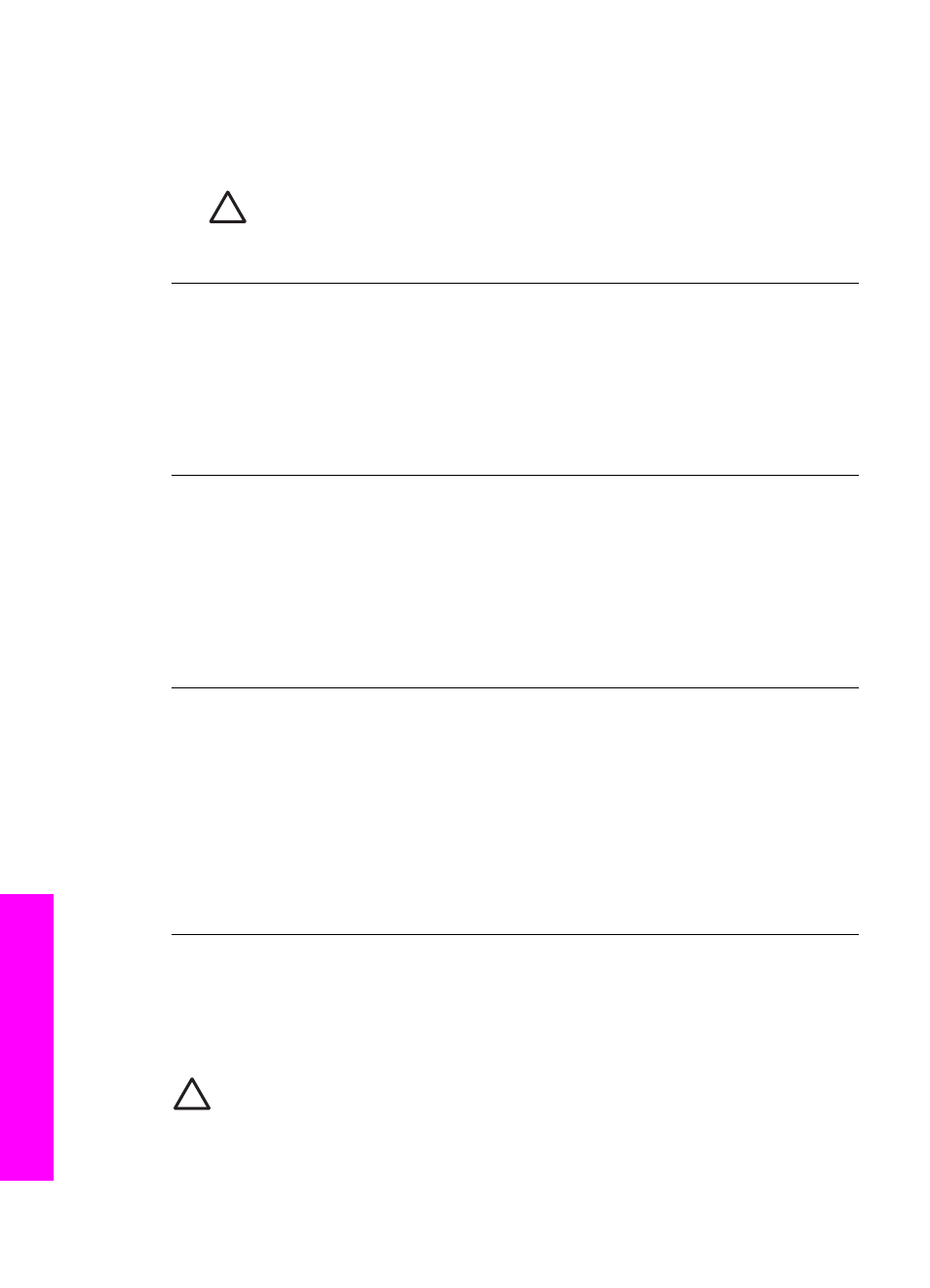
If the essential icons (Scan Picture, Scan Document, and Send Fax) do not
appear, your installation might not be complete.
Solution
If your installation is incomplete, you might need to uninstall and then
reinstall the software. For more information, see
Uninstall and reinstall the software
Caution
Do not simply delete the HP All-in-One program files from your
hard drive. Make sure to remove them properly using the uninstall utility
provided in the HP All-in-One program group.
The Fax Setup Wizard does not start
Solution
Launch the Fax Setup Wizard as follows:
1.
Start the HP Director. For more information, see the onscreen HP Image
Zone Help that came with your software.
2.
Click the Settings menu, point to Fax Settings and Setup, then click Fax
Setup Wizard.
The registration screen does not appear
Solution
➔ In Windows, you can access the registration screen from the Windows
taskbar by clicking Start, pointing to Programs or All Programs (XP),
Hewlett-Packard, HP Officejet 7200 All-in-One series, and then clicking
Sign up now.
The Digital Imaging Monitor does not appear in the system tray
Solution
If the Digital Imaging Monitor does not appear in the system tray,
start the HP Director to check whether or not essential icons are there. For more
information about starting the HP Director, see the onscreen HP Image Zone
Help that came with your software.
For more information about missing essential icons in the HP Director, see
of the icons are missing in the HP Director
.
The system tray normally appears in the lower-right corner of the desktop.
Uninstall and reinstall the software
If your installation is incomplete, or if you connected the USB cable to the computer
before prompted by the software installation screen, you might need to uninstall and
then reinstall the software.
Caution
Do not simply delete the HP All-in-One program files from your hard
drive. Make sure to remove them properly using the uninstall utility provided in
the HP All-in-One program group.
Chapter 16
178
HP Officejet 7200 All-in-One series
Troubleshooting
information
