Change photo print options, Set new photo print options defaults – HP 7200 User Manual
Page 52
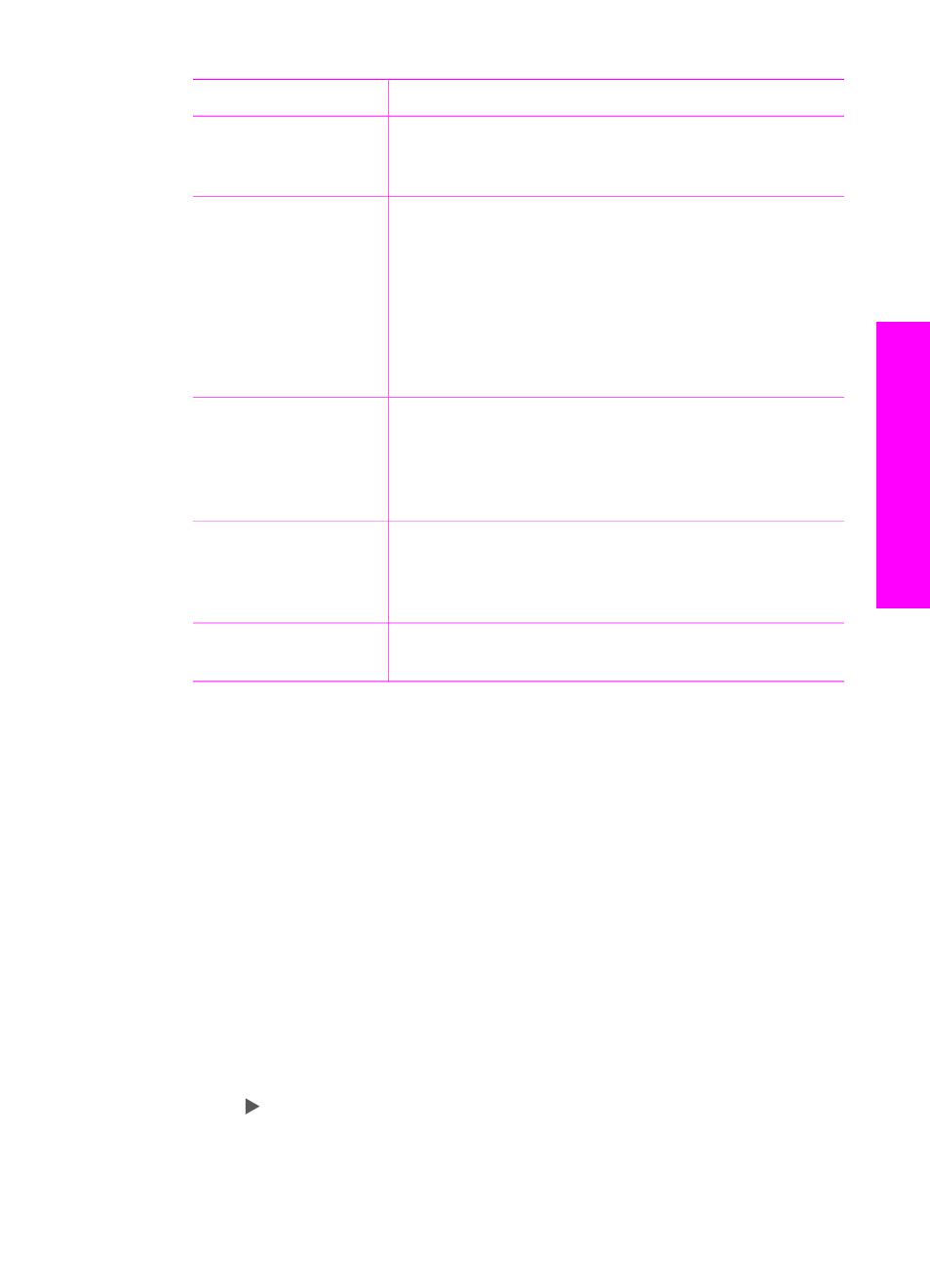
Setting
Description
HP All-in-One selects the best options for the current
print job. The other
Paper Type
settings let you
override the automatic settings.
Layout Style
Lets you select one of three layout styles for the
current print job.
The
Paper Saver
layout fits as many photos on the
paper as possible, rotating and cropping photos if
necessary.
The
Album
layouts keep the orientation of the original
photos.
Album
refers to the orientation of the page,
not the photos themselves. Some cropping might occur.
Smart Focus
Lets you enable or disable automatic digital
sharpening of photos.
Smart Focus
affects only
printed photos. It does not change the actual image file
on the memory card.
Smart Focus
is enabled by
default.
Digital Flash
Lets you make dark photos appear lighter.
Digital
Flash
affects only printed photos. It does not change
the appearance of the actual image file on the memory
card.
Digital Flash
is turned off by default.
Set New Defaults
Lets you save the current photo print options settings
as the new defaults.
Change photo print options
You change each photo print option setting in the same way.
1.
In the Photo area, press
Menu
repeatedly until the photo print option you want to
change appears.
2.
Make the change to the setting, and then press
OK
.
For information on setting default photo print options, see
Set new photo print options defaults
You can change the photo print options defaults from the control panel.
1.
In the Photo area, press
Menu
repeatedly until the photo print option you want to
change appears.
2.
Make changes to any options as needed. When you have finished changing an
option, press
OK
.
The
Photo
menu reappears when you confirm a new setting for any option.
3.
In the Photo area, press
Menu
until
Set New Default
appears, and then press
OK
.
4.
Press to select
Yes
, and then press
OK
.
All the current settings become the new defaults.
User Guide
49
Memory
Card and PictBridge
