HP 7200 User Manual
Page 102
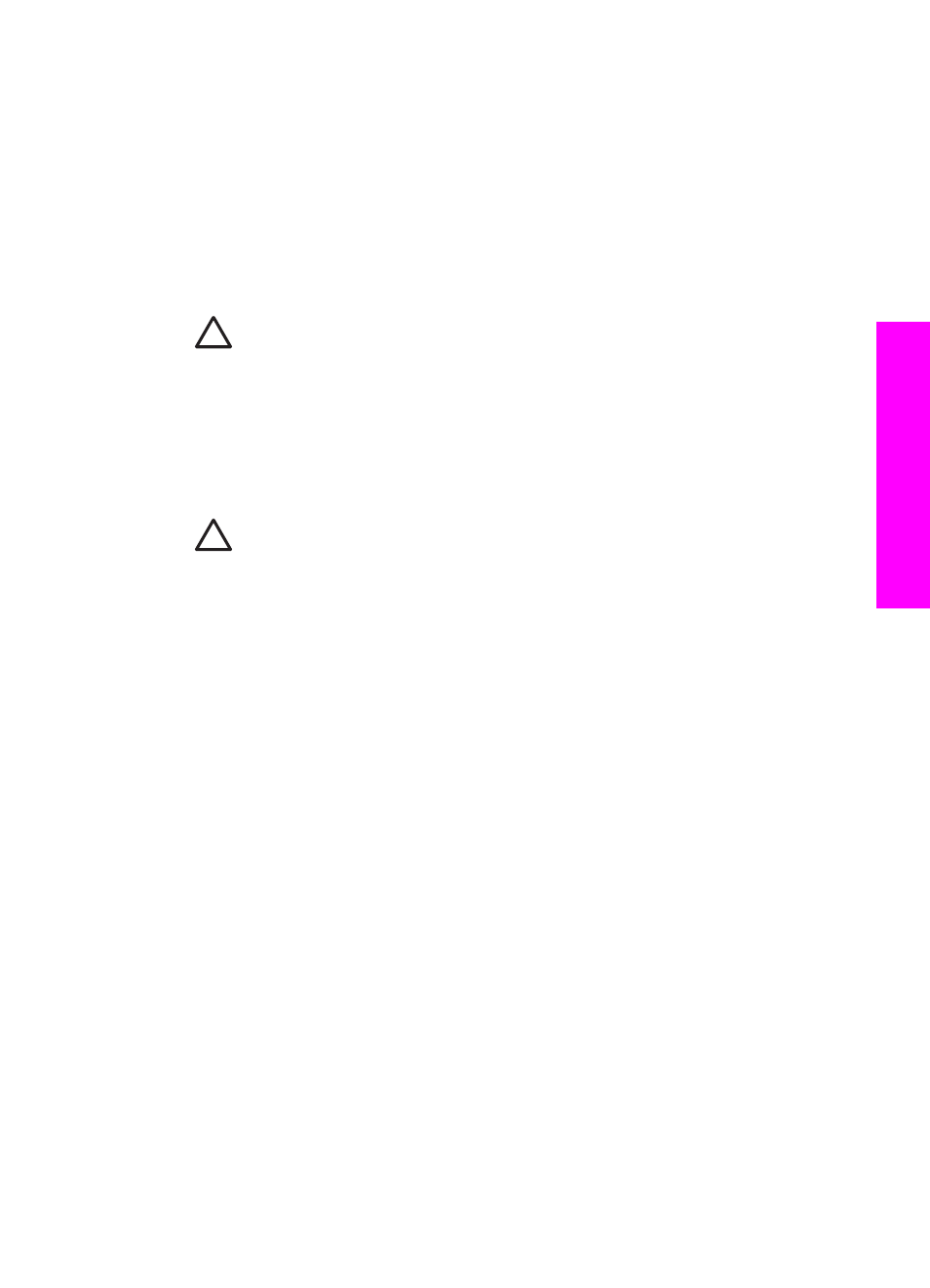
telephone wall jack and plug it into the parallel splitter on the side with two phone
ports.
2.
Remove the white plug from the port labeled "2-EXT" on the back of your HP All-
in-One.
3.
Using another phone cord, connect one end to the port labeled "2-EXT" on the
back of your HP All-in-One. Connect the other end of the phone cord to the
parallel splitter on the side with the single phone port.
4.
Using the phone cord supplied in the box with your HP All-in-One, connect one
end to your telephone wall jack, then connect the other end to the port labeled "1-
LINE" on the back of your HP All-in-One.
Caution
If you do not use the supplied cord to connect from the
telephone wall jack to your HP All-in-One, you might not be able to fax
successfully. This special phone cord is different from the phone cords
you might already have in your home or office. If the supplied phone cord
is too short, see
The phone cord that came with my HP All-in-One is not
for information on extending it.
5.
If your computer modem software is set to receive faxes to your computer
automatically, turn off that setting.
Caution
If you do not turn off the auto fax receive setting in your
computer modem software, your HP All-in-One will not be able to receive
faxes.
6.
(Optional) Connect a phone to the other open phone port on the parallel splitter.
7.
Set up the HP All-in-One to answer incoming calls manually. Press the
Auto
Answer
button until the light is off.
8.
Run a fax test. For information, see
User Guide
99
Fax setup
